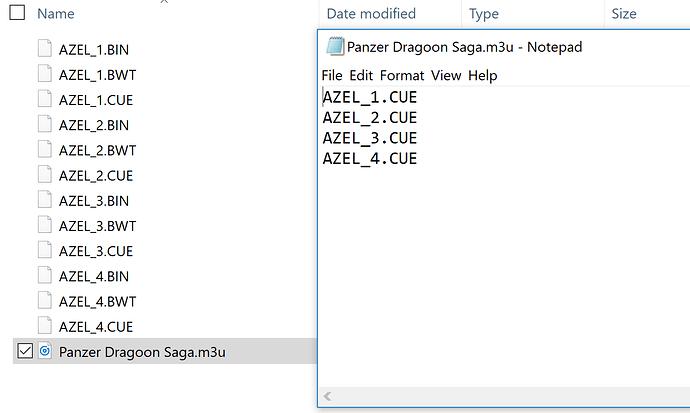Hey @SkyHighGam3r, yeah I’m on Hyperspin.
When it come to multi discs that can be used as single discs for PS1 and Saturn, and I hope for some other systems in the future, I use only one entry, in the Riven case the entry is:
Riven - The Sequel to Myst (USA)
If a system has lots of multi disc games, in the PS1 case, I use HyperspinChecker tool, I mainly use it to crop databases down to only available roms.
I need to point the rom folder in HyperHQ and set its extensions, configure the paths in HyperspinChecker, audit the system and then I can crop the database.
But first, I need to edit the main database and remove the (Disc 1) tag using notepad++ and replace all at once for nothing, only leaving alone the regional tag.
HyperspinChecker will find the games in your paths, and you can crop it pressing a simple button, once you have all the m3u files named accordingly to your way, in this case "Riven - The Sequel to Myst (USA).m3u, all other entries for the other discs will be removed.
Note that some multi disc games aren’t games that require the first discs to work, so Resident Evil 2, Gran Turismo 2, Street Fighter Collection and some others have their original “(Disc)” tags.
You’ll probably need to do lots of things by hand, but using notepad++ it will be faster than it seems.