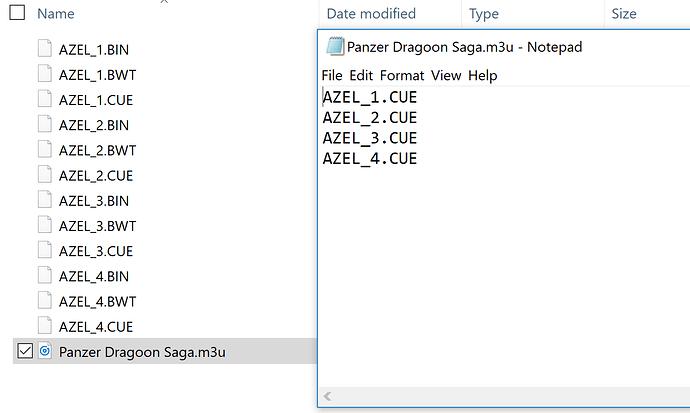It’s funny you mention that, because strangely enough Resident Evil 2 was the main reason I wanted to go through this process lol. It was driving me nuts that I had to have both discs in my favorites list.
I actually figured out another way to do the XML though that made my life way easier.
So, after setting up the m3u’s and putting them in the game folder, I just did a folder search for the phrase "Disc " (with a space at the end and WITH QUOTES to avoid things like Discworld or Disciples, etc…) and then moved all the results to a temporary folder.
Then I ran the Don’s HyperSpin Tool for generating XMLs with m3u and chd extensions, then moved the game files back to the game folder and viola presto alakazaaaaaam lol worked wonders.
I hadn’t heard of hyperspin checker before though, it looks pretty versatile, so thanks for pointing me there.