Yeah, I bought one a good while ago. It’s really nice in most ways (look, feel, 250 Hz USB polling by default), except for one important aspect: D-pad sensitivity. I noticed immediately when playing Street Fighter II that when rocking your thumb left and right, there’s a very high likelihood of performing an involuntary jump or crouch. This phenomenon is not nearly as likely to occur on my 8bitdo controllers or my original SNES Mini controllers.
I’ve not noticed any performance degradation, but I’ve not run any formal tests on it. I would guess that if there is any measurable performance impact, it would only be seen while any button/stick is being pressed. I guess there might also be some risk that certain devices don’t like being polled at 1kHz. It would be nice if this could become a new default for RetroPie, but it certainly needs thorough testing.
Good info. Thanks.

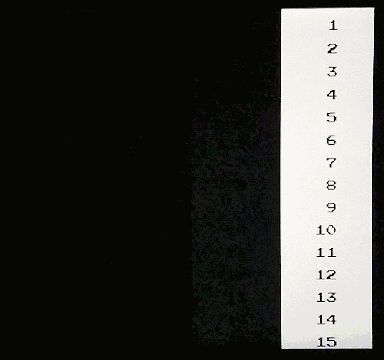

 .
Do you know id mode B is the default setup than you get under Windows 10? (with desktop composition always on)
Have you tested Frame Delay to get additionnal milliseconds?
Also, do you confirm that turning off Run-Ahead increase the lag by multiples of 16ms?
.
Do you know id mode B is the default setup than you get under Windows 10? (with desktop composition always on)
Have you tested Frame Delay to get additionnal milliseconds?
Also, do you confirm that turning off Run-Ahead increase the lag by multiples of 16ms?
