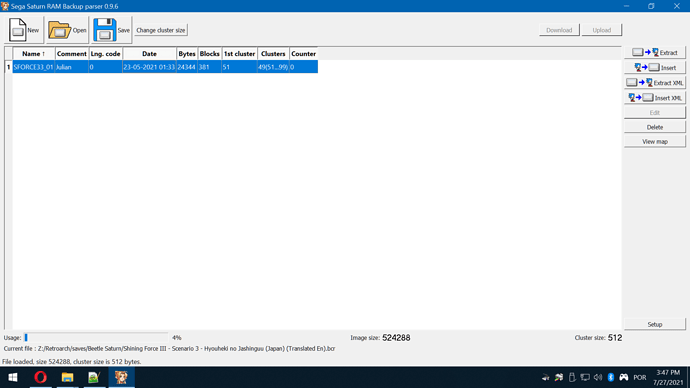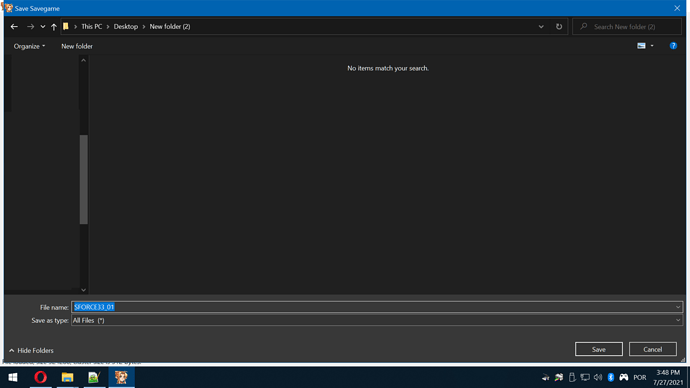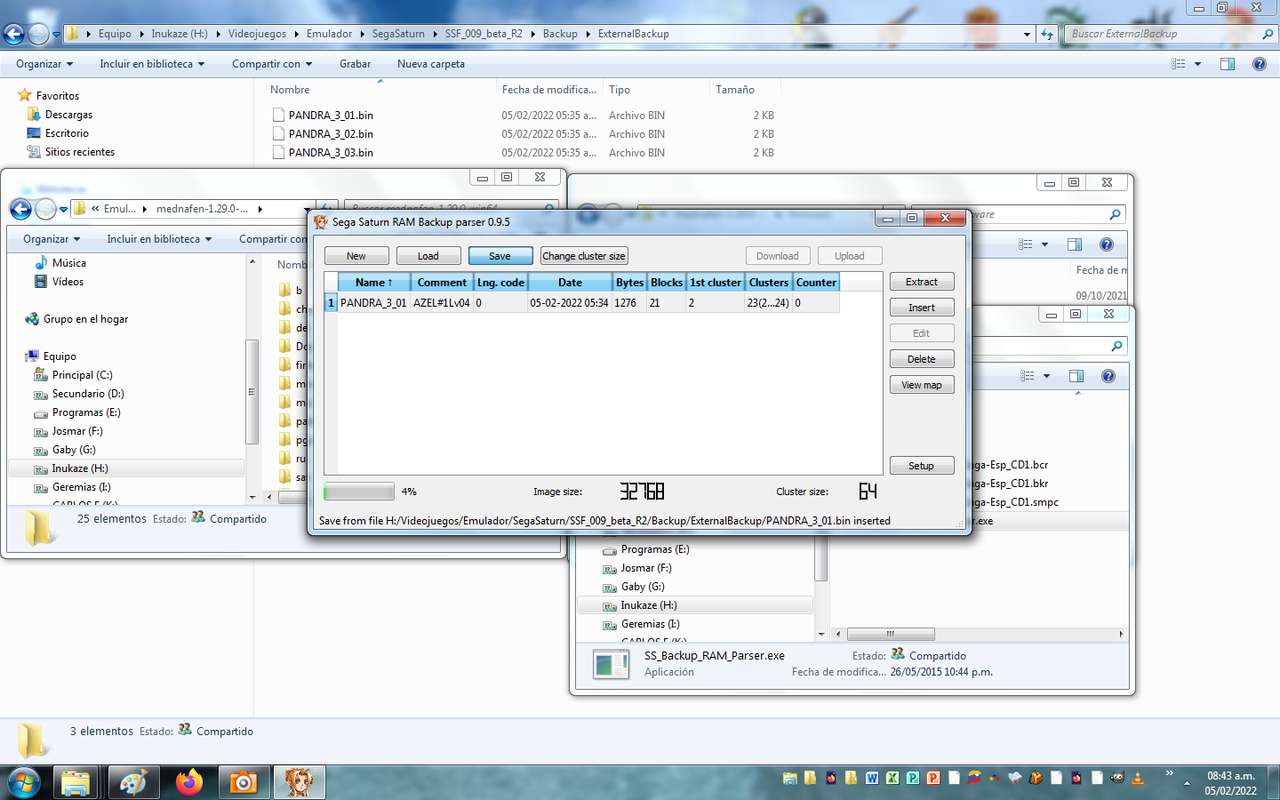This simple guide will show you how to convert Sega Saturn saves (from SSF emulator) to Retroarch, I gathered some info here and there here in the forums and as it was really useful for me, it probably will be useful for you too.
First, download Sega Saturn RAM Backup Parser here:
Once you download and open the EXE:
1 - Click in Insert, 2 - Select your SSF save file, my saves were stored in the External Backup Folder because in game I usually chose the cartridge, but I also have duplicate saves under InternalBackup, so the process to convert Internal saves is the same as External, 3 - Press OK
Now Click in Save, Choose RAW and OK:
Choose where will your RAW save be stored, in my case, I have Retroarch to save files and sort them in folders, so it creates a folder named according to the core, wherever are your Saturn saves being stored, save there, in this case, BCR extension means I’m saving an external backup save, BKR means internal save, so when saving, don’t forget to copy the cue name and putting BCR or BKR as its extension, so retroarch will load the file as External or Internal accordingly.
That’s it, your backups should work in Mednafen Saturn now: