My TV is 1080p, just recalbox is set to 720.
Because, besides 1080p taking more power from the RPI3 for no quality increase, 4:3 or 8:7 with Integer Scaling is considerably bigger on the screen at 720p.
But here is the weird thing that made me ask here.
If i go 4:3 with Integer Scaling, i get a weird effect on screen when it’s scrolling vertically. Like a “shadow” of the pixels lining up while i move. I’m guessing that is the shimmering you where talk about. It doesn’t happen if Integer Scale is off, in that case.
So far in my experience:
1080p 4:3= Wrong sized pixels.
1080p 8:7 Integer Scale on = Screen is very very small
720p 4:3 = Wrong sized pixels as well i’m guessing.
720p 4:3 Integer Scale on = The weird effect i described.
720p 8:7 Integer Scale on = Screen is way bigger then at 1080p, best so far but as you said Genesis games will look fat and stuff.
I’m also getting screen tearing on the world map in FFVI for sone reason in all options above.

 Thank you
Thank you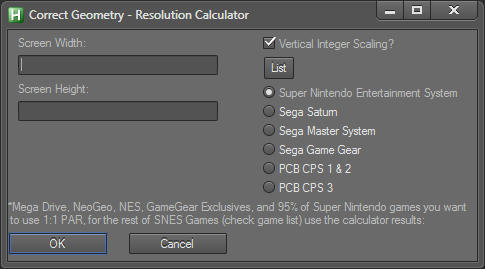

 More seriously, I have a couple UX suggestions for next time you revisit it. Perhaps:
More seriously, I have a couple UX suggestions for next time you revisit it. Perhaps: