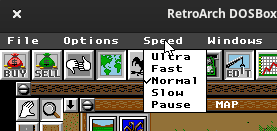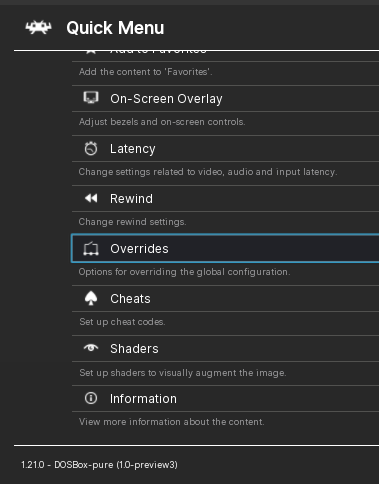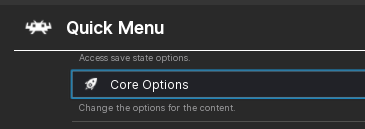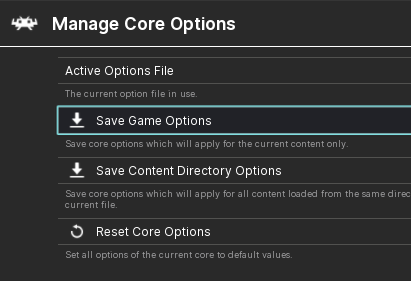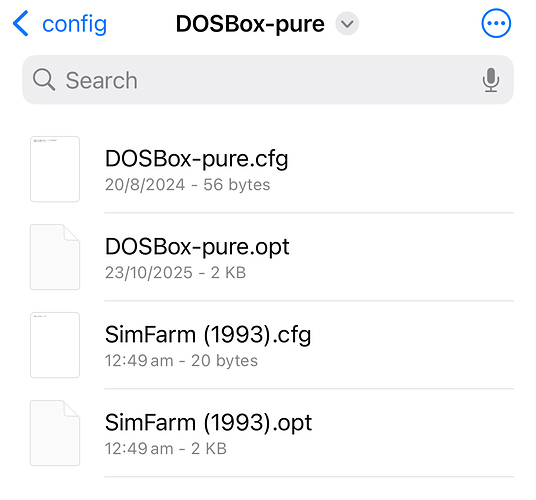By Default it set to Auto but game I trying it on SimFarm it Runs too Fast.
So I set it too 386DX and that seems to work Normally.
So I press Game Override in the Override Menu but it does not save.
Comes Up in File with this:
audio_volume = “-15.000000”
video_windowed_position_y = "178"
and that is it and nothing else and nothing from Core Options,
So how do get this to work and fix the problem?