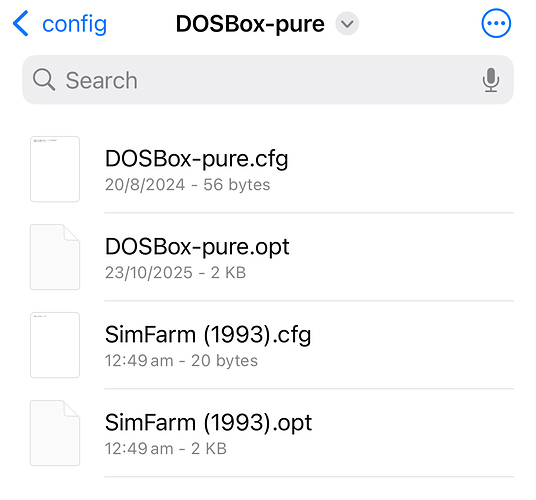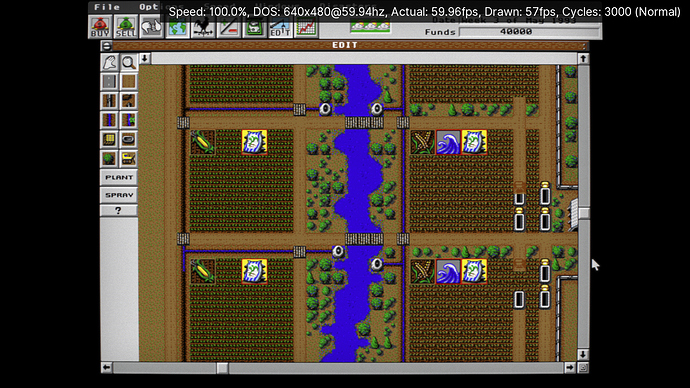This what config file looks like
Those cfg files are the over-rides I think. Try moving them both elsewhere? You’ve got DOSBox-pure.cfg overriding the overrides of your override, it’s spaghetti.
If you’re having trouble doing it by messing with the files, do it inside of RetroArch.
- Load your game normally;
- Open
Quick Menu > Overridesand let’s make sure you have no overrides; - Select
Unload Override, if available; - Select all
Remove Overrideoptions that are available; - Close your content and start the game again.
- Now, check if it’s properly saving everything through the
Core Optionsmenu, do not use overrides again.
Here is a Video showing how the Speed Changes with Game Override
Hey Dave,
I dont understand the issue in the video, it seems you set the speed to 386 and then it stays that way… So is it working OK for you now? Did you manage to test with those .cfg files moved out?
Also, I think it’s useful when testing that kind of stuff to restart the whole Retroarch app itself, not DOSBox core alone, so that config and opt files are written and saved properly.
I made a Fresh Unzipped as I use the Portable Version and Same Issue happened with Speed Changing when I change the speed exit it core then come back it’s changed to what I last used
Though found a little work around in that when I have the ,OPT Override file at speed I want I make that file as a Read-Only File and that keeps the speed the same even IF I change it on Retroarch
Meaning it went from 386 to 386DX and did not go back to the other one afterwards
In the video, you never saved overrides.
The processor is changed in Emulated performance, not in Detailed > Maximum Emulated Performance.
Overrides is not used to save core options.
If you make a change in Core Options, 386 processor, and you don’t save it in Save Game Option, any game you open will have the processor set to 386.
You’re becoming a great chef, of spaghetti. LOL
Delete all configuration files, open the game, set Emulated Performance to 286 or 386, save in Save Game Option, and… THAT’S IT.
If you want to know what processor a game requires, pcgamingwiki has all the information you need.
So don’t change anything Settings after I set the Speed?
I created a FAQ-like for you, once you restored everything to default:
- “Do I need to change the processor speed for this game?”
- No: do nothing, just play.
- Yes: choose your desired speed, then go into
Quick Menu > Core Options > Manage Core Options > Save Game Options. After that, just play.
- “Did I just save a override?”
- No. You created a core configuration file, per game, different stuff. Its scope is narrower, much safer for you and saves just what you want. If you’re not sure yet of what to do, avoid any option containing the word “override”.
- “I saved the game speed, but now I want to change it. Can I?”
- Yes. Just enter the core optjons and change it normally. As long as the per-game core option is already created, you don’t even need to save it manually this time. It will be saved as soon as you close the core.
- “Do I need to do this for every game? Can’t I just set a speed for the whole core?”
- You can. Follow the instructions of question #1, but save it using the option
Save Core Options, instead of “Save Game Options”. - Now, by default, every game you load in this core will have the speed you selected.
- “I saved a core option for all games, but a per-game option for a single one. What happens?”
- The per-game option will have precedence in this case.
- Think about this: you have 10 games, and they need the 386 speed, so you use
Save Core Optionsonce to make that change for all the 10 games. - Later, one of those, but just one, is better suited to have 486 speed. You load that specific game, change the speed to 486, then
Save Game Options. - Now, the default for every game will still be speed 386, except for that one game, which will be speed 486.
- “I want to restore things to default. How?”
- Go into
Quick Menu > Core Options > Manage Core Options > Restore to default.
- “Any last tips?”
- Yes. As long as you have any override active, there’s a chance you won’t be able to do any action I told you. Thus, make sure you get rid of all overrides before trying to save core options. Use
Quick Menu > Overridesto check for any active ones, then restore to default and remove them.
Ah I see that now. Where do you think “386DX” is coming from? You use that settings for the default or some other game?
Have you checked the real cycle numbers mentioned with the detailed information overlay? I don’t think the opt file is saving the cycle values as “386” or whatever estimated description they use in the menu…
Also, you posted a photo with overrides cfg files in the folder. Did you manage to move them and test your settings without them interfering?
This game only needs to change the speed. But you can change anything later; it is automatically saved in the Save Game Option file you created.
Also, something not related to the saving issue, but I checked the game and installed the CDRom version, and so far all seems running fine with Auto at a stabe 3000 cycles. Scrolling speed seems playable. Maybe that later version of the game would be better suited to play on DOSBox. I didnt test on Android and mobile tho, so ymmv.
I been looking for CD Version but couldn’t find it
So was it for Windows or DOS?
Still for DOS but released a few years later. There’s no content added, it’s still only a few MB, but they might have patched for beefier CPUs (at the time) to keep the game stable.
Games from that era can be tricky to get the speed right, I remember the turbo button was all the rage at the time. XD
Got the Disc Image and you are Correct on Auto Speed it works at normal speed
The Dos Version and CD are very hard to find
So when I change the Speed or Other Options it Automatically Saves the Changes to the Override File when exiting the Game/Program?
Exactly, but it’s not called an override file. In this case, it’s just a “core configuration file”; it’s important to know, because “override files” exist and are different from what you want.
Basically, you just save the “core configuration file” once. After that, modifications for that game will be saved automatically when you close the core.
Okay Got Ya
I was asking about one that keeps the Configs that I like so everytime I go back that is the Settings I want to keep when I load up each time like Default when load up
Found that can’t do that on Retroarch but found out by making that file as a Read Only has that Effect on it as once you why speed/settings what you like can make Override File Read Only so settings go back to that when you 1st load up Game/Program
There’s a separation about RetroArch itself and the cores. The former settings can be saved in a single configuration file (easy and stable, for any user) or split into multiple overrides (complex, for experienced users only). For now, while you’re getting the hang of it, I advise you to stay away from any option labelled as “override”. You probably have some already, that’s why you feel things are not going according to your wishes. If you’re really confused, only a clean reinstall would solve it.
What you want are configuration files pertaining to the cores themselves, they’re only loaded when a game is also loaded; you can’t even access those without loading a content. After that, you’ll notice the Quick Menu option; there, you can save core options, controls and shaders. Those options do not affect RetroArch directly, but the content, the game. Not a single one of those are called “overrides” (remember that keyword), so, as long as you’re not messing with overrides, you won’t end up with conflicting configuration files.
It also looks like the Scrolling is too fast but Sound and Gameplay runs normal as just Scrolling is Effected