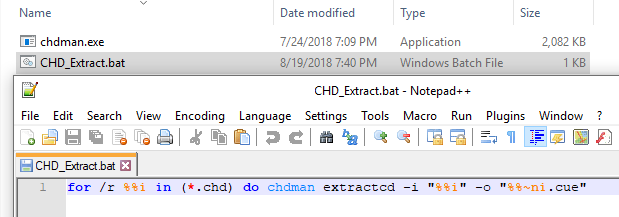I store my CD games in .bin + .cue then in CHD files for compression. My questions are: Can I play CD audio tracks (Redbook audio) directly from CHD files? I would love that. And how can I extract .bin + .cue from CHD files? I use chdman.exe along with .cmd file for easy, one click .bin + .cue conversion to CHD. Can someone please make me or point me to similar .cmd file for just as easy extracting?
Here are my chdman.exe and .cmd files: https://drive.google.com/open?id=1zG8rJYxMSzKl6dGIOEUocXCOC6ry5fls