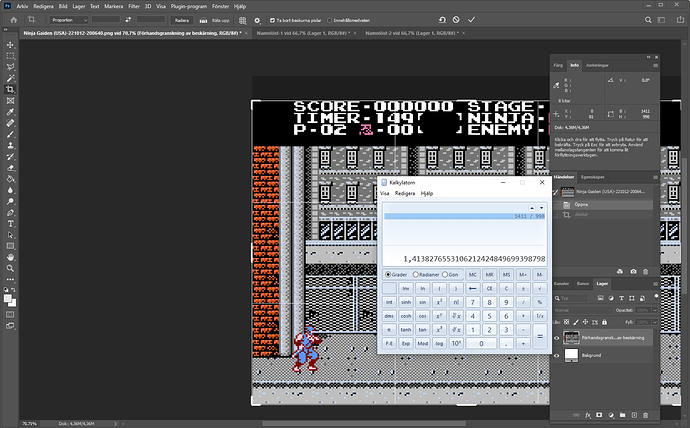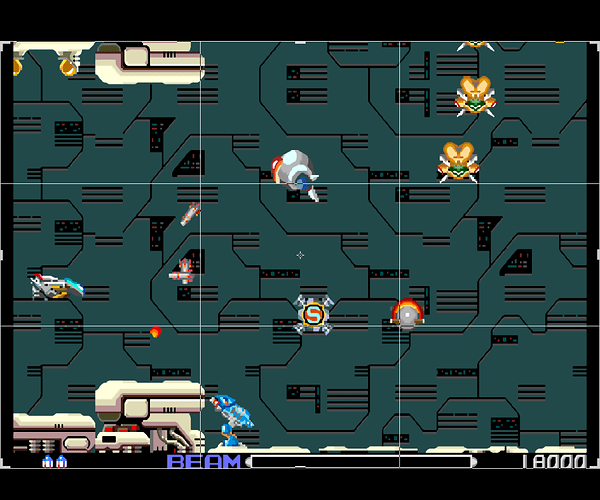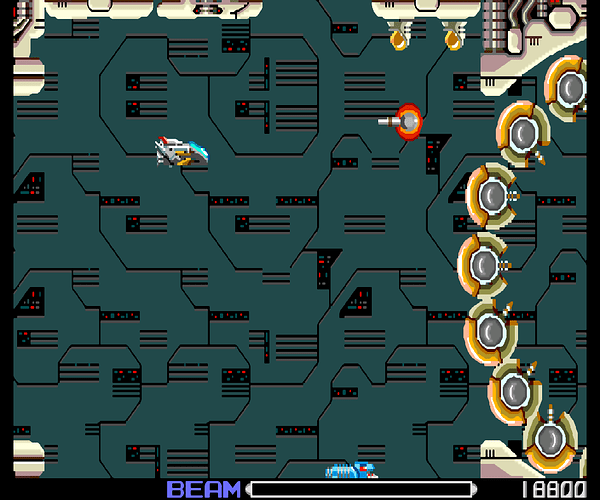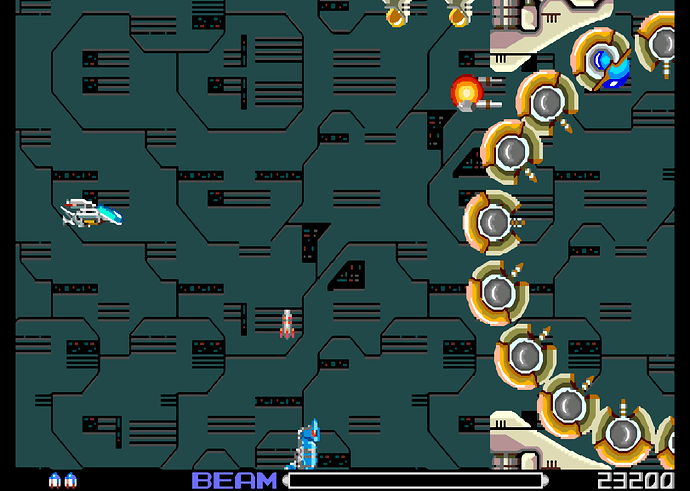Just updating the original post with a simple (to write) guide on how to setup the shader “image-adjustment”.
- Make sure GPU Screenshot is turned on
video_gpu_screenshot = "true"-
Start the game, take a screenshot and save game overrides.
-
Open the image-file in a photo-editor. Cut away borders and divide width with height.
-
Open the game .cfg file and add (if needed).
aspect_ratio_index = "20"
video_shader_enable = "true"
video_aspect_ratio = "1.413828"Where 1.413828 is from earlier made division.
Load up the game again and load the image-adjustment shader. Start messing with the Shader Parameters “Vertical Overscan %” and “Y Modifier”
When done make sure to “Save Game Preset”.
Good luck.
=================================================================== A lot of NEC PC Engine, Sony PlayStation and Sega Saturn games have black borders on top and/or bottom. Here is a somewhat easy way to cut them away while keeping the aspect ratio… In this example I will be using R-Type Complete for the PC Engine CD.
(Please let me know if there is an easier way and I will update this guide).
-
Start up you game. Make sure Settings / Video / GPU Screenshot Enable is set to on.
-
Wait until gameplay so you can properly see the black borders and then take a screenshot. Open your screenshot in a photo editor and measure the width (with borders, if any) and height (without borders). Then divide the two to get the aspect ratio. In this case 1296/924=1.402597.
-
Back to RertoArch. Go to “Options” and start cutting away the borders with “Initial scanline” and “Last scanline”. Remember to save “Game-options file” when done! (Beetle PSX needs to be restarted for you to see the changes made.)
-
Go to Settings/Video and change “Aspect Ratio” to config and “Config Aspect Ratio” to 1.40 (taken from your division in #2). Back to your game and “Configuration Override options” and “Save Game Overrides”. Done!