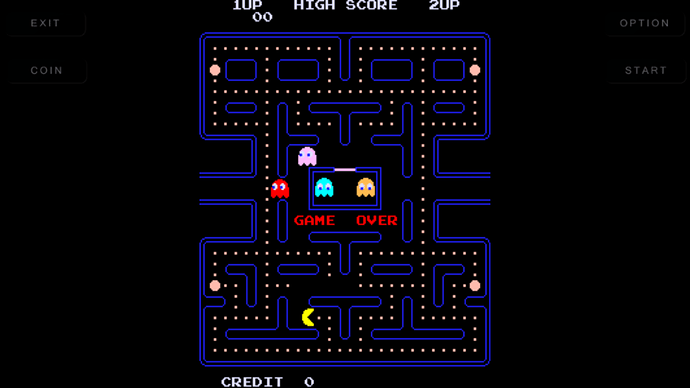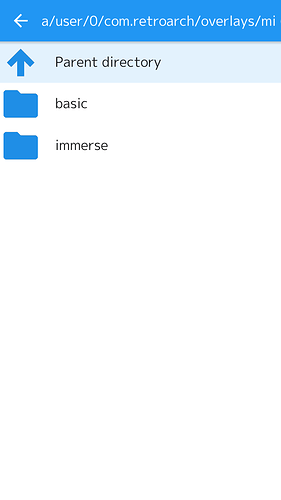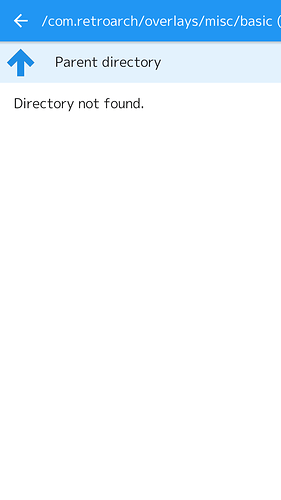I’ve been playing with classic game emulators for many years, so I’m not really a noob to emulation, but only last week decided to finally take the plunge and start playing with them on Android.
I’ve purchased a MOGA Hero Power bluetooth game controller, and installed RetroArch and the Gamesome front end. I’ve managed to get RetroArch to load and play games through Gamesome, and with the controller in HID mode it’s recognized, and the default controller mappings work fine for me. So all that is working great and I can play games.
I have two problems though:
(1) I can’t figure out how to exit a game! Yes, if I leave the default “retropad” overlay enabled, I can bring that up, hit menu, and from there eventually navigate my way to “Quit RetroArch”, which gets me back to Gamesome, but there’s got to be an easier way to exit a game than this? Also, if I disable the overlay (which I’d like to do, since I’m using a physical gamepad), then there’s NO way that I can find to exit. (Other than pulling up Android’s recent apps list and killing Retroarch, then manually switching focus back to Gamesome. Again, there’s GOT to be an easier way than that?)
I’ve figured out that I can map “Quit RetroArch” to a button on the controller, but then I lose the ability to use that button for anything else (plus I may hit it accidentally while playing.) Shouldn’t it be possible to just hit the Android “back button” or something similar to exit a game? I’ve been looking high and low for a solution to this and haven’t been able to find one. I’ve gotten so desperate that I’ve even tried creating my own custom overlay that would implement a “quit” button (and nothing else), but am running into some problems there (I can’t get RetroArch to recognize my overlay: when I try to navigate to it from within the configuration menu it falsely reports “directory not found”, even though I have the permissions and ownership of my overlay directory and files set exactly the same as the other overlay directories and files.)
(2) The Android back button doesn’t work. At all. I mean nowhere in the menus, etc. I realize there’s an on-screen “back” button in the menus, and so I’m able to navigate around using that, but this is the only app I’ve ever used in all my years with Android that doesn’t use the back button. Is this an issue with RetroArch on my particular phone (Samsung J7), or am I doing something wrong, or is it really supposed to be this way? It seems broken.
Thanks for any help or suggestions!