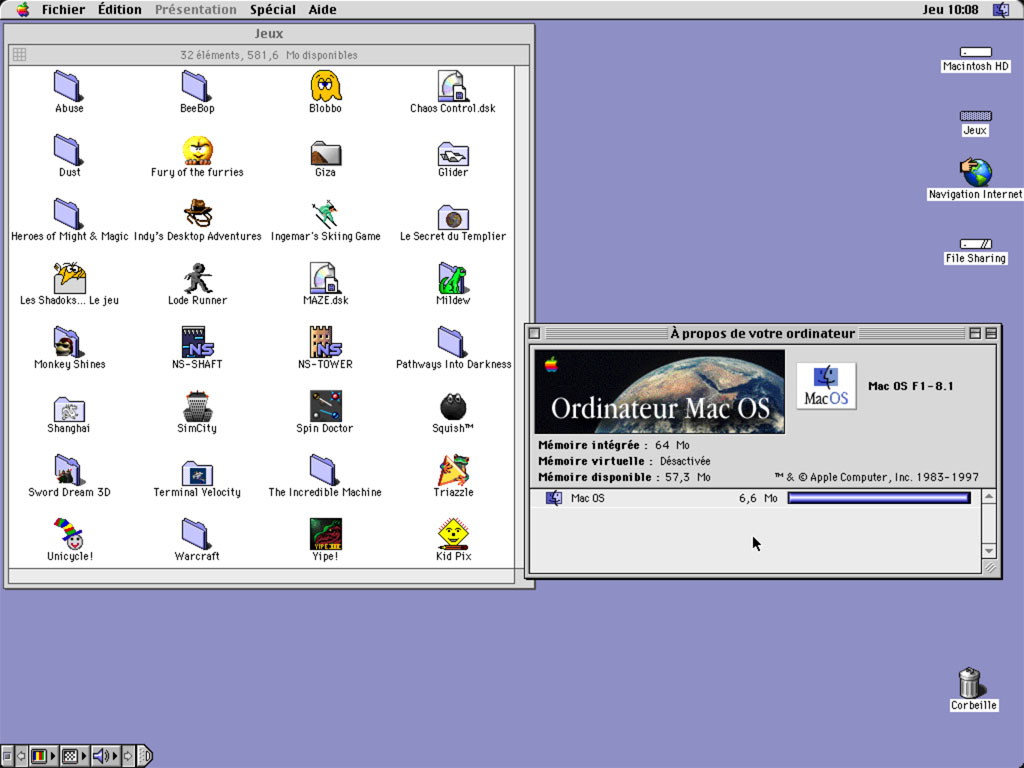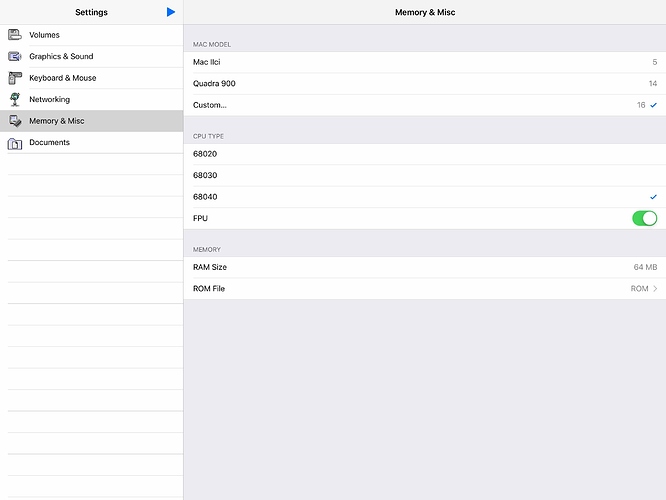Hi everyone !
As a proper Cydia repo (and iOS buildbot) for RetroArch and other emulators seem to have long been missing, I decided to take on the task to create and maintain one…
iOS Emulators repo :
You can add my repo to Cydia by clicking this link on a jailbroken device, or by adding this source to Cydia : http://johan.margueritte.free.fr/repo (or Sileo…)
For Sileo users, you can just click this link on your jailbroken device…
I created a buildbot too with the cores already signed, and up to date ! It is already configured in my RetroArch downloads…
iOS 11+ buildbot : (64-bit)
http://johan.margueritte.free.fr/buildbot/ios-arm64
iOS 10 buildbot : (32 & 64-bit)
http://johan.margueritte.free.fr/buildbot/ios10
iOS 9 buildbot : (32-bit)
http://johan.margueritte.free.fr/buildbot/ios9
iOS 6, 7 & 8 buildbot : (32-bit)
http://johan.margueritte.free.fr/buildbot/ios
I just updated RetroArch and the buildbot to the latest versions, and added support for even more previous iOS versions, down to iOS 6 !
Now all tested ! If you had problems with older iOS versions, they’re most likely fixed now…