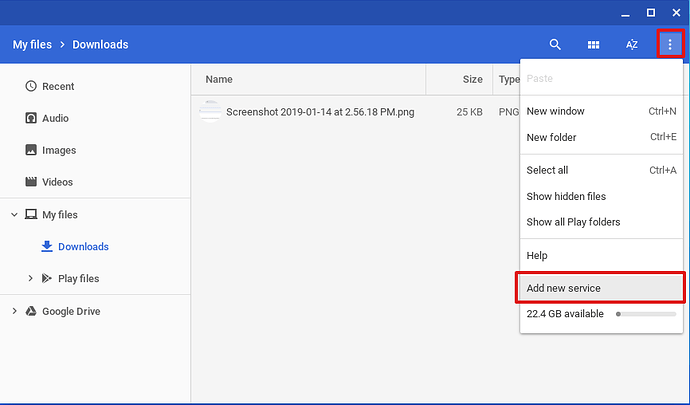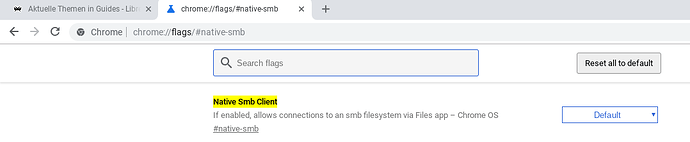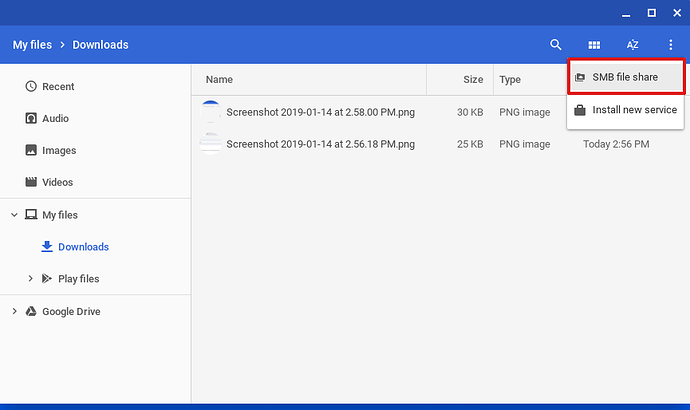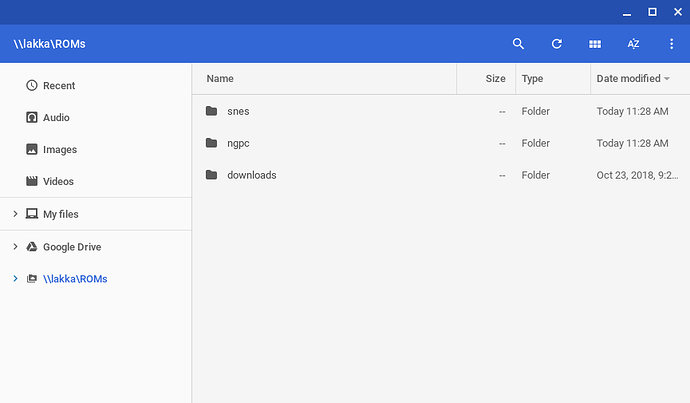In lakka go to settings -> services and turn on samba.
On the chromebook open the files app and click on the 3 dots top right. Then click on add new service.
When you don’t have that option for some reason navigate to chrome://flags/#native-smb in chrome and change default to on.
Next click on SMB file share
On the next screen simple tab on file share url and a drop down list will appear. Just select what to mount. Note can only be one at a time.
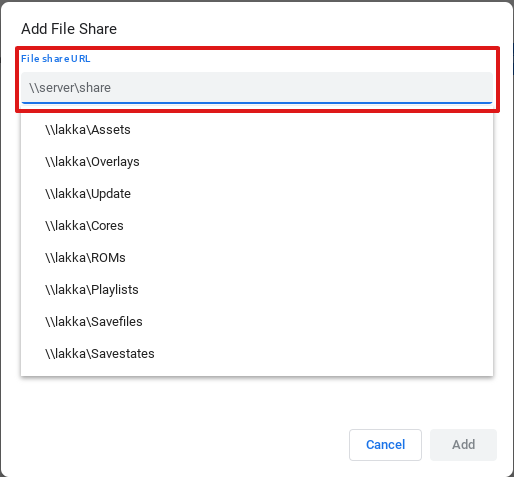
Mounts will appear in the files app as folder.