@aorin1 gave us a great guide for running NeoGeo CD with RetroArch & RocketLauncher. I wanted to follow that up with my method
Tested on Windows & Android (Nvidia Shield TV)
Whats Needed
- RetroArch 1.4.1 (others may work fine also)
- Arcade (MAME) core
- CHD format games
- neocdz.zip BIOS (from MAME set)
- neocd.xml Softlist Hash file (From MAME emulator install)
Note:- For maximum compatibilty you should match you MAME romset version to the Arcade(MAME) core version. Currently 0.184 (FYI most games work if the versions dont match)
File Names & system folder
For this all to work the MAME core is expecting a specific file name inorder to launch the game correctly. You can pinch the softlist hash files from a windows MAME emulator install (matching your core/games/MAME emulator versions for maximum compatibility)
Download and extract your version of MAME from Latest Release OR Previous Releases
Place the whole “hash” folder into your RetroArch “System(BIOS)” folder you should have created anyway, under the mame directory (which you may need to create)
Example H:\RetroArch 1.4.1\system\mame\hash\neocd.xml
Folder Structure
Your folder structure should match the below. CHD games are placed in uncompressed folders (Note:- best to contain all of your files in a folder named “neocdz” to match the MAME Softlist name. Its been a while since I setup so cant confirm other folders work)
BIOS
The compressed neocdz.zip bios is also placed alongside the “dummy” zip files and game folders.
"Dummy" Launch Files
The compressed zip files of the same name are empty folders for the purpose of launching. (as required by MAME).
SEE “Extra Info” below for method to create them
Core Options
I leave these stock. If you have changed them for other things you will need to boot another MAME game and set them as below saving your configurations as required
Load A Game
With all that setup correctly you can now launch a game. Navigate to your games, select a .zip file and LOAD archive with the core when prompted.
I pinched Aorin’s Photobucket image because doing things twice is pointless
Extra Info
If you need to create the .zip dummy files you can try this (There is probably easier ways, I just dont know them)
Save this text as a .bat file and run it in your neocdz games folder
dir /a /b /-p /o:gen >C:\WINDOWS\Temp\file_list.txt start notepad C:\WINDOWS\Temp\file_list.txt
Save the output text to a convenient location
Use this program to create folders from the text list Text2Folders
Use a compression tool to indivdually zip the folders in batch
I used 7z installed on my C:/ with this text saved as a .bat file
for /d %%X in (*) do “c:\Program Files\7-Zip\7z.exe” a “%%X.zip” "%%X"
Enjoy your Neo Geo CD Games

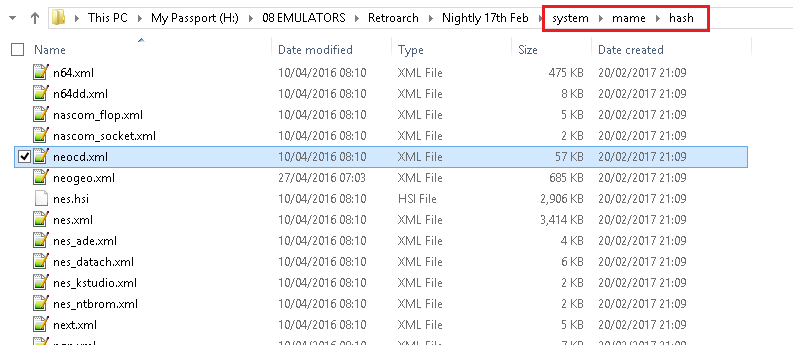
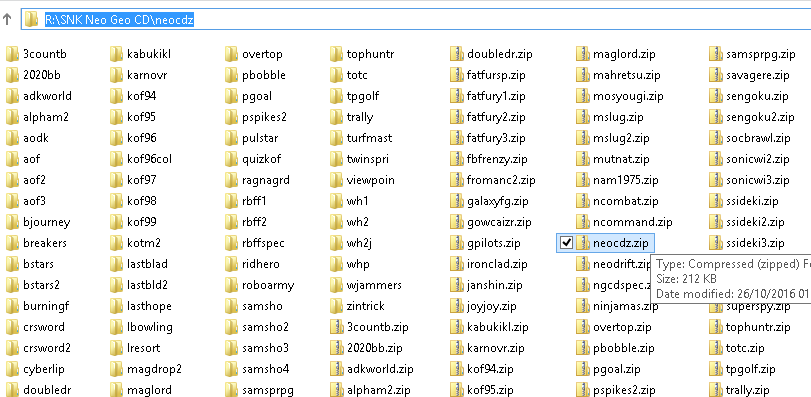
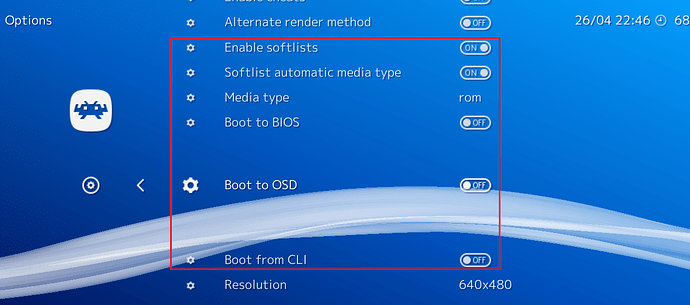


 probably as many as me before I wrote that.
probably as many as me before I wrote that.