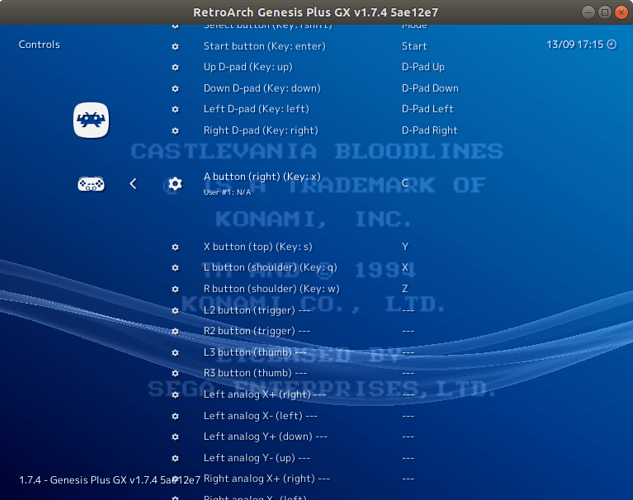Specifically, it will not find buttons C and Z. I know why this is basically - because it’s locked to retropad and retropad is a SNES config. It will only allow me to locate and set buttons based around SNES config, but the last two aren’t there.
The question is, why aren’t they there and how do I make them appear properly? I can see when I’m in controls to remap that the buttons recognised for configuration are SNES only and not the MD.
Any help would be much appreciated!