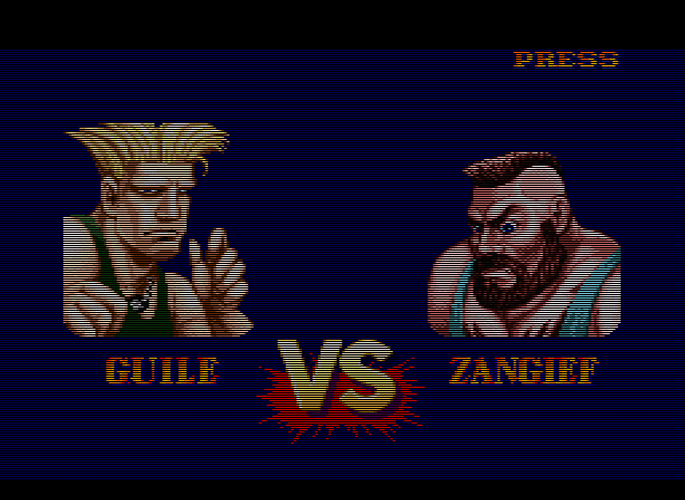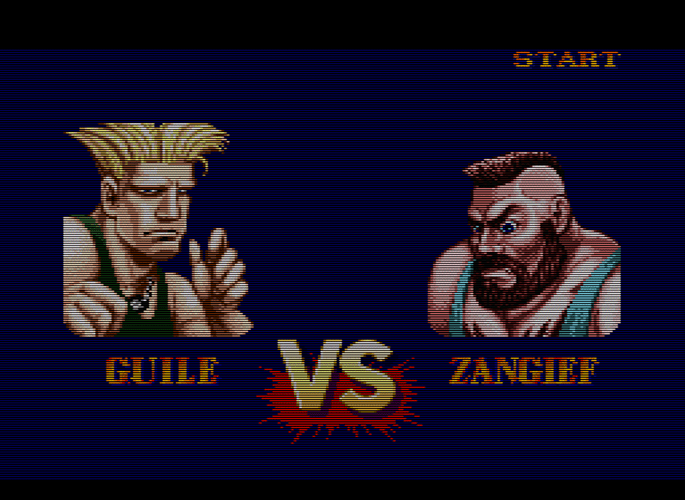My current settings:
After playing around with mask/backlight tricks for a while, I’ve concluded that non-HDR capable displays are incapable of maintaining sufficient peak brightness when both 1:1 scanlines and the RGB mask are applied, without adding a significant amount of bloom/fade to the scanlines. This is true even if the backlight is adjusted to 100%.
The problem is that when you add 1:1 scanlines and max out the mask strength, it’s something like a 70-80% reduction in brightness. So, you have to increase the backlight by 4x or 5x the normal level, and there isn’t enough spare brightness available to compensate on even the brightest LED-lit LCDs (that lack HDR).
To maintain adequate brightness, you have to either reduce the strength of the scanlines or the mask, or you have to add a lot of bloom/fade to the image, or you have to mess with the black level, contrast or color levels.
If the scanlines are much less below 1:1, if the image isn’t bright enough/too bright, if the image is too sharp, if the image is too blurry, if the scanlines are misaligned, if color/black level/contrast isn’t calibrated, if the image is too smooth (ie no mask)- then it isn’t optimal.
With the below settings, I’ve opted to lower the mask strength in order to have 1:1 scanlines. The mask strength can’t be increased further without either adding a lot of bloom or reducing the scanline strength in order to maintain brightness. I still have to adjust my backlight to 100% for these settings to look right.
alias0 = ""
alias1 = ""
alias2 = ""
BLURSCALEX = "0.300000"
BRIGHTBOOST = "1.000000"
DOTMASK_STRENGTH = "0.000000"
feedback_pass = "0"
filter_linear1 = "true"
filter_linear2 = "true"
float_framebuffer0 = "false"
float_framebuffer1 = "false"
float_framebuffer2 = "false"
HILUMSCAN = "8.000000"
ia_B = "1.000000"
ia_black_level = "0.000000"
ia_BOTMASK = "0.000000"
ia_bright_boost = "0.000000"
ia_contrast = "1.000000"
ia_FLIP_HORZ = "0.000000"
ia_FLIP_VERT = "0.000000"
ia_G = "1.000000"
ia_GRAIN_STR = "0.000000"
ia_LMASK = "0.000000"
ia_luminance = "1.000000"
ia_monitor_gamma = "2.200000"
ia_overscan_percent_x = "0.000000"
ia_overscan_percent_y = "0.000000"
ia_R = "1.000000"
ia_RMASK = "0.000000"
ia_saturation = "1.000000"
ia_SHARPEN = "0.000000"
ia_target_gamma = "2.400000"
ia_TOPMASK = "0.000000"
ia_XPOS = "0.000000"
ia_YPOS = "0.000000"
ia_ZOOM = "1.000000"
INTERPOLATE_IN_LINEAR_GAMMA = "1.000000"
LOWLUMSCAN = "9.000000"
MASK_DARK = "0.000000"
MASK_FADE = "0.000000"
maskDark = "0.700000"
maskLight = "1.400000"
mipmap_input0 = "false"
mipmap_input1 = "false"
mipmap_input2 = "false"
parameters = "INTERPOLATE_IN_LINEAR_GAMMA;ia_target_gamma;ia_monitor_gamma;ia_overscan_percent_x;ia_overscan_percent_y;ia_saturation;ia_contrast;ia_luminance;ia_black_level;ia_bright_boost;ia_R;ia_G;ia_B;ia_ZOOM;ia_XPOS;ia_YPOS;ia_TOPMASK;ia_BOTMASK;ia_LMASK;ia_RMASK;ia_GRAIN_STR;ia_SHARPEN;ia_FLIP_HORZ;ia_FLIP_VERT;BLURSCALEX;LOWLUMSCAN;HILUMSCAN;BRIGHTBOOST;MASK_DARK;MASK_FADE;shadowMask;DOTMASK_STRENGTH;maskDark;maskLight"
shader0 = "D:\retroarch\shaders\shaders_glsl\retro\shaders\pixellate.glsl"
shader1 = "D:\retroarch\shaders\shaders_glsl\misc\image-adjustment.glsl"
shader2 = "D:\retroarch\shaders\shaders_glsl\crt\shaders\zfast_crt+dotmask.glsl"
shaders = "3"
shadowMask = "3.000000"
srgb_framebuffer0 = "false"
srgb_framebuffer1 = "false"
srgb_framebuffer2 = "false"
wrap_mode0 = "clamp_to_border"
wrap_mode1 = "clamp_to_border"
wrap_mode2 = "clamp_to_border"
In the next example I’ve left the mask strength at the defaults, which makes the mask a bit stronger than in the above example. I had to then increase mask/scanline fade to 0.45 to compensate for the lost brightness. Both of these images are equally bright. I think I prefer the above image, with no bloom, but both are acceptable IMO.
EDIT: fixed screenshots.