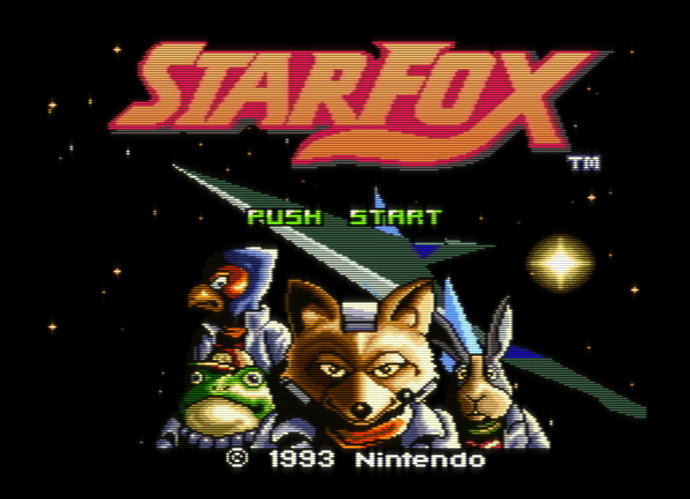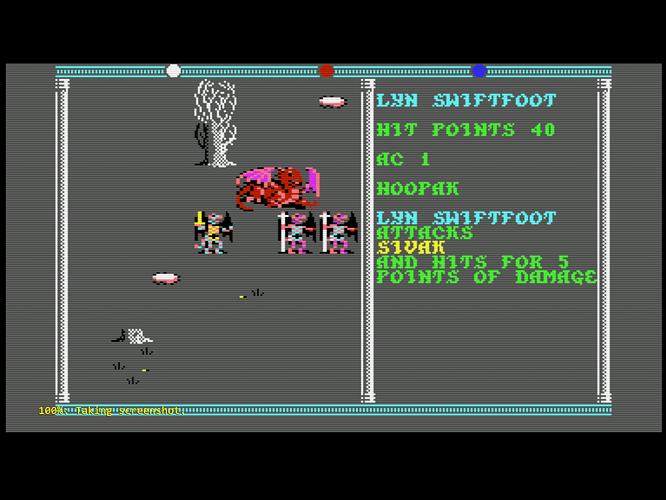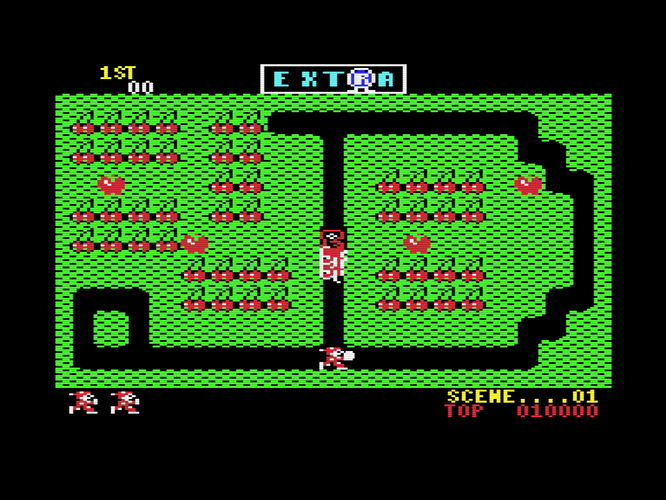[QUOTE=Nesguy;29313]Thanks! That helps quite a bit - see the results below. Honestly, I see very little to complain about in my latest shots that isn’t a limitation of 1080p resolution. This is coming very close to the real thing.
Is there a limit to how high gamma can be pushed? I don’t really understand gamma very well, to be honest. Does it adjust the black level and the white level at the same time? Or does it try to raise the brightness of the middle range without altering black/white level? I’ve never really understood it.
Do you have any further suggestions for brightness/gamma adjustment based on my latest shots/settings? I think contrast could be a little higher and that the color might still be a little washed out in some areas. [/QUOTE]
You can raise the output gamma to whatever you like. It doesn’t effect the black or white level, just the in-between colors.
I don’t have any more suggestions for settings.
[QUOTE=Nesguy;29332]Is there any way that the automatic brightness adjustment can be added to the regular version of CRT-easymode? I think there are too many variables to consider when trying to emulate a mask and scanlines if the goal is maintaining color, brightness and contrast. I’ve been fiddling for days and while I’ve gotten results that I think are okay, I feel there is still some slight room for improvement.
The halation version is just a tad too intense for older systems, while the regular version of easymode runs fine on my old dual core workstation. This makes it ideal for MAME cabs/ emu boxes. An automatic brightness adjustment for the regular version of crt-easymode would be really useful to this group of users.[/QUOTE]
I’m of two minds about this. I could add the new features to the regular shader, but not without altering the look and performance of it. On the other hand, I could try to further optimize the halation shader and give users the option to toggle further performance boosts by commenting out definitions (disabling unwanted features) at the top of the file. I’m leaning toward the latter.
Edit (I missed the post below):
[QUOTE=Nesguy;29357]I’m not sure that would work- I can see raising white level/black level and color, but I don’t think this gets around the inherent screen brightness limitation of the display. Anyway, even if possible, I don’t know enough about this stuff to do this without a huge amount of trial and error and it would be too time consuming for me. Maybe someone else with a little more knowledge wants to give this a shot?
I think I’m going to give up on the mask, at least until I have an OLED display, assuming that it’s bright enough. There are too many compromises and adjustments that have to be made, and the enhancement to picture quality is actually pretty negligible IMO. Setups using only scanlines and the right amount of blur can look just as good, if not better. In short, the results aren’t really worth the effort, even if you manage to get it right.
This was a fun shader to play around with, but I think I’m going to switch back to crt-hyllian. It does everything I want minus the mask, and it seems to run slightly better on my refurbished dual core workstation that I’ve converted into an emu box. Crt-easymode was actually pushing this system to its limits, and it’s fully overlocked.[/QUOTE]
Actually, if the regular shader was pushing your system to it’s limits then, I doubt I can get the halation shader running on your system. Oh well.
Also I have a 1080p LG OLED. Unfortunately since it doesn’t use a standard subpixel structure, mask emulation doesn’t look correct on it 

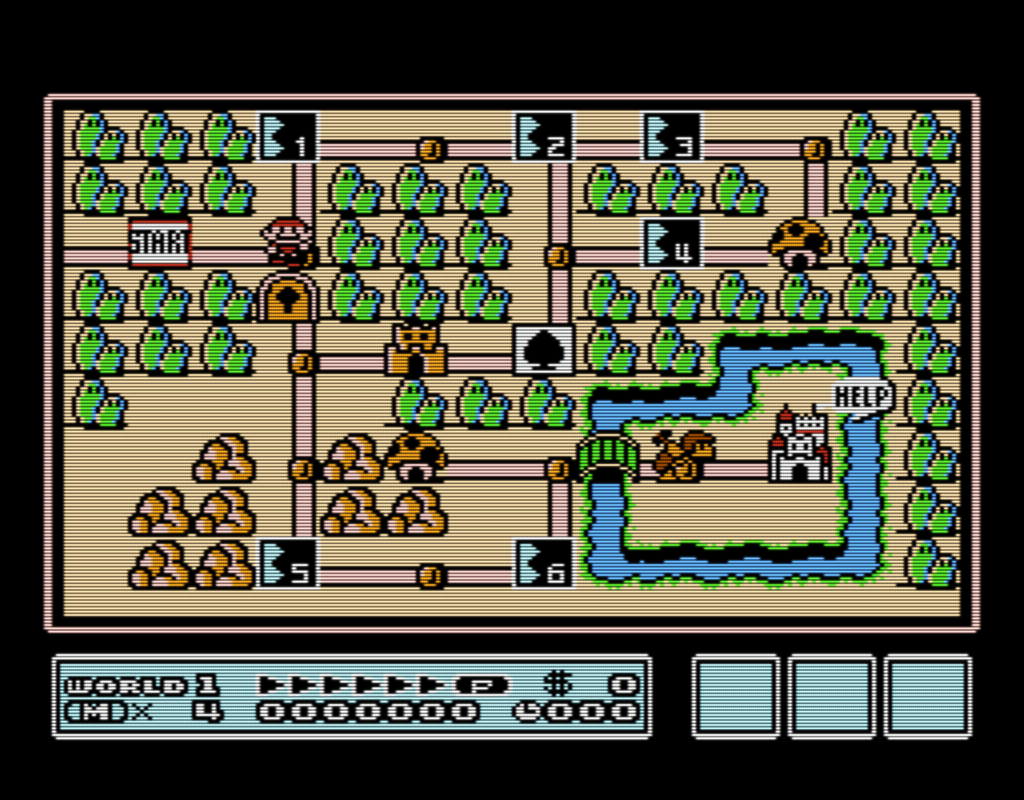
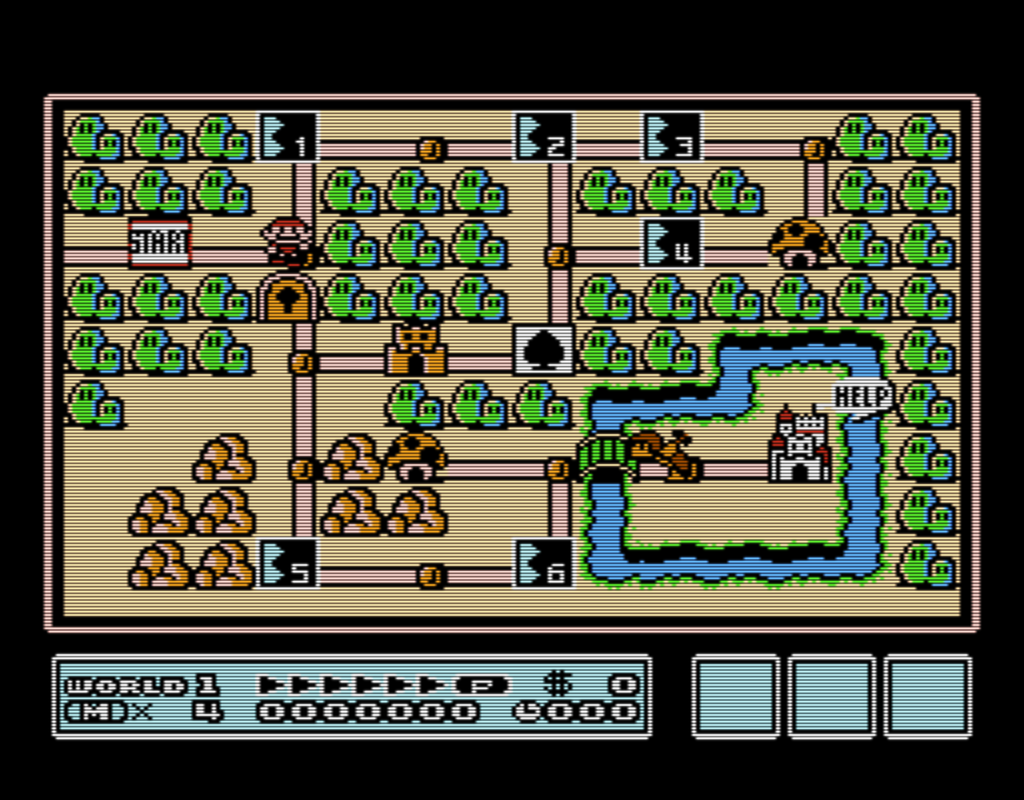


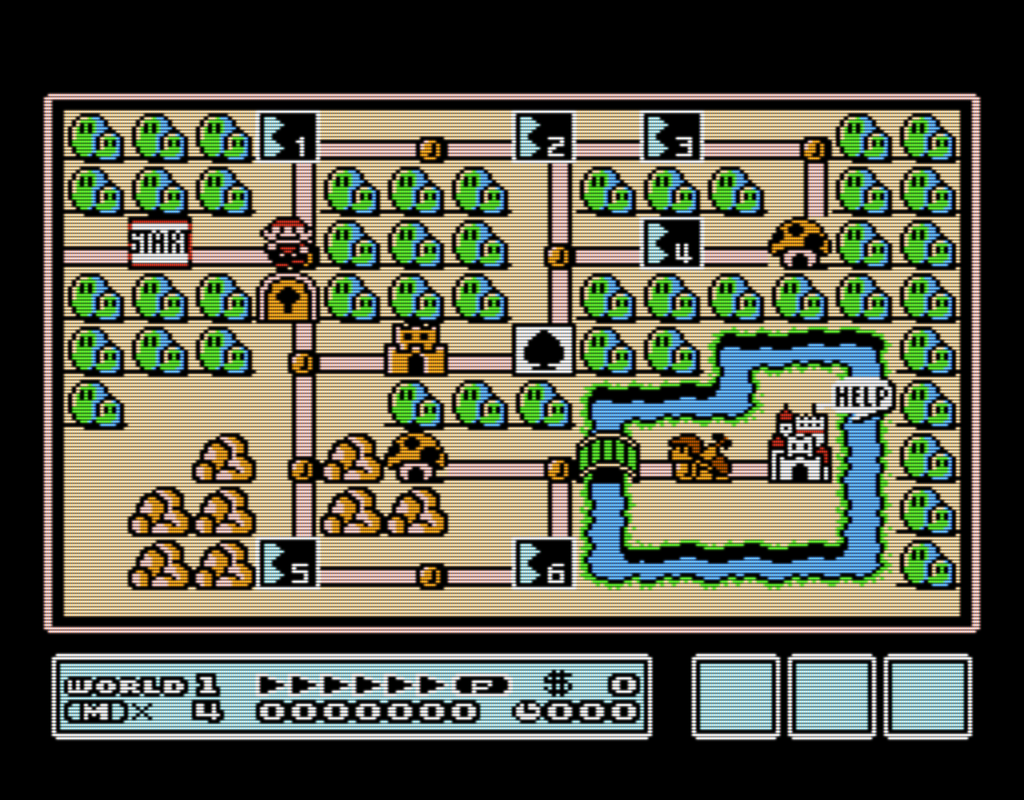







 I kept making some small changes here and there. The new gamma settings are particularly a game changer for this preset.
I updated the screenshots to reflect the latest settings.
I kept making some small changes here and there. The new gamma settings are particularly a game changer for this preset.
I updated the screenshots to reflect the latest settings.