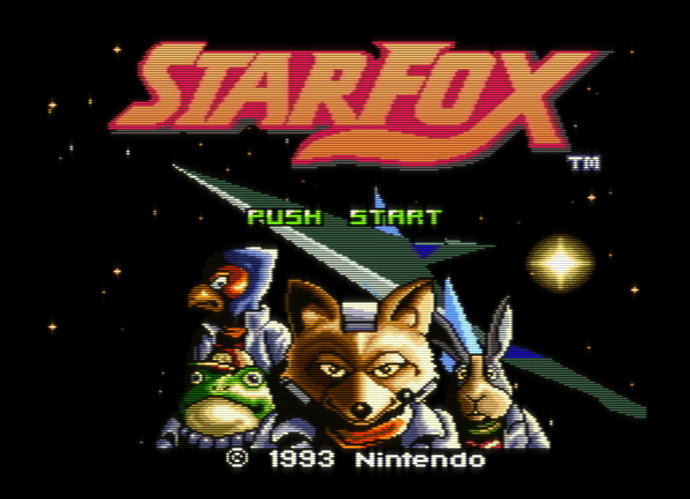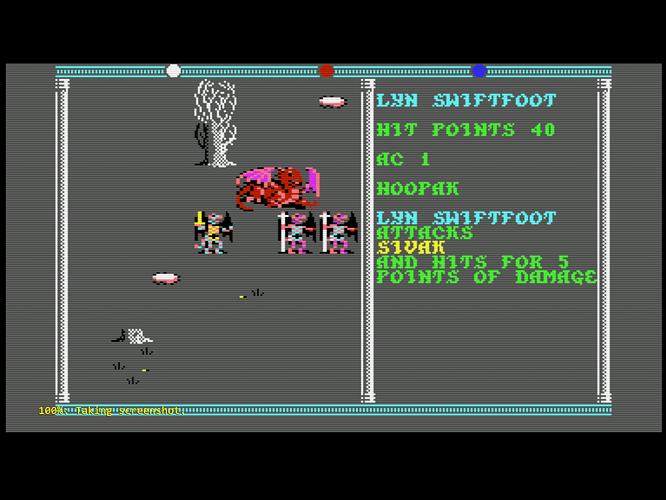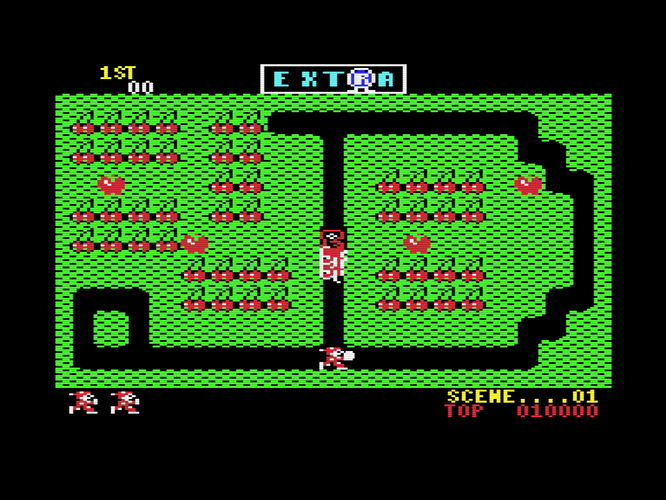[QUOTE=John.Merrit;29334]Nesguy, why not try and create a overlay where you use the overlay for the increased brightness ? A overlay would be cheap, performance wise, and should run on older hardware. You could add any wanted increase in HDR, brightness/contrast/color etc… to the overlay itself, and avoid messing with the shader. For example. You could use Photoshop and create a fullsize, fullscreen white overlay, with whatever transparency setting you want, and use the alpha channel’s layer parameters (Lighten, Darken, Multiply, etc…) try Overlay, and adjust the opacity levels to suit. When used in Retroarch, the overlay should add brightness, contrast, etc… to your image. And any increase wanted could then be tweaked in Photoshop, or even the shader.[/QUOTE]
I’m not sure that would work- I can see raising white level/black level and color, but I don’t think this gets around the inherent screen brightness limitation of the display. Anyway, even if possible, I don’t know enough about this stuff to do this without a huge amount of trial and error and it would be too time consuming for me. Maybe someone else with a little more knowledge wants to give this a shot?
I think I’m going to give up on the mask, at least until I have an OLED display, assuming that it’s bright enough. There are too many compromises and adjustments that have to be made, and the enhancement to picture quality is actually pretty negligible IMO. Setups using only scanlines and the right amount of blur can look just as good, if not better. In short, the results aren’t really worth the effort, even if you manage to get it right.
This was a fun shader to play around with, but I think I’m going to switch back to crt-hyllian. It does everything I want minus the mask, and it seems to run slightly better on my refurbished dual core workstation that I’ve converted into an emu box. Crt-easymode was actually pushing this system to its limits, and it’s fully overlocked.





 I kept making some small changes here and there. The new gamma settings are particularly a game changer for this preset.
I updated the screenshots to reflect the latest settings.
I kept making some small changes here and there. The new gamma settings are particularly a game changer for this preset.
I updated the screenshots to reflect the latest settings.