Hey everyone, I’ve got a really obscure issue here. I’ve been playing SNES games with the Nintendo_SuperNintendo-[Special_Purple]-[FLAT].slangp shader and the bsnes core, with the aspect ratio mode set to PAR for most games since I prefer the way it looks in 8:7 (4:3 just looks too squished to me). While messing around in Dragon Quest 1+2 I noticed that the very top border on the in game menu was cut off, and I narrowed it down to the Crop Overscan core option, set to 8 pixels, snipping it off. I’m not sure why I had it enabled but I feel like at some point in the past I thought it was essential for these megabezels to function properly. With this setup I had a resolution of 765x670, Int Scl Horz 2.98, Int Scl Vert 3 and a Final Aspect ratio of 1.14.
After turning it off, the image looked crushed, so I checked the shader overlay and disabling Crop Overscan had changed the Final Aspect ratio from the previous 1.14 to 1.06. I tried changing the Aspect Mode to Explicit and manually setting the ratio to 1.14, the closest resolution being 766x670, but this clearly still looked off from what I was seeing previously and now the Int Scl Horz value was 3 and Int Scl Vert was 2.79, even though the Final Aspect ratio was still displaying as 1.14.
As a last ditch effort, I tried to alter the explicit aspect ratio so the Int Scl Horz and Int Scl Vert values would be similar to what I had originally (2.98/3, a difference of 0.02), which yielded a resolution of 715x670, Int Scl Horz 2.77, Int Scl Vert 2.79 and a Final Aspect ratio of 1.06.
This LOOKS far closer to what I had at the very start, but I’m confused because according to the overlay, my resolution and final aspect ratio are waaaaay off from what they were originally. My goal with this is to not have anything I SHOULD be seeing cropped out of the image but still maintain an 8:7 aspect ratio so nothing is squished or stretched. Am I misunderstanding something completely or is the final image close to what I should be seeing?

 )
)

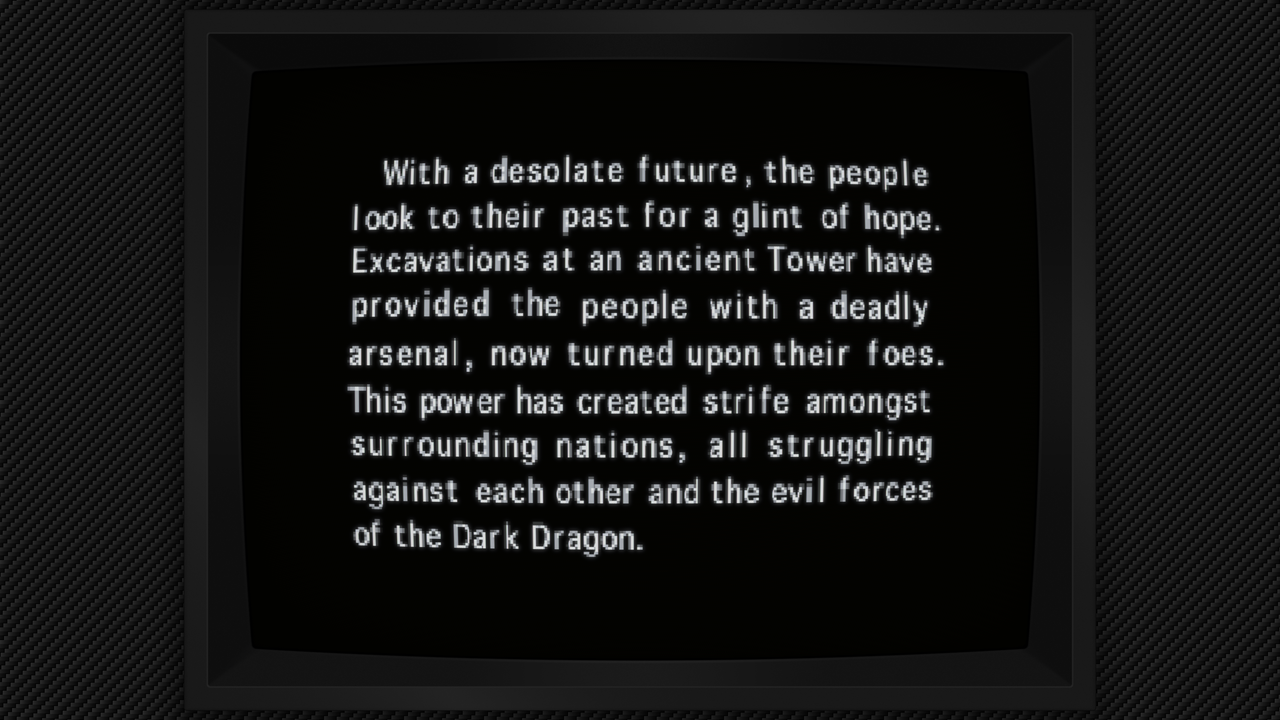

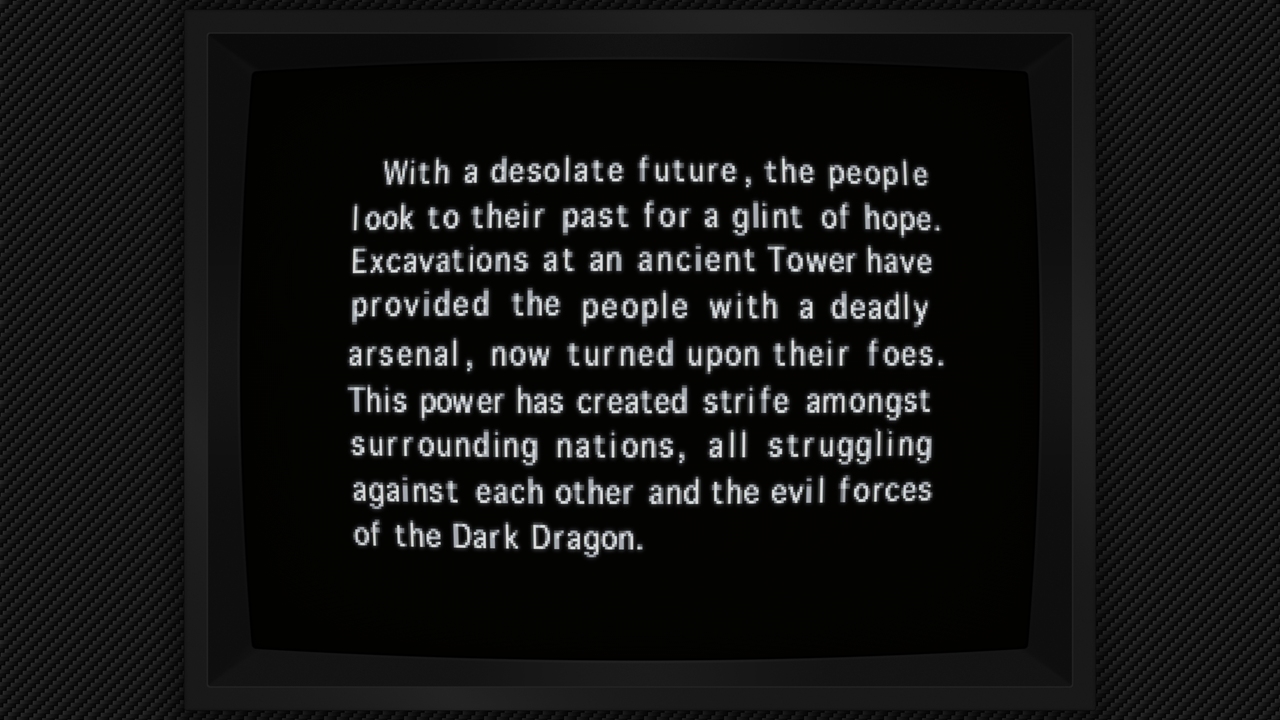

 (Unless the sameness is the issue.)
(Unless the sameness is the issue.)











