PSX emulators are all doing something different and none of them are displaying correctly with the default settings, AFAIK. There needs to be some way for the RA custom aspect ratio to change on the fly to match what is being reported by the emulator, in order to avoid scaling artifacts at all times.
I believe that the way integer scale currently works for all PSX emulators is that it simply takes 320x240 and multiplies it by the user-selected integer scale factor.
What I’m proposing is that it should take the currently detected resolution and multiply that by the user-selected integer scale factor to obtain the custom aspect ratio. The custom AR would be dynamic and would change during gameplay whenever the game’s detected resolution changed.
The same problem is discussed in this post: https://forum.fobby.net/index.php?t=msg&goto=3776&
Using FFVII as a test case:
PCSX ReARMed (integer scale ON, custom AR)- Isn’t properly detecting/switching resolutions on the overworld screen or on menu screens. There is no crop overscan option in the core options to fix this. Turning crop overscan ON or OFF results in scaling artifacts.
Beetle PSX (integer scale ON, custom AR, video options -> crop overscan OFF). Looks correct on menu screens and the overworld, but regular gameplay screens are distorted when crop overscan is turned OFF under core options (quick menu -> options -> crop overscan). It’s the reverse with crop overscan ON
Beetle PSX HW crashes almost immediately on my system so I’m unable to test it.


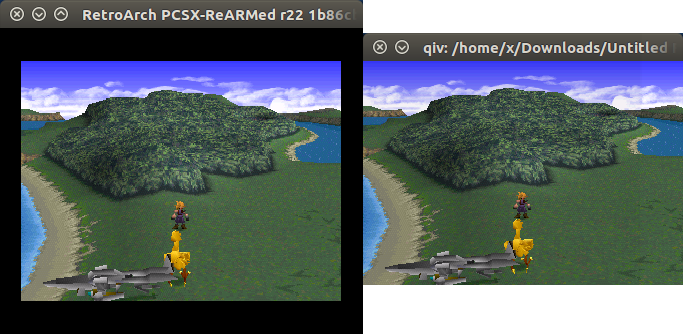 (RetroArch window on the left and screen captured png on the right)
(RetroArch window on the left and screen captured png on the right)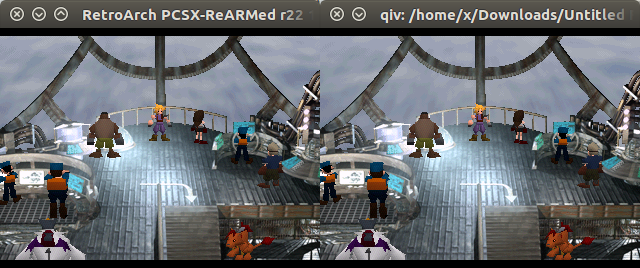 (RetroArch window on the left and screen captured png on the right)
(RetroArch window on the left and screen captured png on the right)

 I’ve been away for a while…
I’ve been away for a while… )
)