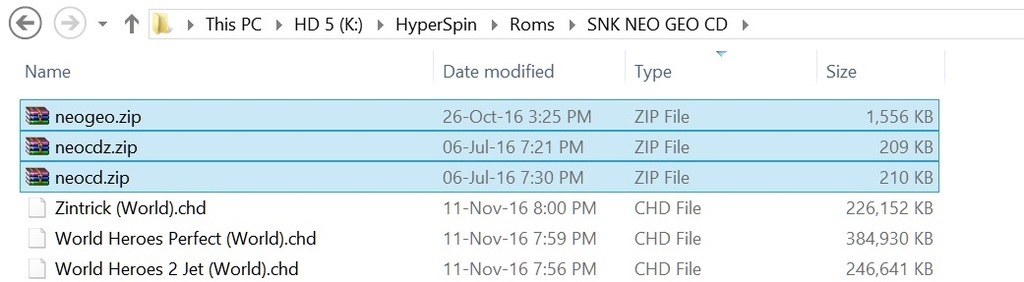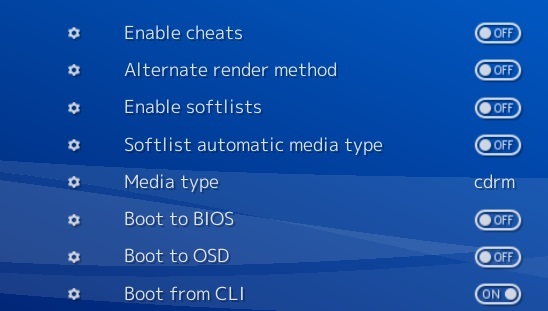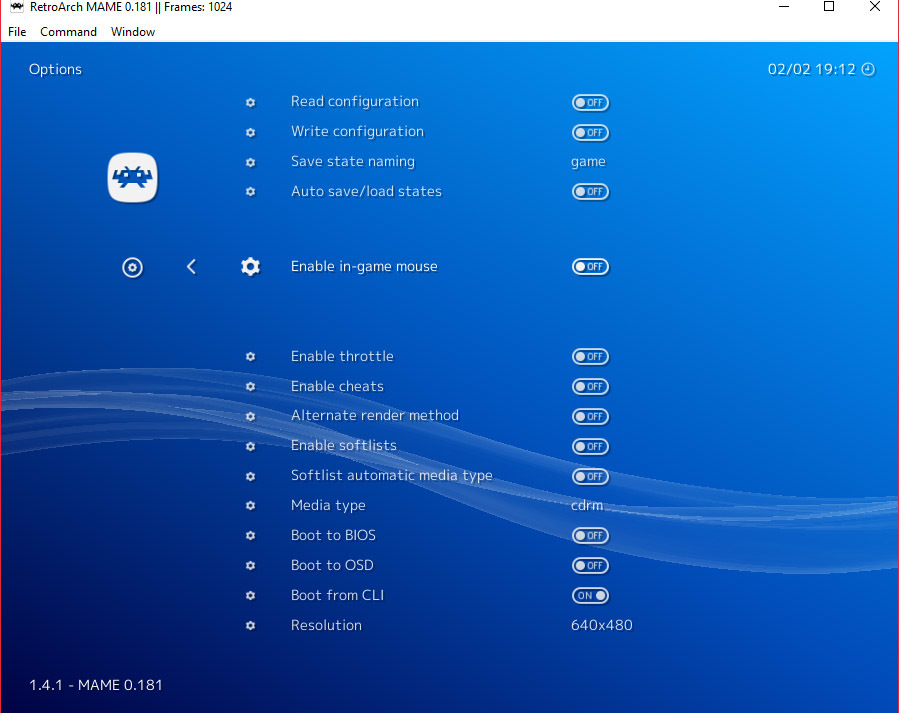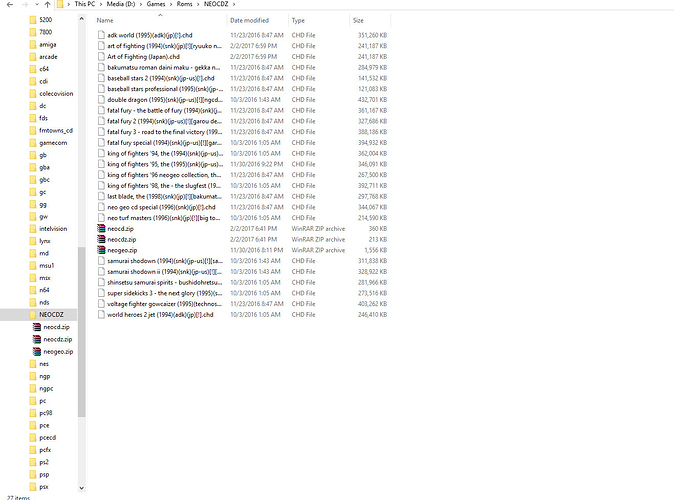Being emulated by MAME, the roms need to be in CHD format.
You’ll need:
Retroarch 1.4.0 (or above) MAME core (without year tags) A NEO GEO CD game in CHD NEO GEO and NEO GEO CD Bioses:
OBS: This method will work with RocketLauncher, its Retroarch module handles all needed commands to make Retroarch load configs, the core and then the game.
Currently (in Retroarch 1.4.1) trying to load a NEO GEO CHD file directly will crash Retroarch, it doesn’t matter if you have dummy files, correct bioses, hash files, etc.
Proper for MESS (now MAME), the bios files should be placed in the same folder where are CHDs, if the bios are put in other location, Retroarch may crash.
Maybe you’ll need to open a normal MAME game using Retroarch first to change three options, they are:
Enable softlists (OFF)
Media type (cdrm)
Even changing the options above, all other MAME systems should work without any problem.