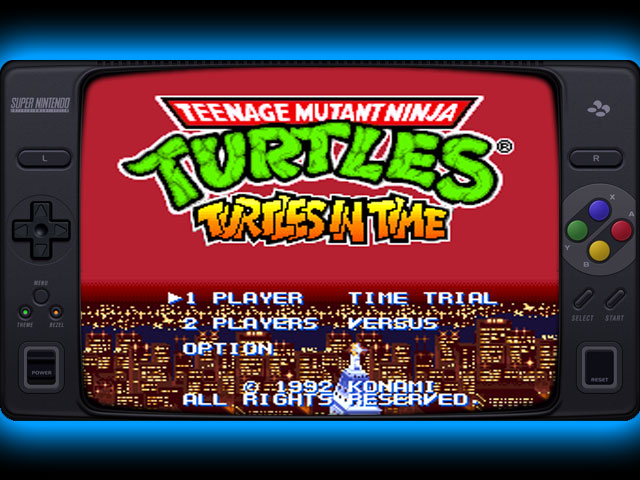UPDATE 1.1
Fixed flashing non animated elements when clicked/touched.
- 1920X1080 Base resolution (should be compatible with wider displays. as elements arranges to the left and right independently of the resolution. (set AUTO SCALE OVERLAY to ON).
- Animated Controller buttons .
- Selectable in-screen bezel.
- American/International logos and fonts (selectable clicking the SNES logo). (only for the nintendo logos version)
- Dark Theme.
– DOWNLOAD –
– CONFIGURATION TIPS –
RETROARCH VIDEO DRIVER:
Use Vulkan or any Open GL driver (Direct X drivers are buggy with animated overlays)
VIDEO SCALING:
- Set the screen scaling to 4:3 in a 16.9 display to get a fullscreen perfect overlay fit. Otherwise set the video scaling manually to fit your device display.
- Integer Scale set to OFF
OVERLAY SETTINGS:
- Set the “AUTO SCALE OVERLAY” option to ON in non wide displays. (square displays like crt tv’s, vga monitors, lcd panels, etc.) Otherwise you’ll get displaced controls.
- Set Overlay Opacity to 1.0
- Set Show Inputs from Port to: 1
MEGA BEZEL PRESET
Put it in the main shaders folder, then load the preset from as usual. (remember to switch off the overlay bezel) THANKS FOR THE ASSISTANCE! @HyperspaceMadness