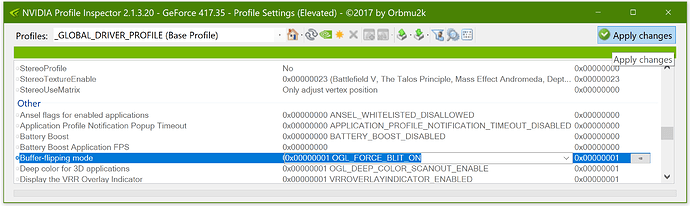Ok, after a 2 day search I finally found the problem by myself: the new high dpi setting mode from windows 10 1809 (october update) destroys the vsync mode in retroarch (at fullscreen). the way is to change the setting in the right-click menu of the retroarch.exe:
go to compatitibliy -> change high dpi mode settings -> overwrite dpi settings -> change it to system advanced
be sure to activate scaling to aspect ratio (with display) in your nvidia control panel (default settings) - otherwise it won’t be fullscreen.
Or
you simply deactivate your dpi settings in the windows display settings menu and set it to 100%: go to desktop -> right klick -> display settings -> scaling -> set it to 100% (unusable for a 4k monitor because everything is far too tiny at 100%)
What a fucking mess -> thx to microsoft and the retroarch team for not supporting
(If you only have a lower 1080p Monitor, it won’t effect you at all. It effect you only if you activate in example 150% dpi at 4k in Windows 10 1809. The problem is very specific … )