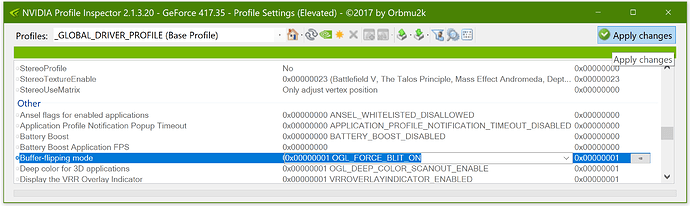Now its fixed (for me). No workaround needet anymore *Update -not working again
(with newest nvidia drivers 416.94 + newest windows 1809 update kbs + newest intel drivers + newest windows store updates -> updated gamebar + newest x64 retroarch nightly & cores)
SLI is another thing - can’t help u with that. You can try to reset Windows/ reinstall it or simply deactivate your dpi settings to the default 100% (I know, it hurts).
oh and you can try to activate the msi mode to your graphic cards through the registry. on a single card it brings wonders to any lag problems - perhaps it would be even better on a SLI-setup:
The most important registry tweak is MSI-mode. This improves responsiveness by allowing faster communication between CPU and GPU. To switch to MSI-mode, follow the steps below.
- Here’re the instructions for the regedit step - Device manager / [your graphics card] / Properties / Details / Property: Hardware IDs / [Top value] HKEY_LOCAL_MACHINE\SYSTEM\CurrentControlSet\Enum\PCI***\Device Parameters\Interrupt Management\ Create Key Folder, named: “MessageSignaledInterruptProperties” New DWORD 32-bit, named: “MSISupported” Set value to 1.
and I also recommend to deactivate the High Precision Event Timer in the bios setting of your mainboard, because its an older/sloppier mechanic than the newer software-event timer integrated in windows 10:
bios -> High Precision Event Timer -> set it to off
than
system -> device manager -> system devices -> High Precision Event Timer -> disable