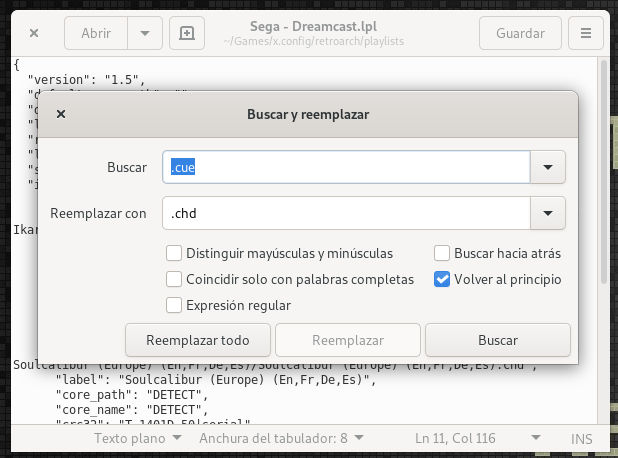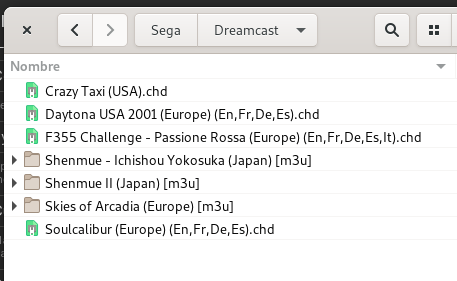It is not complicated, if you want to change the GDI list to Chd you open the editor and use the “Search and Replace All” option as capture:
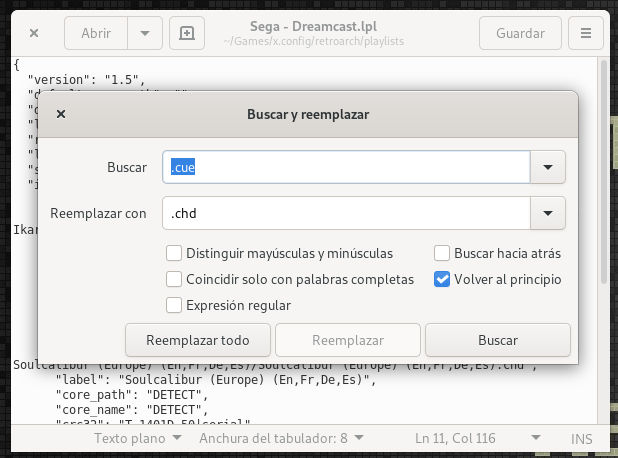
But, it is much easier and quick to make a manual scan. If you have combined GDI and CHD, Manual Scan + File Extension "cue, chd" Multi Disc Games such as Shenmue, place them in a separate folder, because you have to make the manual Scan alone with the “M3U” extension.
You can have all the CHD and M3U in the same folder.
First you make a manual scan with the CHD extension. and disable the option “Scan Inside Archives”.
Then, on the same screen, place the M3U extension and active option “Scan Inside Archives” to look for inside the folders.
Obviously you can also have the GDI, but at this point you will know how to do it. 
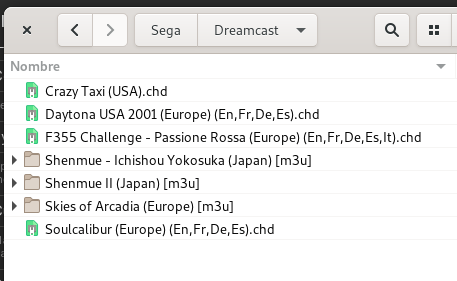
If you like to watch games in alphabetical order, the file manager has an option to see them as well. But this does not affect how it looks at Retroarch.
The CHD, weighs much less because it is a compressed disk image format. The GDI, is an exact copy of the physical disk, and no import like this is flat or empty, it will be weighing 1.2GB always.


 . I’ve got chdman installed on Ubuntu and managed to convert a PS2 game. Are there any pro/cons in doing this? Disk space isn’t an issue for me but if the game plays exactly the same (chd, iso, etc) I’m really doing this to tidy my collection.
. I’ve got chdman installed on Ubuntu and managed to convert a PS2 game. Are there any pro/cons in doing this? Disk space isn’t an issue for me but if the game plays exactly the same (chd, iso, etc) I’m really doing this to tidy my collection.