Not to resurrect and then derail a three year old thread, but, what the heck.
I’ve also been using the “backlight trick” for a while now to compensate for the lost brightness resulting from applying scanlines, and it works very nicely with my ASUS VG248QE. The only downside is that this raises black level somewhat, but this isn’t noticeable when playing a game and it’s a necessary compromise.
With HDR, it will be no problem to compensate for the lost brightness resulting from scanlines and mask effects. Current LCDs are just barely bright enough for CRT emulation and are easily washed out when mask effects are applied. A strong backlight and a dim/dark room are required.
Here are my current settings (CRT easymode is just a bit too much for my Intel NUC6CAYS):
Video Settings:
bilinear filter: off
integer scale: 6x5
fullscreen: on
Shader Settings:
Shader #0: Zfast CRT+dotmask (see: “combining shaders”)
Shader #0 filter: nearest
Shader #0 scale: don’t care
Parameter Settings:
X axis blur: 0.00 (this adds some slight blur compared to nearest neighbor but is nowhere near as blurry as bilinear filter)
Scanline darkness low: 9.00
Scanline darkness high: 8.00
Dark pixel brightness boost: 1.00 (off)
Mask effect: 0.00
Mask/scanline fade: 0.60
Lottes mask effect: 2.00 (aperture grille)
Lottes mask dark: 0.20
Lottes mask light: 2.00
edit: updated my shader settings.



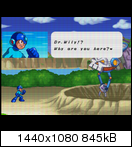

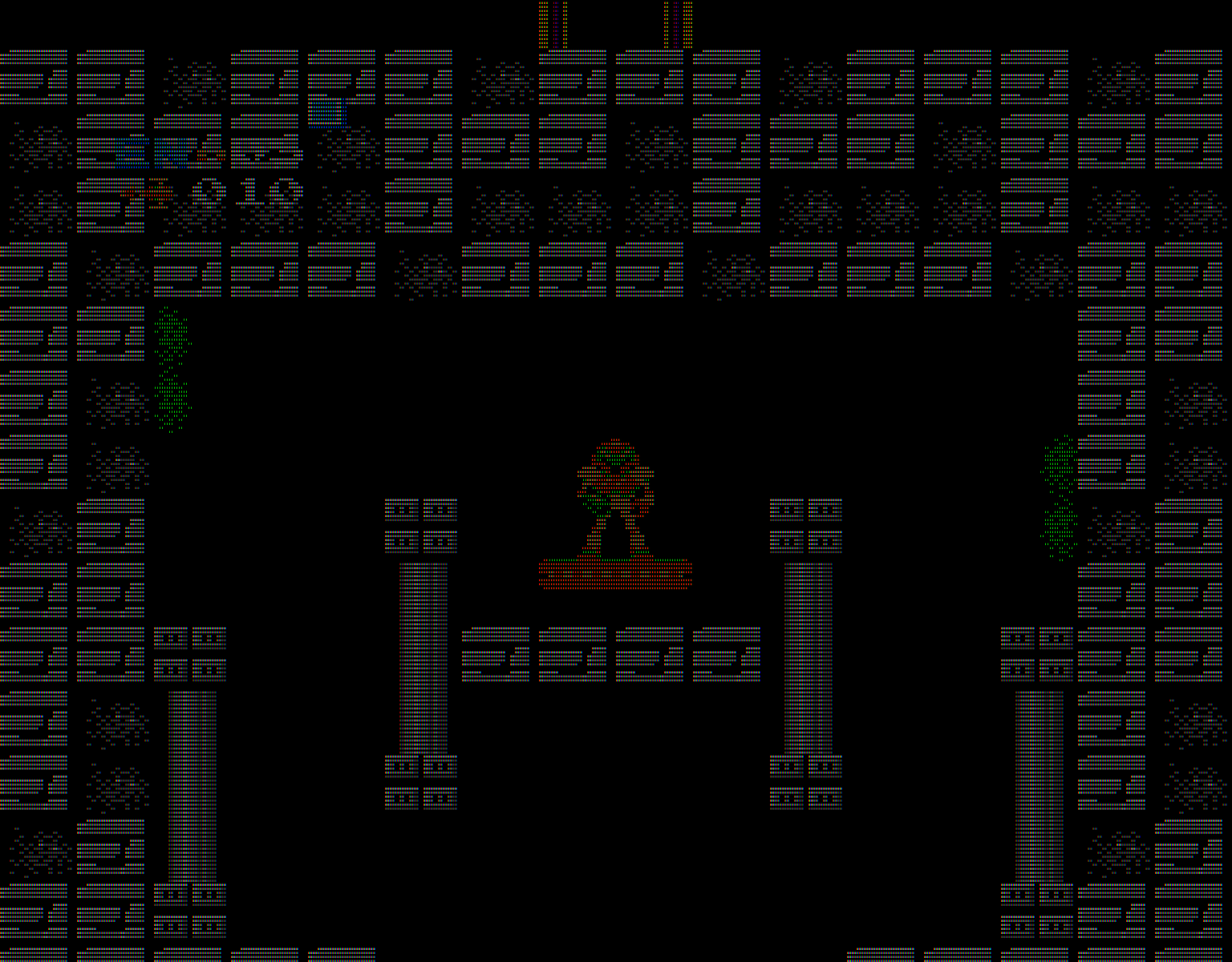



 TVL is the number of vertical lines that can be drawn in a horizontal span that is equal to the height of the display area (which is 1080). 1080 divided by 3 LCD pixels per emulated CRT phosphor triad = 360.
TVL is the number of vertical lines that can be drawn in a horizontal span that is equal to the height of the display area (which is 1080). 1080 divided by 3 LCD pixels per emulated CRT phosphor triad = 360.