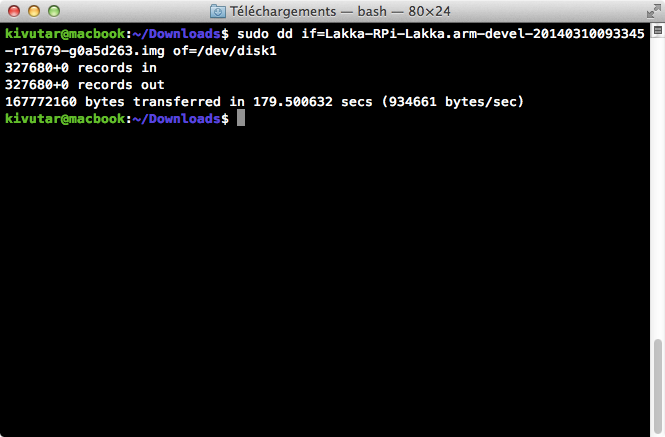Hey guys, you guessed it, I’m a total noob. I followed the instructions on lakka.tv (I want to install Lakka to a PC ultimately) and I can’t seem to get it right in the mac os terminal. I saved the image to my downloads folder, i got my usb drive plugged in and everything. Now this is what it looks like so far:
der-fritz:~ thomasreitenbach$ sudo dd if=Lakka-Generic.x86_64-devel-20160717204331-r21527-g4656d16.img of=/dev/disk1 dd: Lakka-Generic.x86_64-devel-20160717204331-r21527-g4656d16.img: No such file or directory
Like I said, I’m fairly new to this stuff. I’m grateful for any help