Hey @guest.r
Great shader. I’ve been playing around with the down sampling. Some observations:
You’re using a 3 by 3 kernel somewhat similar to a gaussian to “pre-sample” i.e. blur the input in linearize.slang. The size of this kernel over the source image is controlled by the downsample_level params, but the colors weighted by the kernel here are nearest neighbor samples not linear right? So really you’re just kind of making the blur skip information, if I’m understanding the code correctly. Maybe better would be to increase the kernel size to “catch” more pixels as downsample level increases? Also might make sense to make downsample_level params move in increments of 1.0.
EDIT: Apparently, I must have misunderstood the code. Non integer values of downsample_level do indeed affect the blur.
Also, when downscaling 480p to 240p, I couldn’t get things to look quite the same as a photo of a BVM using hardware downscaler. The shader seems to be averaging every 2 lines, but the wrong two lines. Look at the first and third line of the green “1” from the top:
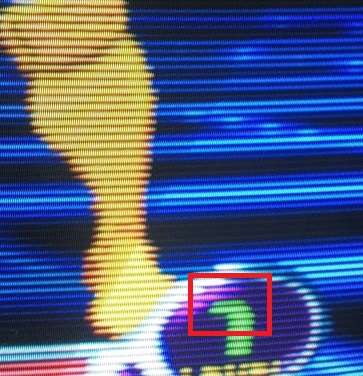
A review of the hardware downscaler used (http://retrogaming.hazard-city.de/mimo.html) writes about a different unit that required vertical shift tweaking to achieve the correct result:
The Benchmark to meet is an Emotia setup tweaked using an Extron interface with vertical shift function (see the two pics above). If set to 240p output, the Emotia will average two adjacent lines of the 480p source signal into one line. On a direct feed the Emotia begins with line 2 and merges it with line 3. The result will be a nice looking progressive 240p signal, but it will not offer perfect sharpness and won’t look 100% like the PCB. For perfect results, the incoming signal has to shifted by one line (up or down). Some games (like Cave’s XBox360 titles) have internal controls to do this and so does MAME. Overall it’s still easier to use an Extron interface to do this. The following two screenshots show the difference. Standard alignment on the left, tweaked alignment on the right (easy to see on the big “1” on the top left, which is originally three pixels high, but spread over four lines without the alignment adjustment)
EDIT: Giving this a little more thought, I don’t think it makes sense. Offsetting by one either way would make line 1 or 3 less green, but in the photo it looks as though both are more green, so maybe it’s a different issue altogether.
Nevertheless, maybe an offsetting feature would be valuable anyway. Do you think it belongs in the shader? I’ve already made a small adjustment to the masks (I added a reversed mask 8 for BGR displays as mask 9), and I’m thinking this sort of thing either belongs in the linearize pass or the main shader. Or, maybe this should be a core / front end feature instead? I think some cores’ overscan features work like this already, so maybe it shouldn’t be a shader feature.
 , the mask is now monochrome which seems like the right thing
, the mask is now monochrome which seems like the right thing 






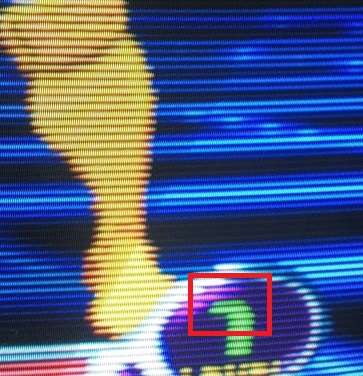




 I guess it will look even more interesting with the NTSC preset, even although i’m from a PAL region.
See no harm in it if we adopt the excellent NTSC shaders for a while.
I guess it will look even more interesting with the NTSC preset, even although i’m from a PAL region.
See no harm in it if we adopt the excellent NTSC shaders for a while. 