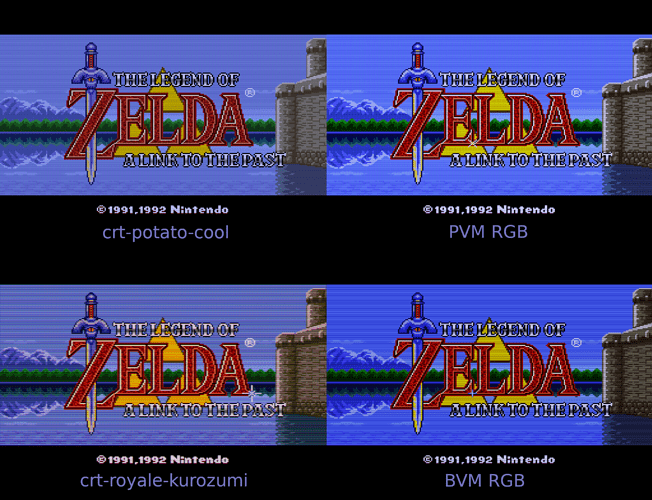This is definitely more my style; I like to keep it simple with shaders. Actually, I recently started playing around with overlays again, and I’ve been pleasantly surprised by the results one can achieve with just a simple scanline overlay and some light blur.
I think CRT-potato could stack nicely with TVout-tweaks for some adjustable sharpness/blur, but I haven’t tried it yet. I’ve found that a slight amount of blur can improve the image, and is more like what an actual CRT looks like. No CRT was as sharp as an LCD with nearest neighbor; a CRT at the same resolution will always be less sharp than an LCD. Consequently, pixel art suffers on an LCD when upscaled with nearest neighbor because it’s much sharper than what the artist could have possibly intended.
I was thinking that the scanline overlays+blur concept could be turned into a good lightweight shader. You’d have the following options:
Scanline overlay resolution: choose 896, 960, or 1120
Scanline overlay beam dynamics: for 896 or 960, choose 1-4. For 1120, choose 1-9. This would essentially switch between different overlays for the selected resolution (see below).
Scanline opacity: 0-100
add TVout-tweaks
add dotmask
Scanline overlay patterns (numbers represent % black, 100 is full black)
896/960 resolution:
100
0
0
100
50
0
50
100
55
0
55
90
60
0
60
80
1120 resolution:
100
0
0
0
100
100
0
0
100
100
100
25
0
25
100
95
30
0
30
95
90
35
0
35
90
85
40
0
40
85
80
45
0
45
80
75
50
0
50
75
70
55
0
55
70
Here’s an example using one of the 1920x1120 overlays and TVout-tweaks-multipass: