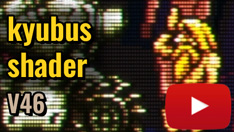Increase the color saturation in the shader menu to make the colors more vibrant. Add a soft “bloom” effect to simulate light spilling slightly around bright colors.
Enable fine scanlines in the shader and adjust their intensity so they are visible without darkening the image too much. Activate the screen curvature option to mimic the curved effect of CRT screens.
Add subtle blur on the edges to simulate the limitations of a physical screen. The fine mesh pattern of Philips CRTs, in particular, gave the image a distinct texture. Adjust the pixel mesh or “mask strength” in the shader and experiment with different settings to achieve this tactile effect. After, I’m not an expert, I can only tell you what I know about this screen.