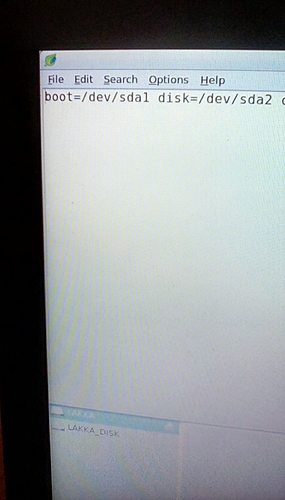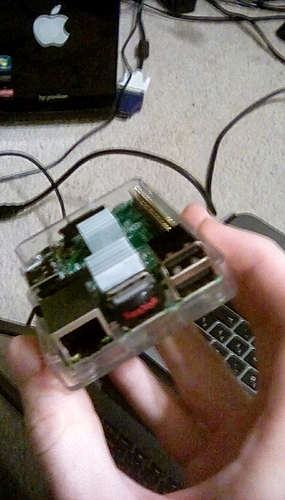Yeah, it didn’t expand. Not sure why. If it works fine, other than the partition size, then either use a Linux is on your pc, or remove the lakka usb from the pi while it is off, insert the Raspbian usb, and turn it on.
Or
Just put a fresh image back on the drive the easy way that you did, but change those two values in cmdline.txt before you boot it the first time this time. Just use that picture that I posted, and then boot it up. It should expand correctly. If not, then follow these directions.
Start gparted if you are on a Linux pc
Or
Click the raspberry on the toolbar if you are using the pi.
Find “synaptic package manager”
Search for “gparted”
Download it.
Insert you lakka usb
Click the raspberry on the toolbar
Find gparted, its either in all, preferences, administration, or accessories. If not any of those, then you may not have all of those So don’t worry if you don’t see all of those. Just look for gparted.
On the right side of the gparted application, in a dropdown tab, is a list of drives that are connected. Click the 120 something GiB one. (GiB is not equivalent to GB, but its close enough)
Next you will see partitions listed. Right click the ones with a key symbol on them, and select “unmount”.
The boot drive is supposed to be small, it is fat32, and I think it is colored green. Thats the first partition, don’t mess with that partition any further for this.
Right click the 2nd partition, it is ext4 partition. Select " resize partition "
A window pops up. Use the mouse cursor and move it right over the line of the box, so that the pointer turns into a multidirectional pointer.
Left click and hold, then stretch the square NEAR the end of the space that it allows you to take it. Leave about a fifth of what you see with no partition. If you stretch it too far then it may corrupt the partition is why.
Click “ok” or whatever, maybe its “next”. Just don’t click cancel
The secondary window will close
Look at the buttons that are under the task bar. Select the green circular symbol with a check mark
A prompt will pop up, click accept, or yes, what ever, just akknowledge that you understand that this process may corrupt the partition.
Wait a short bit (may be kind of a long process on the pi, I’m not sure), just wait until you see that it says complete. Shutdown the pi, remove Raspbian, and turn it on with the lakka usb, unless you now want to add games.