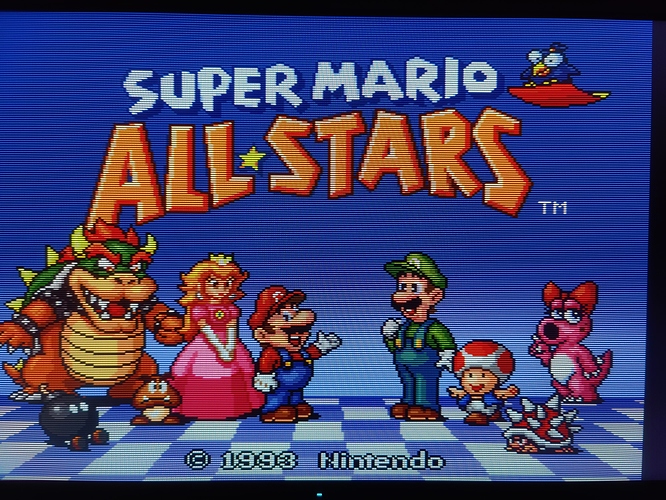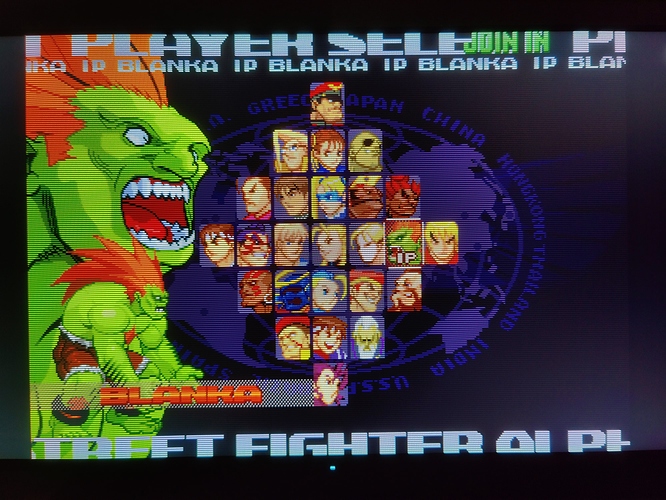Yes that’s exactly what I was trying for: simplicity by relying on the hardware advances.
I’m sure we can complicate it with geometry warping and phosphor after glow (simulated via higher refresh rates) etc but this gets us a good proportion of the way.