Hi @MajorPainTheCactus
These comparisons are awesome, thanks for taking us along the discovery tour with your new TV!
One thing that would be a great addition to your comparison quoted below, is if you could do the exact same two shots, but while having the Megatron run in SDR using these settings:
- HDR in Retroarch = OFF
- set shader “SDR: Display’s Colour Space” to DCI-P3
I’m really curious what comes out of that comparison since your TV has 100% coverage of DCI-P3 space (which will be active in native non-HDR mode, at least my monitor is…). It could well be that you’ll get the colours to match better. Two reasons for this could be the DCI-P3 color space coverage is very good with your TV, so the sRGB gamut mapping in the shader may be more accurate for system end result, and/or being in SDR mode, you don’t get the “art” of inverse tonemapping from SDR to HDR possibly interfering. I know you’re a fan of the HDR mode, but this SDR test could prove worhtwhile for colour accuracy.
While we’re at it, I’m really curious as to the colour gamut primary values of your new OLED. For this, if you also have an interest, could you possibly do a quick run of “dxdiag.exe” on the windows command prompt and then on the screen that opens click “save all information”, open this text file and search for each of the two following lines separately and share the line -below- each that starts with “Color Primaries:” .
Display Color Space: DXGI_COLOR_SPACE_RGB_FULL_G2084_NONE_P2020
Display Color Space: DXGI_COLOR_SPACE_RGB_FULL_G22_NONE_P709
Regardless, good job on the comparison of side by side!


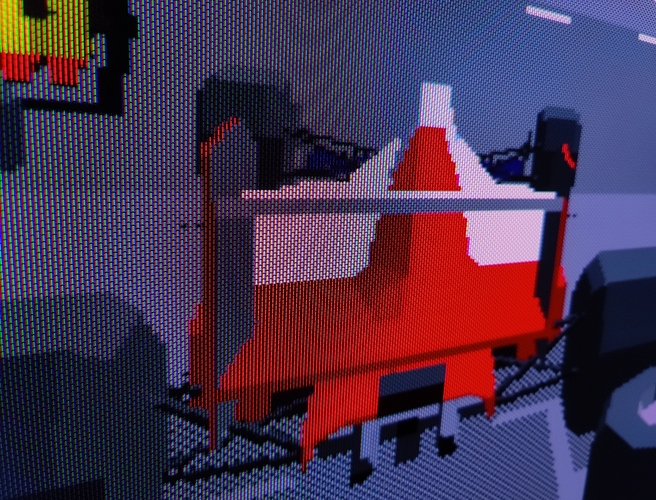


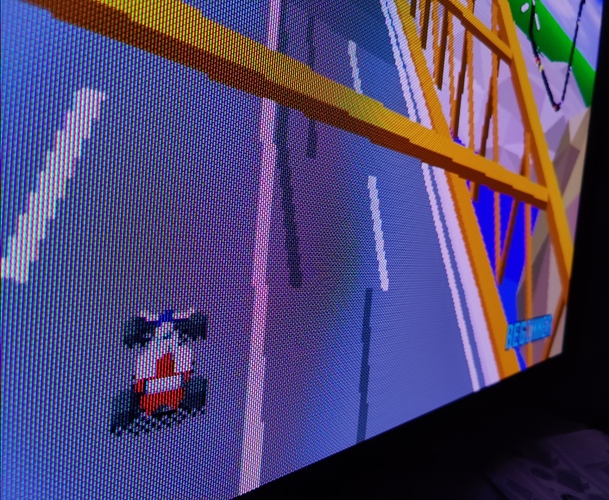








 I’ll redo this properly now…
I’ll redo this properly now…




