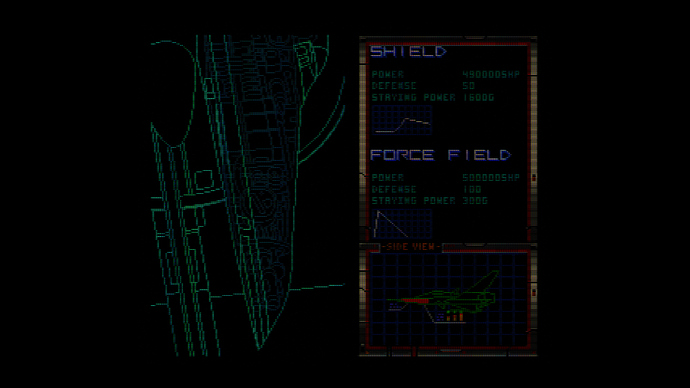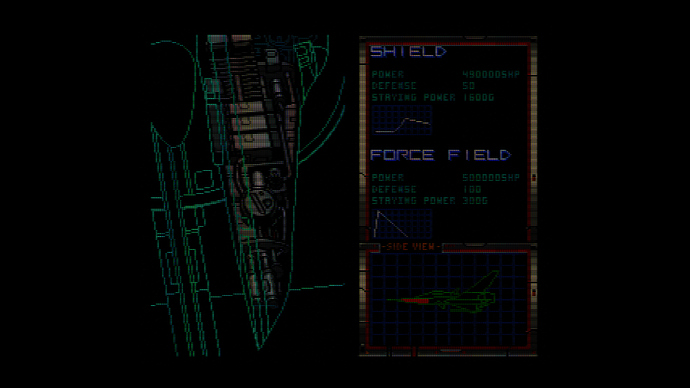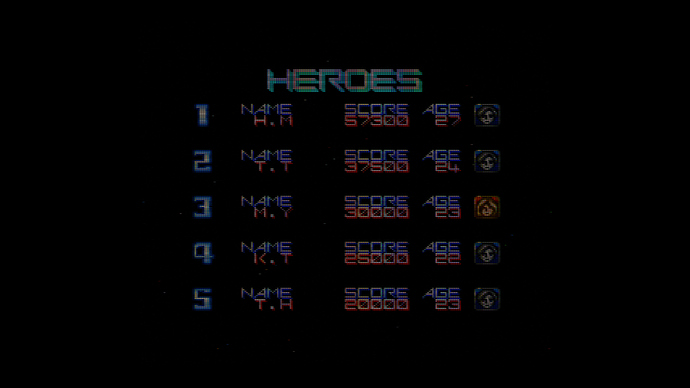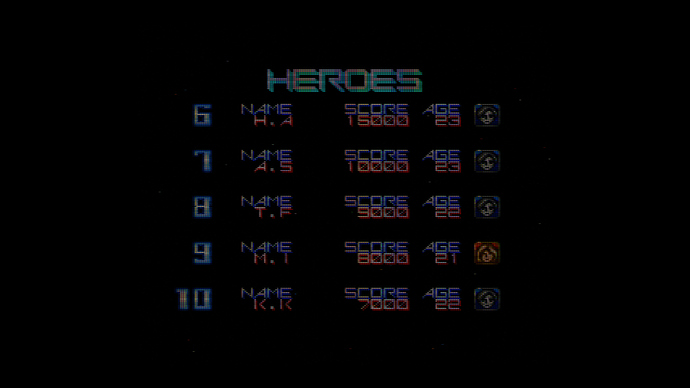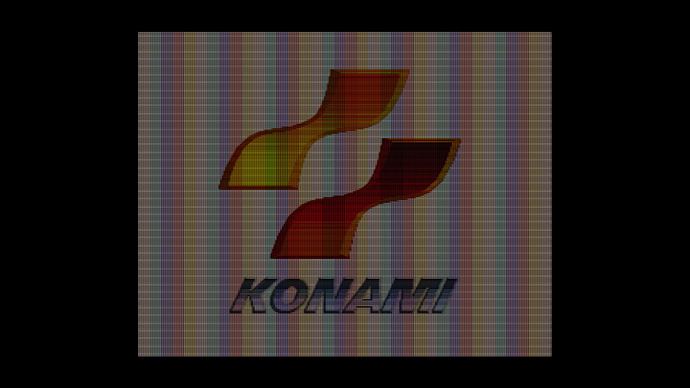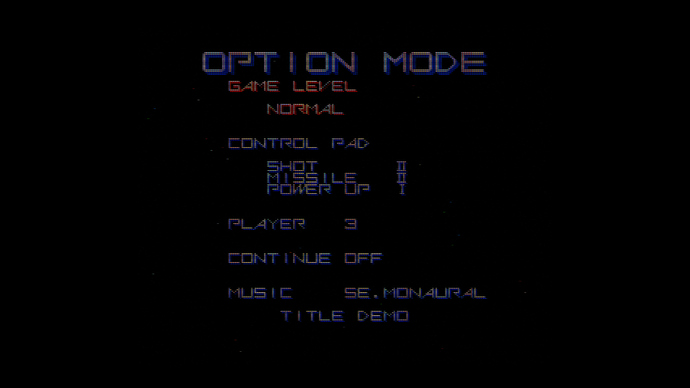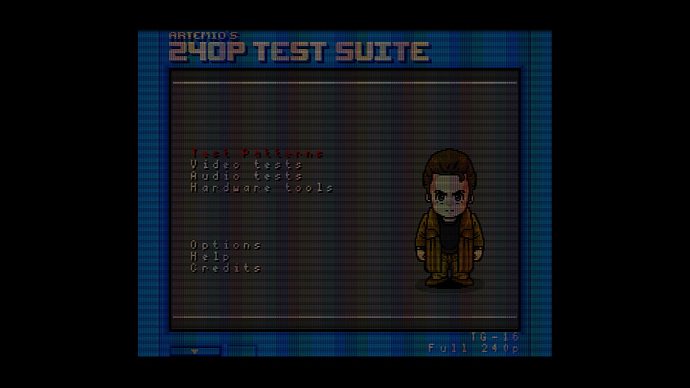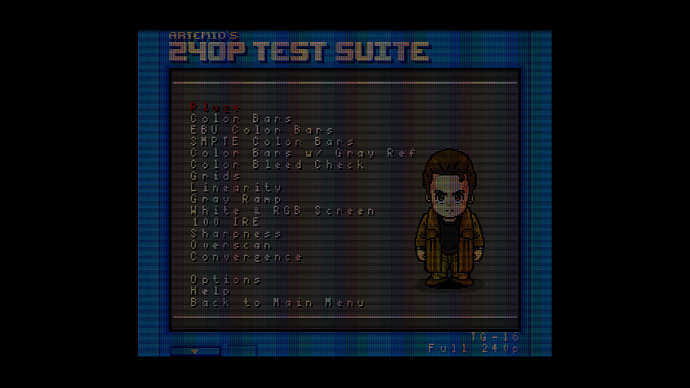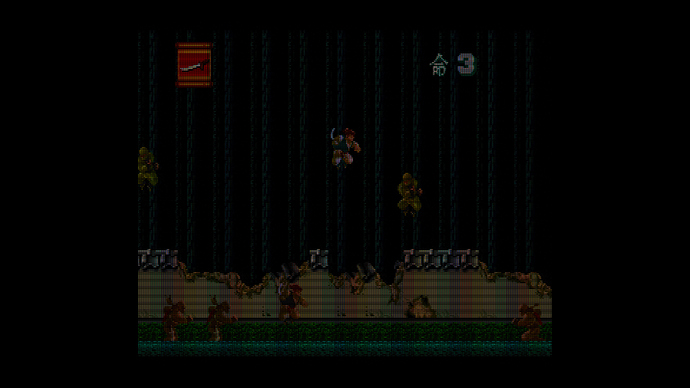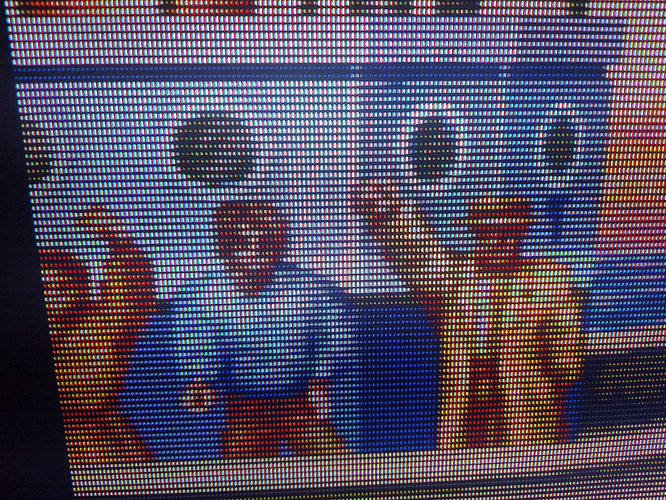I recently made a good N64 preset for my Epic preset pack and I also have N64 presets scattered around my various preset pack offerings.
In the past, I’ve also used my NES presets as good starting points for N64 emulation but the key to a great N64 emulation experience using CRT shaders may actually lie in how you setup your N64 emulator.
That can either make or break the experience.
By the way, what make and model is it? If it’s bright enough you can try some of my Sony Megatron miniLED Epic presets.