Hi Duimon,
Please can you share this ?
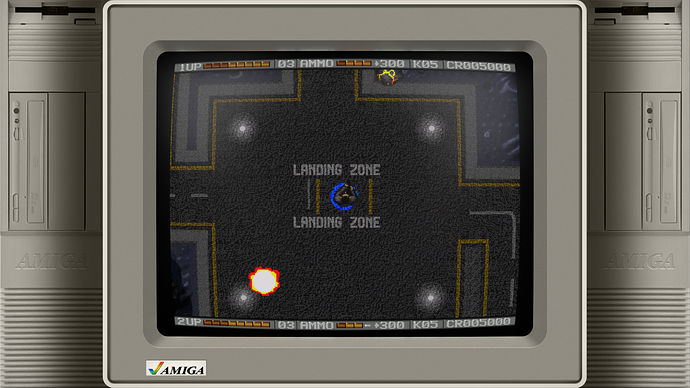

Hi Duimon,
Please can you share this ?
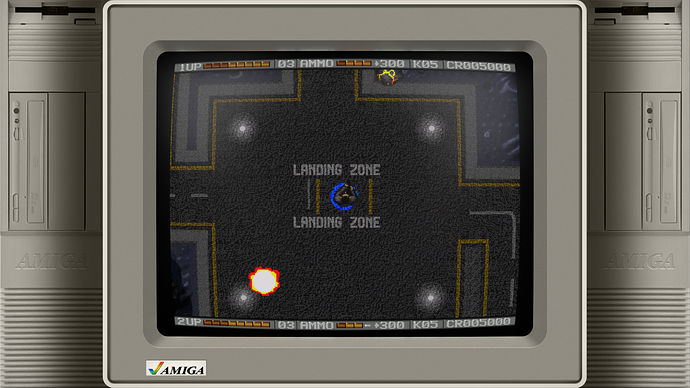
It is a raster graphic that I did when this all got started. Since it doesn’t fit into my mission I can upload it to my Misc repo.
I will include a preset also since it’s kind of tricky. I may do a vector reboot of it, if everyone finds it acceptable.
I couldn’t find a lot of examples of Amiga towers so I’m not sure how realistic it is.
Hey @Duimon,
How did you manage to use GameCube games with Mega Bezel Shaders? For Wii games no problem. But, when loading Cube Games, dolphim automatically loads the GL driver. Even changing drivers, saving and restarting the RA, nothing changes.
Any help?
It has always worked OTB for me, I never had to change anything. You must have something else going on. 
Anyone else have an idea?
Hey @Duimon and @HyperspaceMadness,
Using MegaBezel, we have the possibility to keep the background at a fixed resolution (for example 1920x1080) and then adjust the frame, bezel and filters as desired.
I like to use graphics that imitate TVs and that requires me to be more careful with the measurements. In Retroarch’s video options, I turn off the integer scale and leave the aspect ratio at 16: 9, as recommended, since my monitor has that same aspect.
We know each console has its native resolution. I want to be able to adjust the image size always using the non-integrated scale, but without losing the original scale.
So, I would like to know, which measurement controls in MegaBezel should I use to maintain the native resolution of each system?
Thank you very much in advance!
Hi @soqueroeu,
Do you mean that if the game is 256x224 then you want the game screen to be exactly 256x224? (Which would usually be a small area on the monitor)
Or are you saying that you want to have the screen be integer scaled in both X and Y?
Or something else?
Using integer scale will limit you to a small set of sizes, it will jump from one to the next. (At least it behaves that way in HSM’s shader.) When you need to be very exact for graphics you need to sacrifice integer, or set your screen size first and develop the graphic second.
Exactly!
I want to be able to control the image zoom over the graphic in the background, but always within the original scale of each system .I believe what I need is in this options:
When I’m creating my graphics, I always place the measurements based on the 4: 3 aspect. So, I’m sure there will be enough space to serve most (if not all) old systems.
Understood, but integer scale cannot be scaled with fine control, it doesn’t only control aspect ratio. Just make the attempt and you will see what I am referring to.
I have been bit by this recently and may change some graphics to accommodate.
Good luck!
BTW.
This controls the snap when NOT using integer scale. If you’re setting integer to ON using either a single, or both axis, the you’ll need “[SCALING] Int Scale Border MinHieght%”.
It will behave the same way using both methods.
So basically you get to choose if you want 4x3, or you want absolute integer scaling. Most old crt systems used 4x3 tubes, but the resolutions output by the games were often not 4x3, so you would get resolutions like 256x224 which is more square.
PAR in the video options gives you the aspect ratio of the core resolution, so for 256x224 this is an aspect of 1.14, whereas 4:3 is an aspect of 1.33.
If you always want 4:3 and integer scale you can set the aspect to 4:3 and turn int scale mode to ShortAxis. This will give you integer scale vertically which is what is important for avoiding artifacts with horizontal scanlines.
If you want integer scale in the horizontal axis as well you can set the Integer scale mode to Both Axes, but then you won’t get a 4:3 aspect ratio in many situations.
Hi
how can i deal with the problem that some games use different scale even inside the same system? For example in PC-FX you can find games that work better in semi-widescreen resolutions, and other games work better in 4:3. If i configure the shader for a game and then i got inside other, i can see black bars, or even the game screen cut-out…
With black bars, this bezels looses a lot of quality because there won’t be any reflections at all.
Thank you
Set the “cropping” in the “Shader Parameters” and then save a “Game Preset”.
I’ve run into an issue where loading any preset of this shader immediately crashes Retroarch. I’m on 1.9.0, and even reinstalled both the shader and retroarch to no avail.
I tried capturing a log and the log doesn’t give any reason for the crash, it just loads about 10 shader passes and crashes. Same goes for every HSM preset.
Did you do a fresh install, into an empty folder, or unpack RA into an existing installation folder?
Are you using the stable version of RA or the nightly?
Also, are you using the shader link from this page or the GitHub?
Fresh install into empty folder, stable version of Retroarch 1.9.0. And the shader link from the OP of this thread.
I’m going to do a fresh install and see what I see.
@lilbud Works for me. Did you remember to change the video driver to Vulkan?
Also, have you made any changes recently to your hardware or hardware drivers?
Yeah, video driver is set to vulkan. Haven’t made any changes to hardware. I think drivers may have been updated when I updated Windows 10 (20h2).
After a bit of testing, it seems to be only the presets marked 0, 1, and 2 that crash RA. Presets numbered 3 & 4 (simple and reflect only) work with no problem.
If you are using an Nvidia card it might be a good idea to install the newest factory driver. FWIW I always do a “Custom” and “Clean Install” to make sure nothing “Microsoft” is still hanging around.
I may not fix your issue but it’s still a good idea.