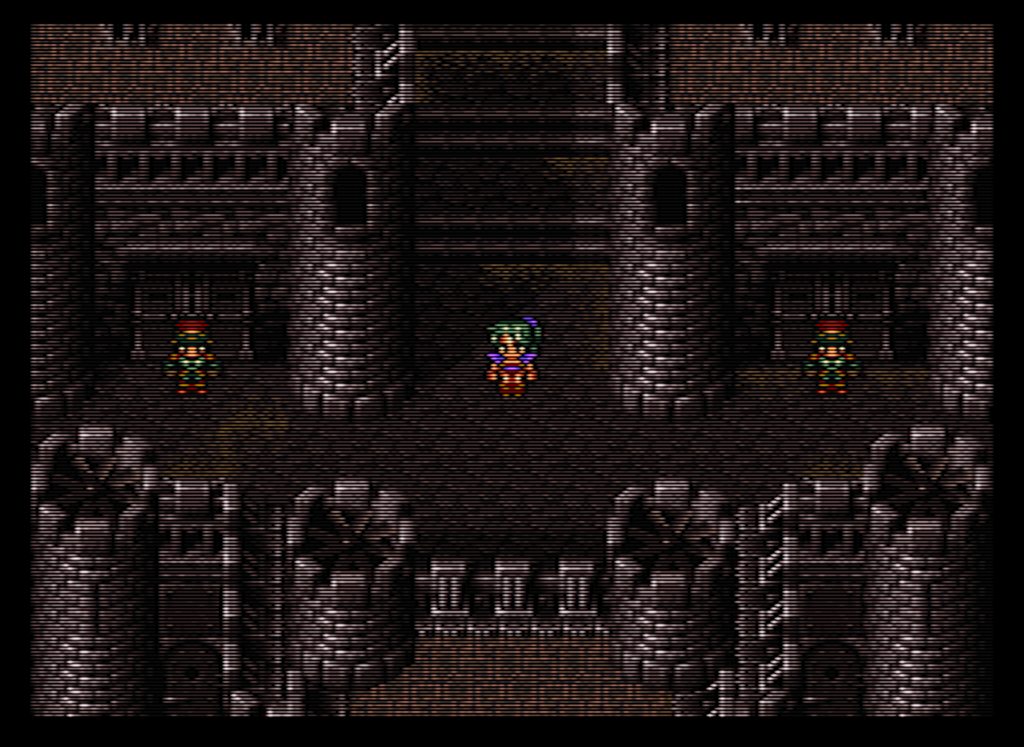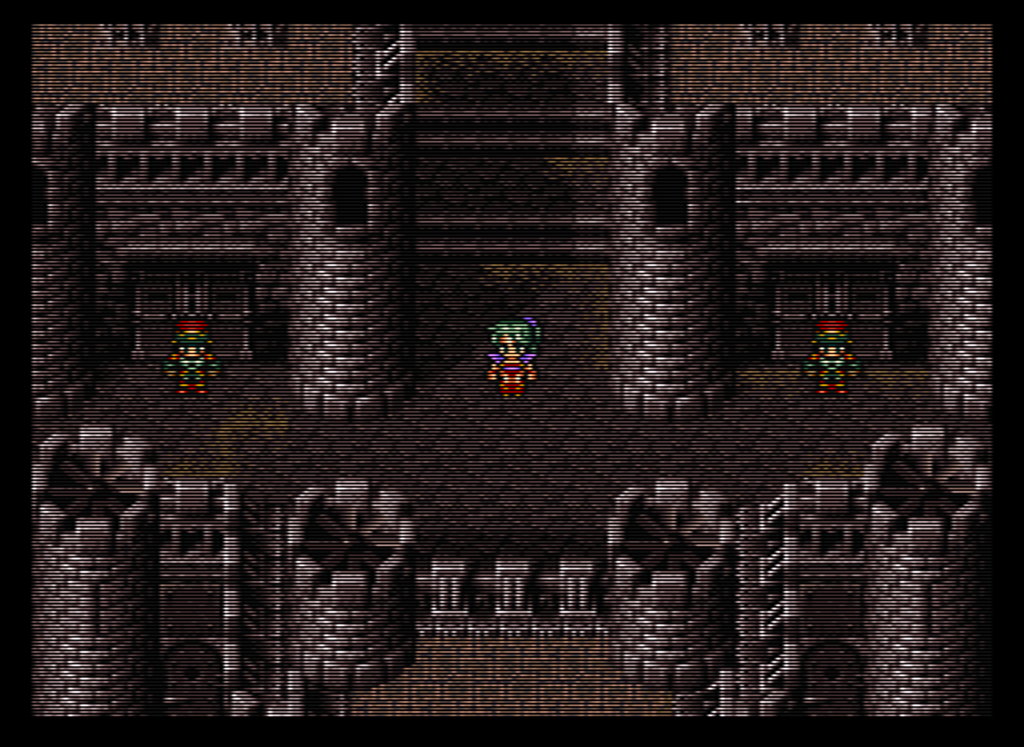Here are some shots demonstrating that 50/100 is the correct setting for beam min/max if trying to replicate the beam width variability of a BVM or high resolution PVM.
For all images, you have to click on the image and then click the “zoom” button on the new page to view them properly. Also, ignore the garbage at the top/bottom of the screen - that’s the result of using 5x integer scale and it gets cropped off while playing.
First up, we have Ducktales on a PVM:

Notice how thin those lines in the background are - they are less than half of the width of the black gaps between.
Now, let’s look at the same thing running on Retroarch with the CRT-Hyllian shader applied, beam width set to 50/100:

Viewed at a normal distance, the visible lines of the background appear to be half as thick as the gaps between, or the same as the shot of the PVM.
If we raise the beam width to 60/100, the visible lines of the background appear too thick compared to the PVM:

As you can see, the visible lines appear to be just slightly more than half of the width of the gaps.
Now let’s check out Symphony of the Night on a BVM:

Notice the visible lines making up Alucard’s cape are less than the width of the gaps between those lines. The same is true for the bricks making up the background and the blocks making up the floor. As in the Ducktales shot, the thinnest visible lines are less than half of the width of the gaps between them.
Here is the same shot at beam width of 50/100 in Retroarch:

And the same shot again, with a beam width of 60/100:

Notice how it’s now no longer clear at first glance if the visible lines of either the bricks in the background or the blocks making up the floor are thinner than the gaps between them. In fact, the visible lines appear to be about equal with the gaps in some areas, which is not what we see in the photo of the BVM.
I’ve also got some shots of Castlevania III and Super Mario World which I’ll post later when I get a chance. The difference between a beam minimum of 50 compared to 60 is so slight, that it’s probably better to say that a beam minimum of anywhere between 50-60% is correct, with a maximum of 100. 50% in some cases may look a little too sharp; while 60% in some cases might not look quite defined enough.