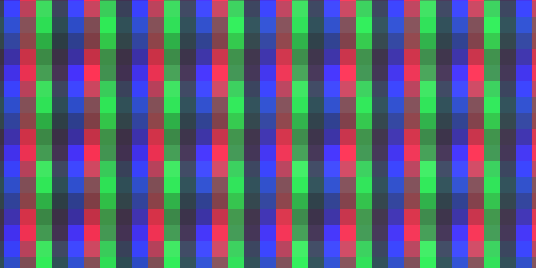Hi there,
I thank you for the question, because this means that the docs are not clear enough; it is a tricky setting that depends on other apparently unrelated parameters, so this is an opportunity to improve the documentation for the ones who do not follow every single post of this thread.
The new mask helper feature resides in the halo section for an implementation optimization issue; also, halo and mask helper shares a parameter.
What docs-ng.md file states is:
Mask Helper: Additional brightness if horizontal mask clips
To maximize horizontal mask coverage while maintaining full brightness, use the Mask Helper.
This feature selectively adds color to pixels where the mask alone falls short.
How to Use Mask Helper:
-----------------------
Activate the "Horizontal mask" parameter.
Set "Phosphors width Min, Max" to the minimum.
Set "Phosphors width min->max gamma" to the maximum.
Adjust "Input signal gain" based on mask size:
~2.0..3.0 for 2-sized (gm, wx)
~3.0..4.0 for 3-sized (gmx, rgb,rbg)
~4.0..5.0 for 4-sized (rgbx, rbgx)
Note: Halo-tagged parameters do not affect Mask Helper.
(Halo and Mask helper): Light up scanline gaps and dot grid gaps too:
Theoretically Halo and Mask helper have to be applied
"over" everything, because that is the way it works in nature.
But you can choose to cheat and prefer to see more scanlines gaps, instead.
Do this if you like much more pronunced scanlines, even at the
cost of some graphical artifacts visible on high contrasted areas.
The same apply for the grid emulated via dot matrix emulation feature.
You know, an horizontal mask, typically RGB, lights the R from the first monitor pixel, G from the second and B from the third, showing on the final RGB subpixel screen like this:
“R - - | - G - | - - B”
…this means that if one uses just a pure mask, it would light 1/3 pixels, leading to a maximum brightness of 1/3.
The majority of the shaders deal with this by adding bloom, glow, halo, mask mitigations, you name it, but in the end the effect is to not dim completely the pixels that are not stricly part of the mask.
To make things clearer, if “R,G,B” are very bright components and “rgb” not so bright components, the mask mitigation process would turn the previous:
“R - - | - G - | - - B”
…to something like:
“R g b | r G b | r g B”
And this effectively helps in retaining brightness, but by sacrifying the mask.
Till now, koko-aio was able to do something like that via halo,bloom and horizontal mask parameters, but none of those were able to mitigate the mask when and only when it is needed, so usually the added colors leaked over places where the mask itself was still able to reproduce the colors perfectly;
The goal is to avoid unneeded leaks -> sacrify the mask only when necessary.
As said before, a standard RGB mask itself is able to reproduce the lights till 1/3 (33%), so if you apply iton a full black to white ramp, you’ll have a darker screen.
But.
What If you push the initial signal gain (almost first parameter) to 3.0 and keep using only the mask?
That would produce a boost of brightness, but the mask would be still able to reproduce 33% max, this would mean that the signal (reproduced via the mask) will be “clipped/saturated” pretty early
If you Imagine a gray ramp the chain would be:
- signal(10%) -> signal boosted by 3x = signal(30)%-> apply mask -> no clip -> ok
- signal(33%) -> signal boosted by 3x = signal(100)%-> apply mask -> no clip -> ok
- signal(50%) -> signal boosted by 3x = signal(150)%-> apply mask -> clip
2 and 3 would appear exactly the same, see the following at 100% zoom and please don’t mind the fact that clipping occurs at about 60% and not 33% (I spare you the reason to not clutter this already bloated post).
So we have a mask that is perfect till the clip point, but after that it needs help to reach the full brightness, that help is given by the mask helper (please open at 100%)
This function is able to detect when the mask is clipped and add the color exactly when is needed and exactly how much is needed.
You may see some discontinuity exactly in the switch point; that would mean your monitor is not well gamma calibrated.
For this feature to work some other parameters need to be tweaked:
- “Input signal gain”, as said, needs to be high (eg: 2 for gm 3 for rgb mask, 4 for rgbx mask)
- Every mask component needs to be exactly 1px wide, so “Phosphors width Min, Max” needs to be set to minimum.
As I’ve already covered, another problem that could arise is that some monitors do weird things when so much mask is used, so in the following real-life examples, the mask strength has been lowered, thus allowing some of the color to leak even on darker tones.
Still the mask saturation is very high, we have still almost 80% full mask when the mask has reached its 95% capacity, that limit can be higher if you trust your monitor calibration and if your monitor does not go crazy with weird masks:
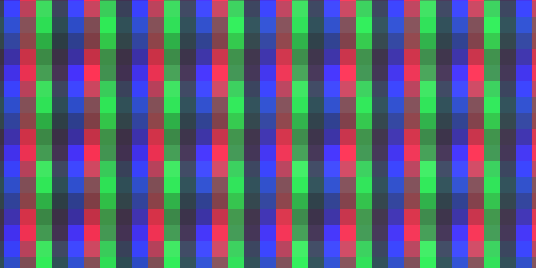
Examples:
This is using a standard RGB mask, useful for use with bigger screens (see at 100%):
parameters-rgb
DO_CCORRECTION = "1.000000"
IN_GLOW_POWER = "3.499997"
TEMPERATURE = "8000.000000"
IN_GLOW_GAMMA = "2.000000"
GAMMA_OUT = "0.400000"
DO_SHIFT_RGB = "1.000000"
OFFSET_STRENGTH = "0.250000"
SHIFT_R = "-20.000000"
SHIFT_G = "20.000000"
SHIFT_B = "0.000000"
DO_IN_GLOW = "1.000000"
IN_GLOW_BIAS = "0.000000"
IN_GLOW_SPREAD = "2.400002"
IN_GLOW_W = "-0.599999"
IN_GLOW_H = "-0.599999"
DO_PIXELGRID = "1.000000"
DO_PIXELGRID_H = "0.800000"
PIXELGRID_COREY_FAKE_SCAN = "0.000000"
PIXELGRID_MIN_H = "0.300000"
PIXELGRID_MAX_H = "0.800000"
PIXELGRID_GAMMA_H = "4.200004"
PIXELGRID_DECON_R_H = "-0.600000"
PIXELGRID_DECON_G_H = "0.600000"
PIXELGRID_H_DEDOT = "1.000000"
DO_PIXELGRID_W = "0.970000"
PIXELGRID_H_PRST = "5.000000"
PIXELGRID_H_COUNT = "4.000000"
PIXELGRID_B_SHIFT = "3.000001"
PIXELGRID_MIN_W = "0.050000"
PIXELGRID_MAX_W = "0.050000"
PIXELGRID_GAMMA_W = "8.000000"
PIXELGRID_BASAL_GRID = "0.050000"
PIXELGRID_Y_MASK = "0.400000"
PIXELGRID_Y_MASK_HEIGHT = "0.375000"
PIXELGRID_Y_MASK_STEEP = "1.000000"
PIXELGRID_Y_MASK_ON_WHITE = "0.000000"
DO_HALO = "1.000000"
HALO_NO_PREGAIN = "1.000000"
HALO_POWER = "-0.000000"
HALO_SHARPNESS = "7.000000"
HALO_GAMMA = "3.500000"
HALO_DO_MASK_HELPER = "1.000000"
HALO_VS_SCAN = "0.500000"
DO_BLOOM = "1.000000"
BLOOM_MIX = "0.170000"
BLOOM_QUALITY = "2.000000"
BLOOM_GAMMA = "4.000000"
BLOOM_GAMMA_OUT = "1.200000"
BLOOM_POWER = "1.000001"
BLOOM_EYE_ADPT_SRT = "0.000000"
DO_CURVATURE = "1.000000"
GEOM_WARP_X = "0.270000"
GEOM_WARP_Y = "0.290000"
GEOM_CORNER_SIZE = "0.008000"
GEOM_CORNER_SMOOTH = "150.000000"
DO_BEZEL = "1.000000"
BEZEL_INNER_ZOOM = "0.000000"
BEZEL_FRAME_ZOOM = "0.180000"
BEZEL_R = "-0.300000"
BEZEL_G = "-0.300000"
BEZEL_B = "-0.300000"
AMBI_POWER = "1.000000"
DO_VIGNETTE = "1.000000"
V_SIZE = "1.200000"
S_SIZE = "0.400000"
S_POWER = "0.100000"
DO_DYNZOOM = "0.000000"
SERVICE1 = "0.520000"
This is using an unusual RGXB mask (that works well across the monitors i tested).
Being wider, the mask is more evident but it works better on smaller screens or at higher viewing distance (see at 100%):
Parameters
DO_CCORRECTION = "1.000000"
IN_GLOW_POWER = "4.499998"
TEMPERATURE = "8000.000000"
IN_GLOW_GAMMA = "2.000000"
GAMMA_OUT = "0.400000"
DO_SHIFT_RGB = "1.000000"
OFFSET_STRENGTH = "0.250000"
SHIFT_R = "-20.000000"
SHIFT_G = "20.000000"
SHIFT_B = "0.000000"
DO_IN_GLOW = "1.000000"
IN_GLOW_BIAS = "0.000000"
IN_GLOW_SPREAD = "2.400002"
IN_GLOW_W = "-0.599999"
IN_GLOW_H = "-0.599999"
DO_PIXELGRID = "1.000000"
DO_PIXELGRID_H = "0.800000"
PIXELGRID_COREY_FAKE_SCAN = "0.000000"
PIXELGRID_MIN_H = "0.300000"
PIXELGRID_MAX_H = "0.800000"
PIXELGRID_GAMMA_H = "4.200004"
PIXELGRID_DECON_R_H = "-0.600000"
PIXELGRID_DECON_G_H = "0.600000"
PIXELGRID_H_DEDOT = "1.000000"
DO_PIXELGRID_W = "0.970000"
PIXELGRID_H_PRST = "8.000000"
PIXELGRID_H_COUNT = "4.000000"
PIXELGRID_B_SHIFT = "3.000001"
PIXELGRID_MIN_W = "0.050000"
PIXELGRID_MAX_W = "0.050000"
PIXELGRID_GAMMA_W = "8.000000"
PIXELGRID_BASAL_GRID = "0.050000"
PIXELGRID_Y_MASK = "0.300000"
PIXELGRID_Y_MASK_HEIGHT = "0.375000"
PIXELGRID_Y_MASK_STEEP = "1.000000"
PIXELGRID_Y_MASK_ON_WHITE = "0.000000"
DO_HALO = "1.000000"
HALO_NO_PREGAIN = "1.000000"
HALO_POWER = "0.250000"
HALO_SHARPNESS = "7.000000"
HALO_GAMMA = "4.000000"
HALO_DO_MASK_HELPER = "1.000000"
HALO_VS_SCAN = "0.500000"
DO_BLOOM = "1.000000"
BLOOM_MIX = "0.150000"
BLOOM_SIZE = "1.000000"
BLOOM_QUALITY = "2.000000"
BLOOM_GAMMA = "4.000000"
BLOOM_POWER = "1.000001"
BLOOM_EYE_ADPT_SRT = "0.000000"
DO_CURVATURE = "1.000000"
GEOM_WARP_X = "0.270000"
GEOM_WARP_Y = "0.290000"
GEOM_CORNER_SIZE = "0.008000"
GEOM_CORNER_SMOOTH = "150.000000"
DO_BEZEL = "1.000000"
BEZEL_INNER_ZOOM = "0.000000"
BEZEL_FRAME_ZOOM = "0.180000"
BEZEL_R = "-0.300000"
BEZEL_G = "-0.300000"
BEZEL_B = "-0.300000"
AMBI_POWER = "1.000000"
DO_VIGNETTE = "1.000000"
V_SIZE = "1.200000"
S_SIZE = "0.400000"
S_POWER = "0.100000"
DO_DYNZOOM = "0.000000"
SERVICE1 = "0.520000"
Sorry for the long post, but being synthetic in a foreign language is not my superpower.
After all the explaination, hoping it is clear now,
what, in the docs, you think is not clear enough?
Any suggestion to improve it?