Hi,
I want to share my Shader settings with you. Its a Shader-Compilation how I remember it back in the days (90s on a CRT) with an additional filter-upscale for 4K-Monitors. I play all my retro cores (genesis, snes, nes, gameboys, n64, psx, saturn, neo geo, turbo grafx, arcade) with 2D-Graphics on it. Please give it a try and set out some feedback if you like 
How to:
First you should go to the Settings and click on Video and change the following entries (very important):
| I highly recommend the d3d11 or vulkan video driver to use with this Shader-Compilation, otherwise it won’t load (perhaps) = Settings -> Driver -> Video Driver -> d3d11 for nvidia users / vulkan for amd users |
Bilinear Filtering = On!
Video Filter = Scale2x.filt (very important) -> if your core crashes, then use Normal2x.filt (saturn core)
Scaling -> Aspect Ratio = core provided (or something near to that ratio for your core)
Scaling -> Integer Scale = ON
Scaling -> Crop Overscan -> OFF
Output -> Screen Resolution = 4096x2160 (60hz) -> go as high as u can with 60hz (I recommend a 4k Display!)
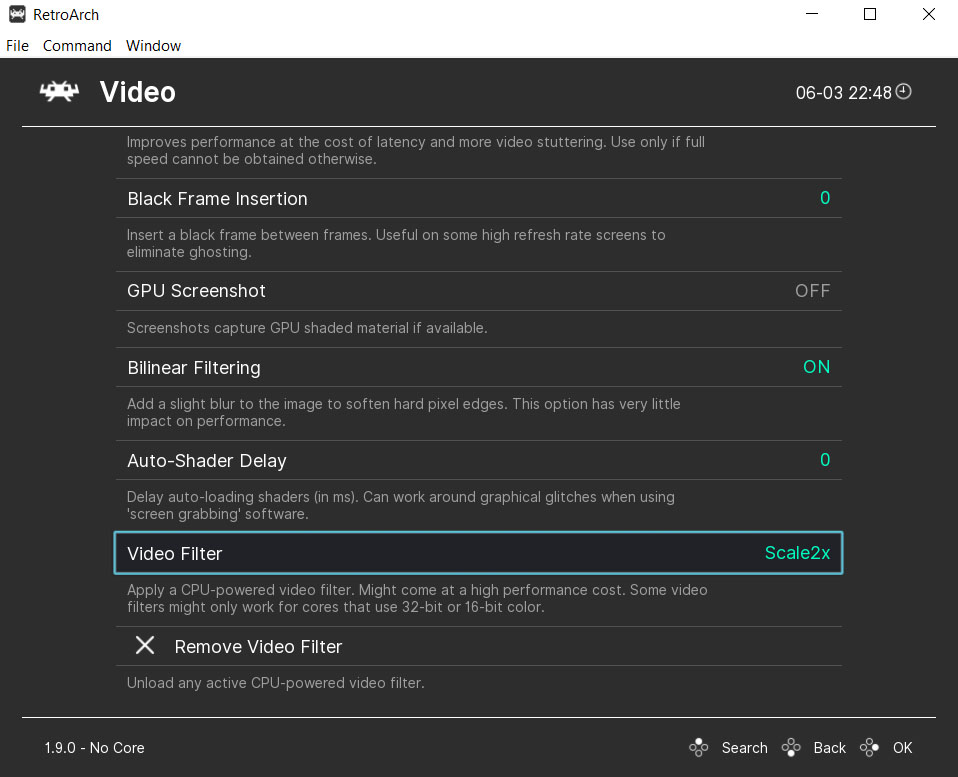
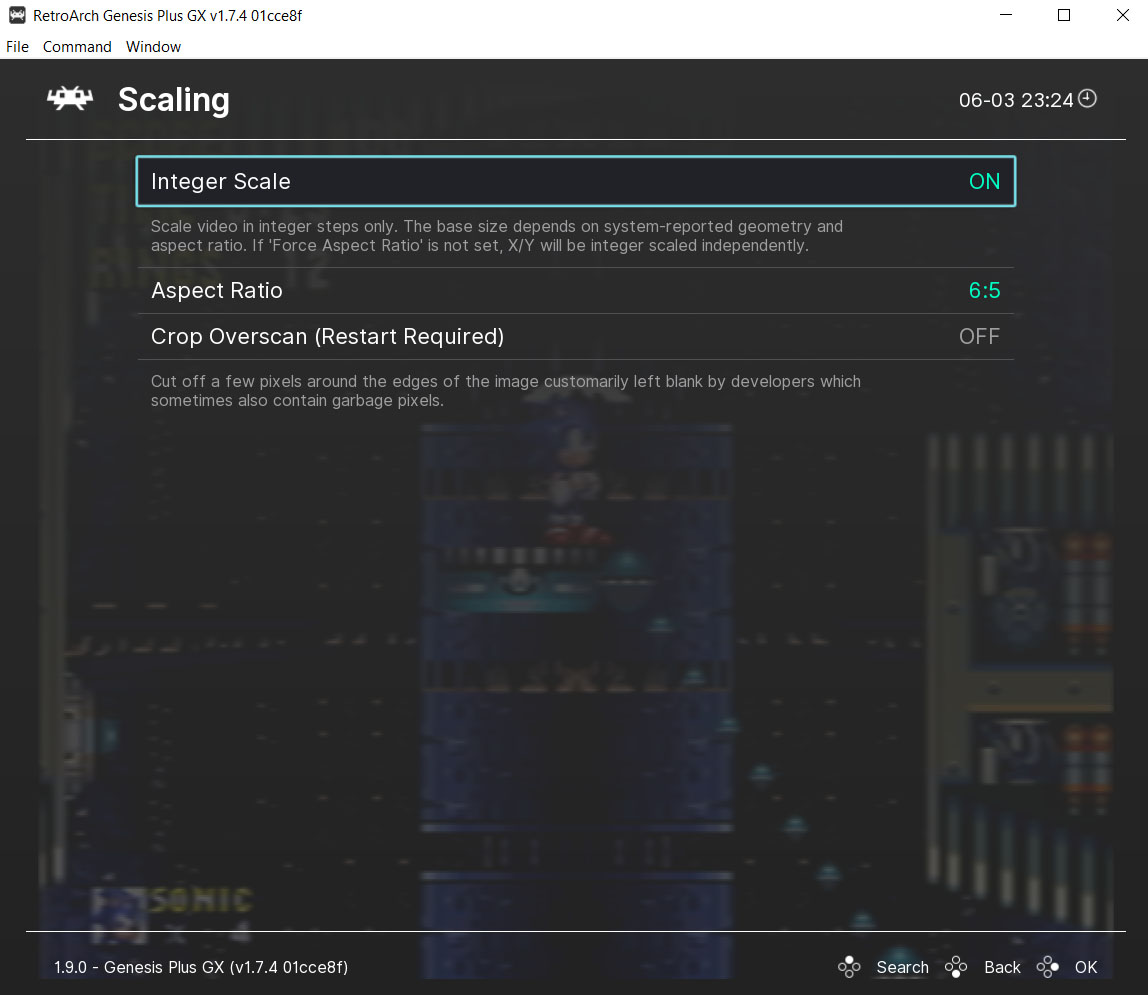
Download this package: silverbreakers_retro_slang_shaders.rar (5.71 MB)
/Mediafire-Backup: silverbreakers_retro_slang_shaders.rar (5.71 MB)
Zusammenfassung
(if the download will be down in the future you can write me a personal message on this board and I will reupload them here) - I need to be still alive of course^^
Extract the whole silverbreaker_shaders.rar in your retroarch/shaders folder. After this go to your favorite Core + Game, load a Game and then go to the Shader-Menu and activate shaders (Main Menu -> Quick Menu -> Shaders). Click on ‘Load’ to load the silverbreaker_shaders.slangp in your shaders folder of retroarch.
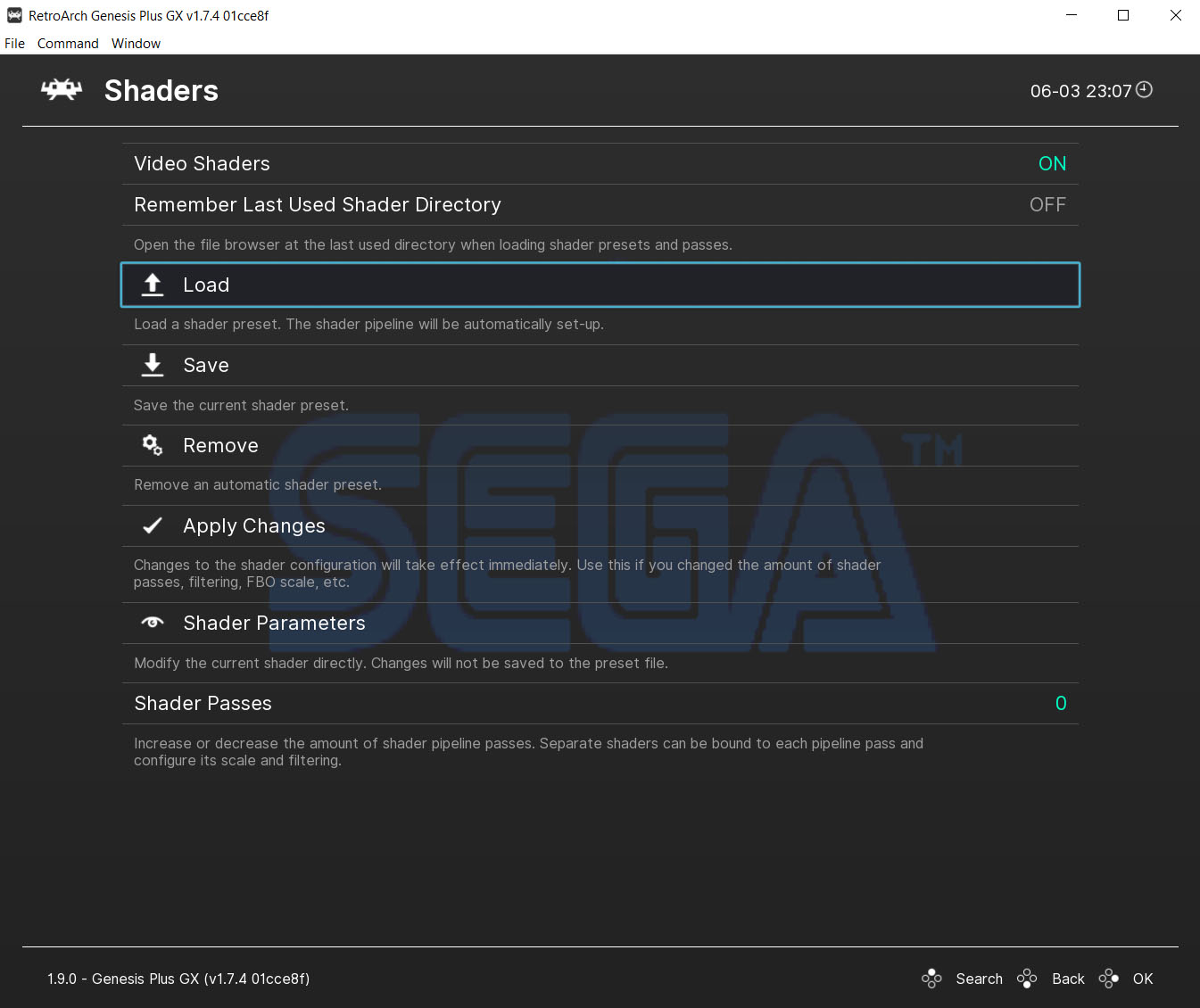
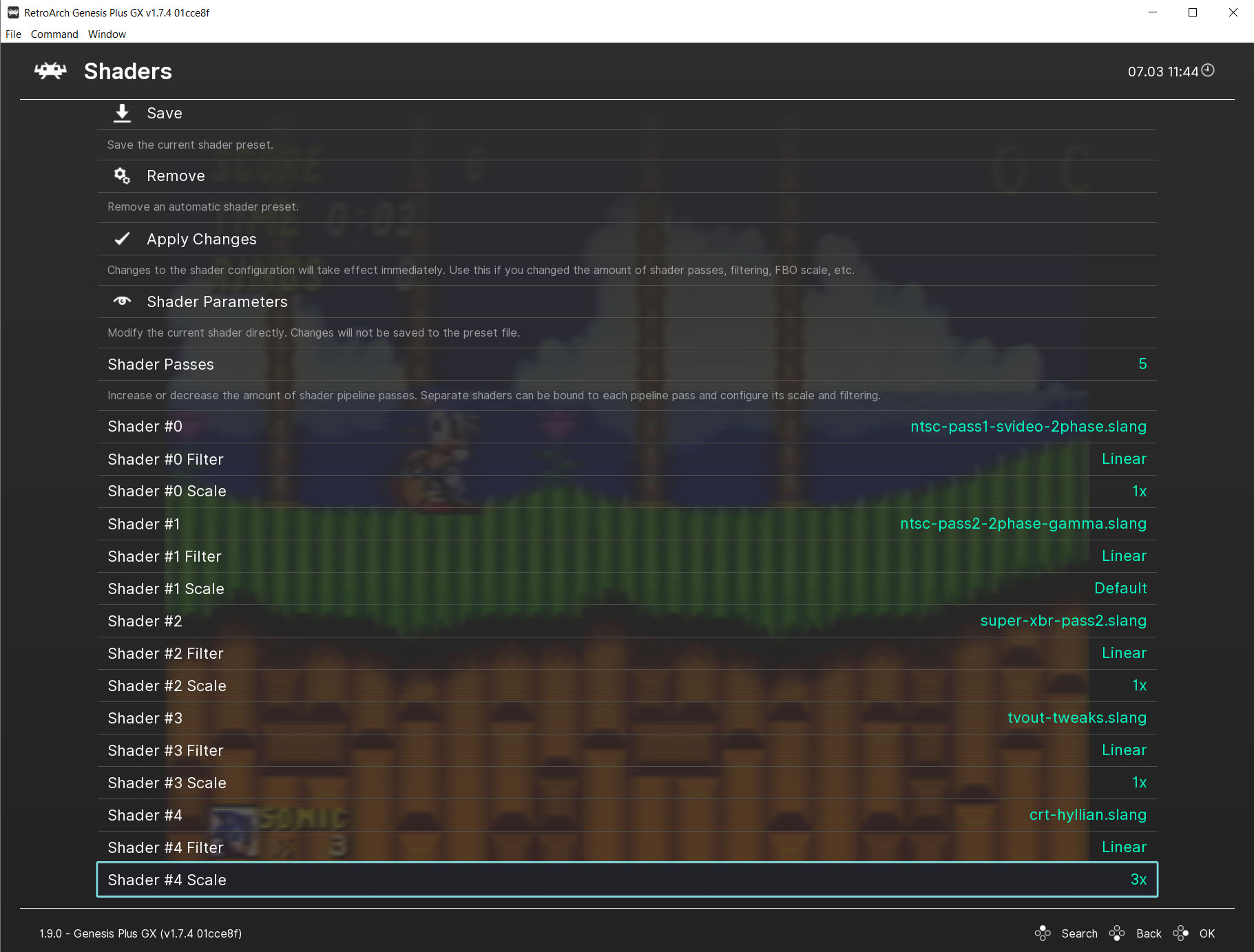
Please check now the Parameters at the shader menu and change them to the values in the picture below:
(with Apply Changes you can then activate them)
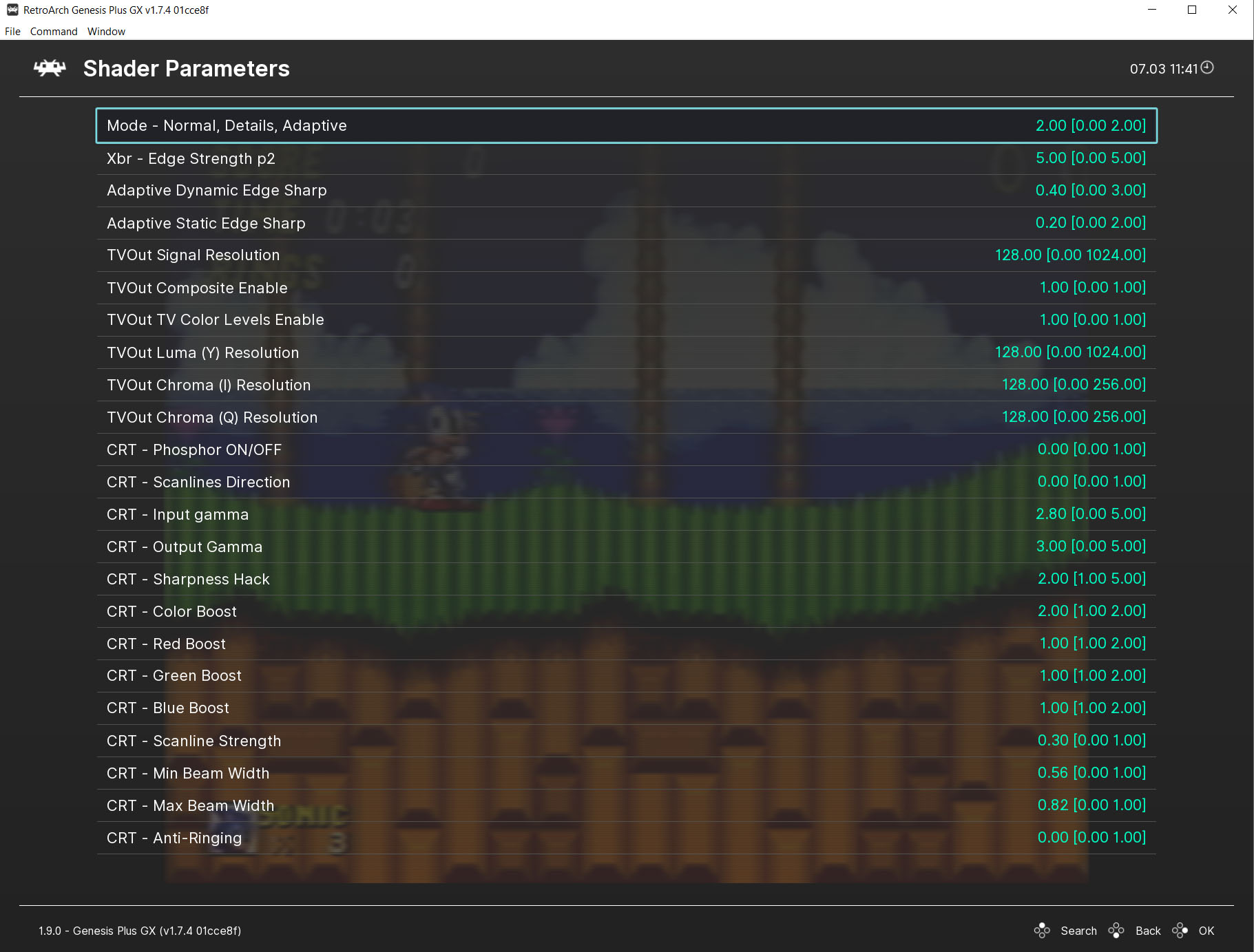
You can now play in the parameters menu with the ‘TVOut Luma (Y) Resolution’ setting to lower the overall-resolution. Lower than 128 is good for old systems like gameboy, gamegear - higher than 128 is better for Playstation 1 games - if it will become to dark, you can change that with higher values at ‘CRT - Imput gamma’ or ‘CRT- output gamma’. Try to set Input gamma and Output gamma further apart to enhance brightness, for example 2.50 (gamma output) to 3.30 (gama input) or just the other way - you can play with this two options if you like to… You can also change the colors to suit you more with the ‘TVOut Chroma (I) Resolution’ and ‘TVOut Chroma (Q) Resolution’ setting.
Some Pictures (click on the Pictures to see the details like scanlines!):









(pictures are highly compressed by photoshop, so you should go and play the games in motion)
have fun



 )
) )
) and belive me
and belive me