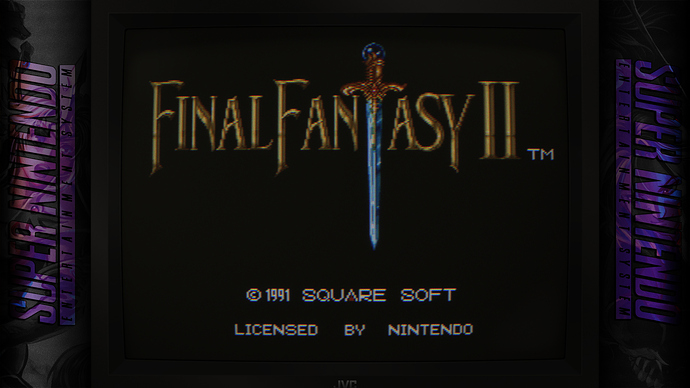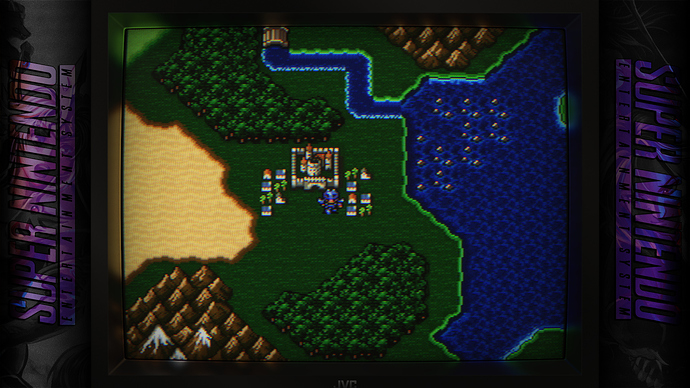Hi guys! I’ve been working rather obsessively on a pack of presets for use with HSM’s Mega Bezel shader for about three weeks now and am fairly happy with the results currently. Hope you guys like them! I want to thank @HyperspaceMadness for answering a number of questions that I had and for all his work on this awesome shader along with @guest.r for his great and highly versatile CRT shader which was a lot of fun to work with.
There’s a generic overlay version which can be used with anything:
But in addition to this I have platform-specific bezel versions for several different platforms. Currently included are 3DO, Atari 8-bit computers, Atari 2600, Atomiswave, CPS1 (horizontal and vertical), CPS2 (horizontal and vertical), CPS3, DOS, Dreamcast, Genesis, MAME (horizontal, vertical, double screen, and triple screen), Master System, N64, Neo Geo, NES, PC Engine, PC Engine CD, PSX, Saturn, Sega CD, SNES, and x68000. I’ll be adding more over time.
Please note: all rotated presets are currently intended for use with the MAME core and not FBA/FB Neo/Flycast - those cores handle rotation differently and as result will require different presets. The CRT Rotate function in Mega Bezel doesn’t currently work correctly with NTSC filters, which all of my presets use, which results in a blurrier than intended image. Once this is addressed I will create additional rotated presets for use in those scenarios. Note that you need to use Screen Rotation Mode: Internal in the core options of the current version of the MAME core for the rotated presets to work correctly.
All the screenshots above are using the SCA1-Scanner preset, but I’ve made many other presets for you to play around with here. They all alter the look in various ways.

Requirements:
You will need Retroarch 1.11+ and Mega Bezel V1.6.2_2022-11-22 which you can find here. The video driver in Retroarch needs to be set to Vulkan and aspect ratio needs to be set to full.
Installation:
-
Extract Mega Bezel V1.6.2_2022-11-22 to Retroarch in the shaders\shaders_slang\bezel folder (create a folder named “bezel” if you don’t have one already). So once extracted you should have a path of Retroarch\shaders\shaders_slang\bezel\Mega_Bezel
-
Extract the attachment below to your Retroarch folder following the path included in the archive. So once extracted you should have a path of Retroarch\shaders\Mega_Bezel_Packs\Zombs Mega Bezel
Usage:
Hopefully this is fairly self-explanatory, but it basically follows a waterfall. First you choose the preset folder based on the content type (in most cases you would want one of the non-HiResContent ones):
Presets-1080p (240p content on 1080p display)
Presets-1440p (240p content on 1440p display)
Presets-2160p (240p content on 4k display)
Presets-HiResContent-1080p (this is for content above 240p or where you’re using upscaling above the platform’s native resolution, like you might be doing with say Dreamcast for example; on a 1080p display)
Presets-HiResContent-1440p (same as above but on a 1440p display)
Presets-HiResContent-2160p (same as above but on a 4k display)
Then you choose whether you want curvature or flat.
Then you can choose any of the presets in this folder if you want the non-platform-specific (wood) background or you can proceed to the platform specific folder to choose a platform-specific version of any of those presets. Alternately you can navigate to the Rotated folder for a list of rotated presets (for vertical shmups) which use the non-platform-specific background unless you navigate to the platform-specific subfolder. The LUTech folder is sortof an experiment with using custom LUTs which alter the colors for fun. Think of these as essentially color-grading for video games.
Anyway, that’s it for now. Have fun and let me know what you think!

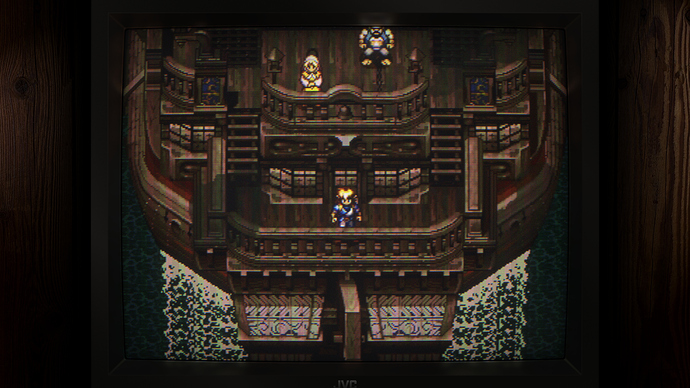
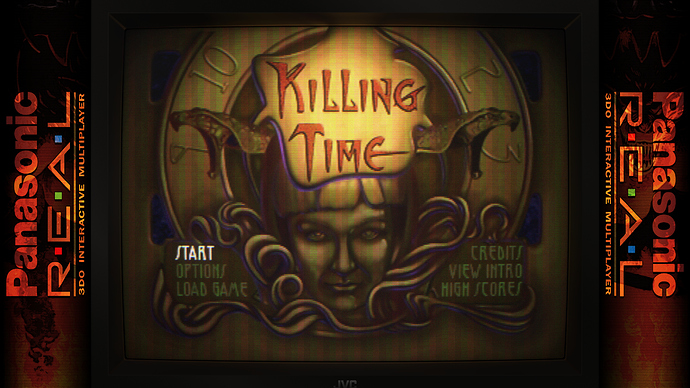


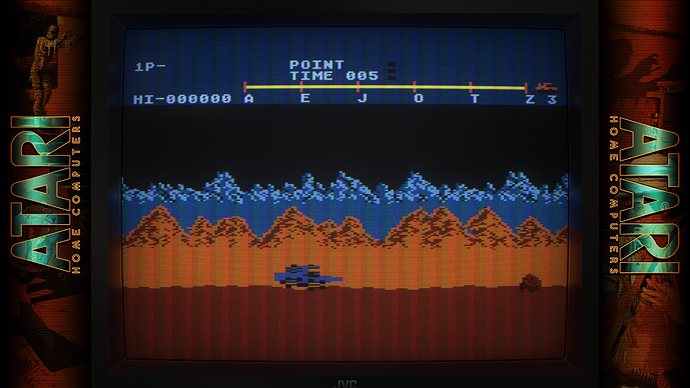







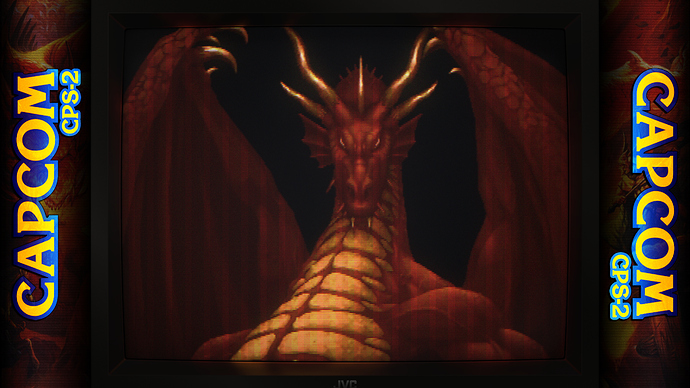

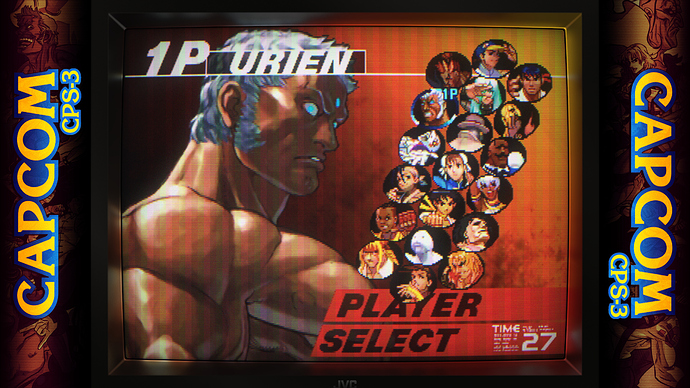

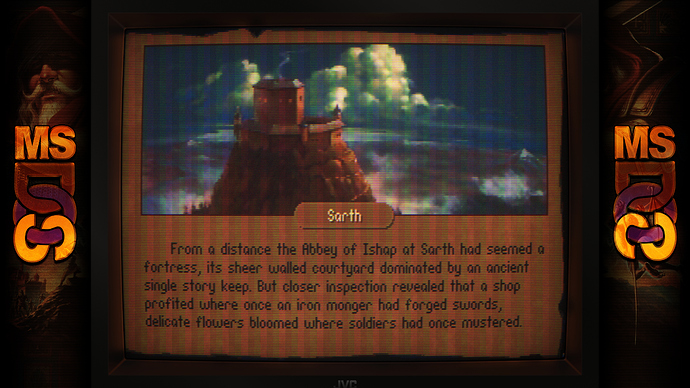
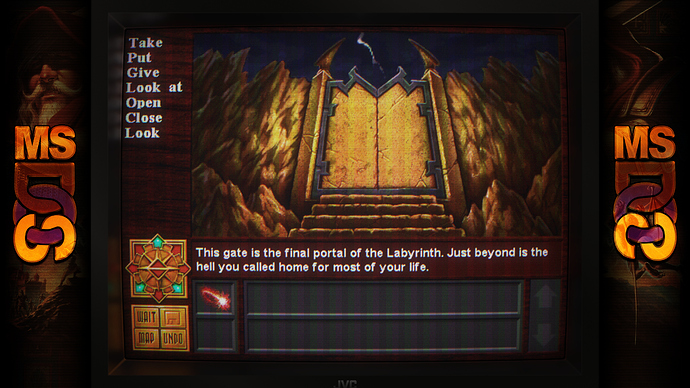






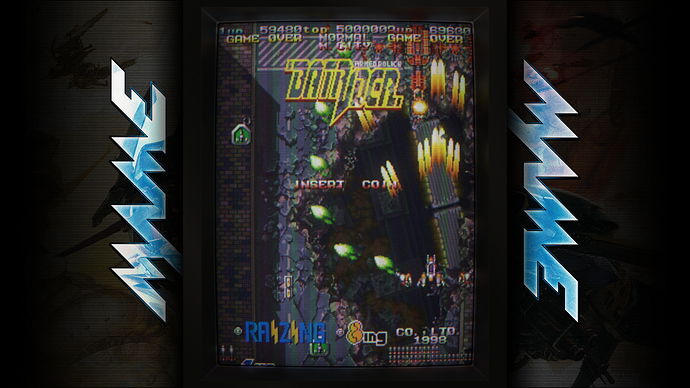




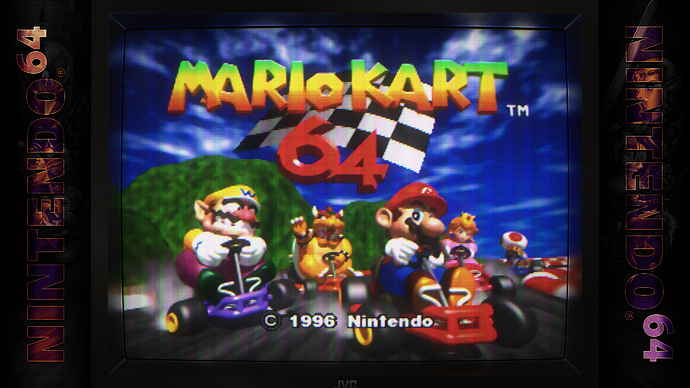
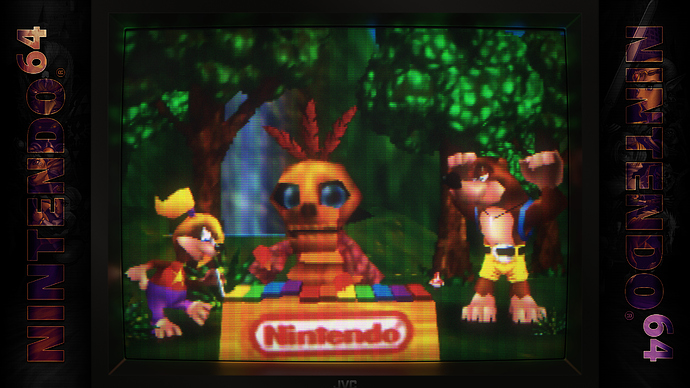

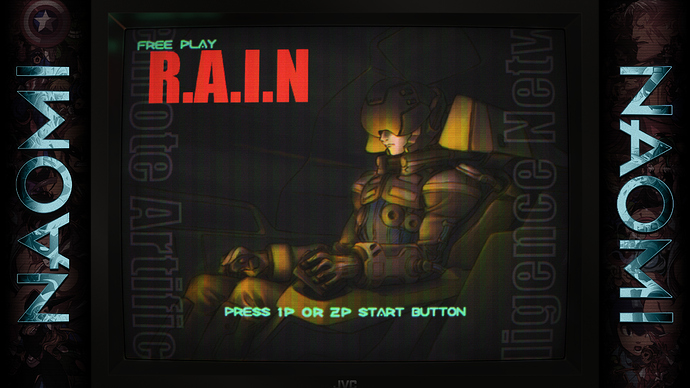

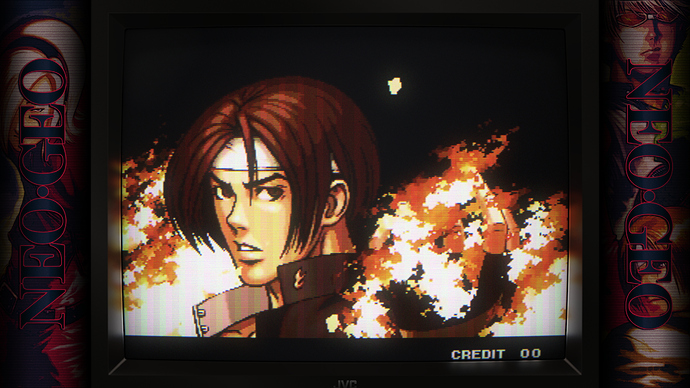


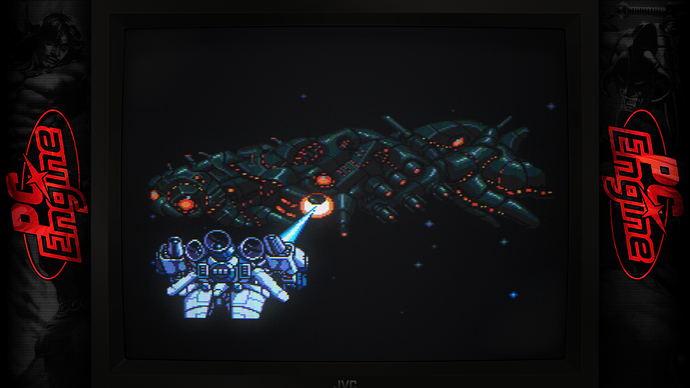












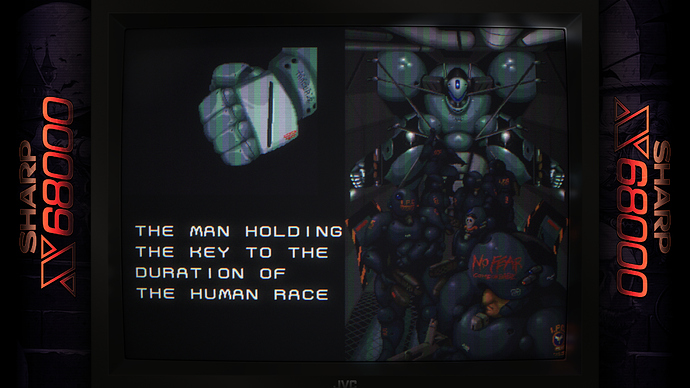

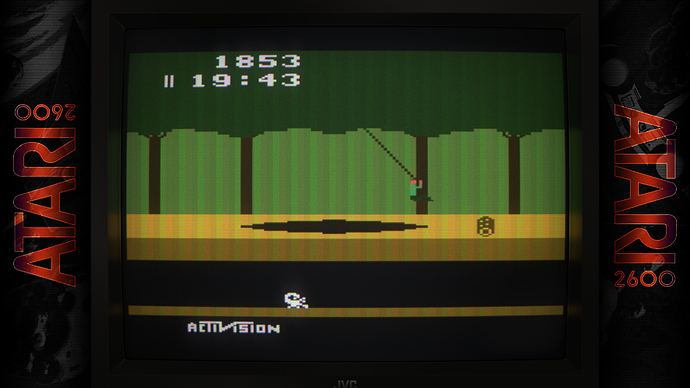




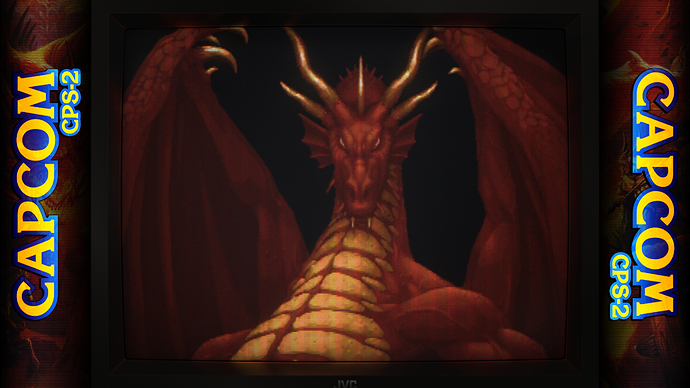



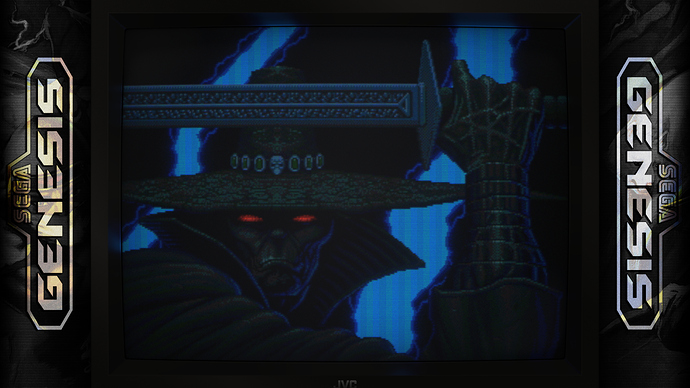




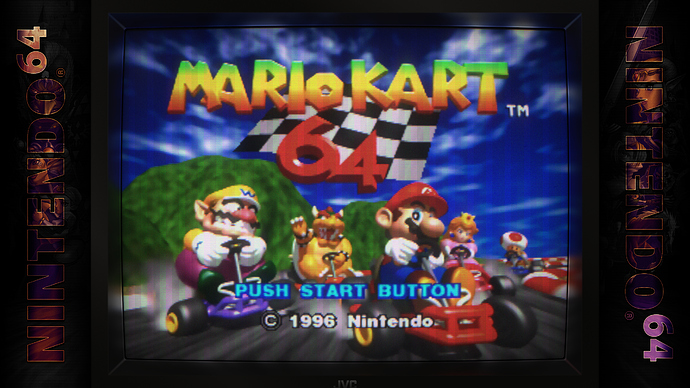


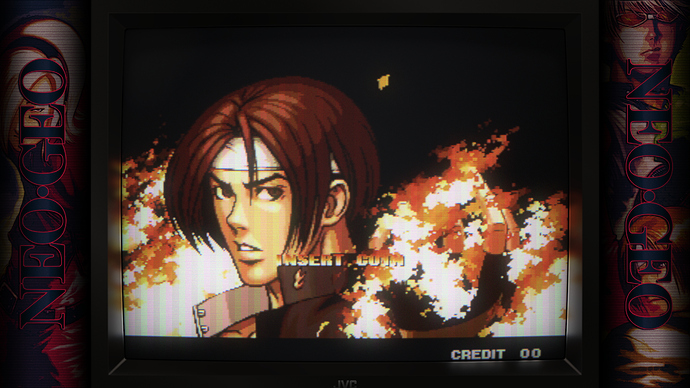


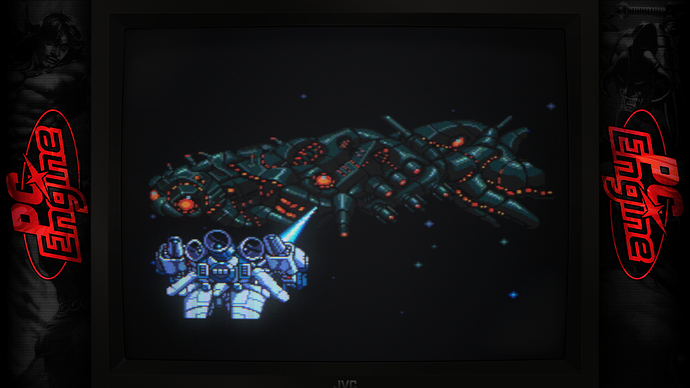
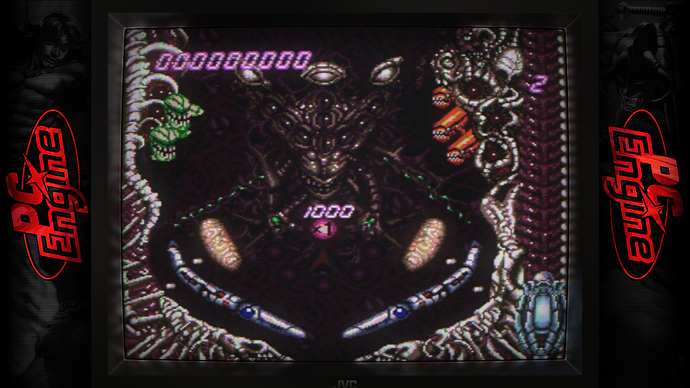







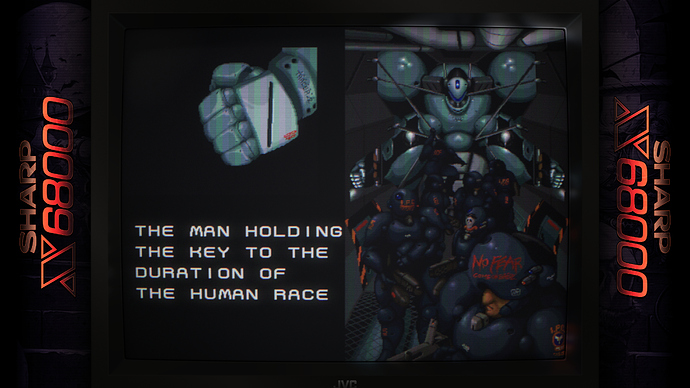



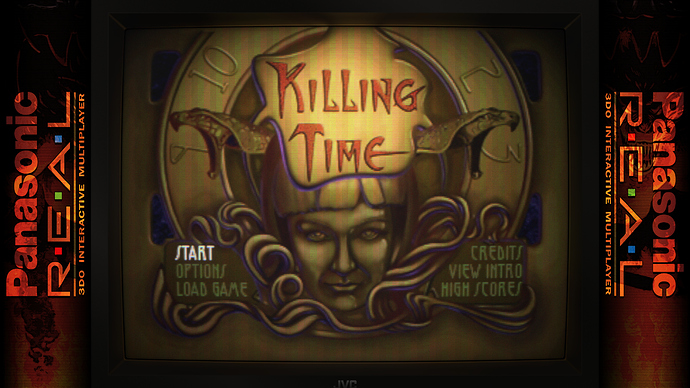











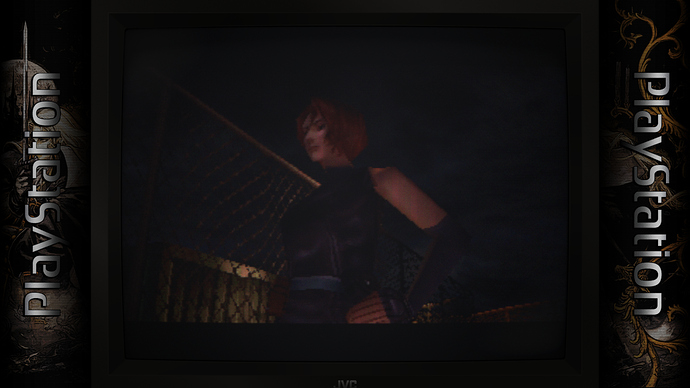
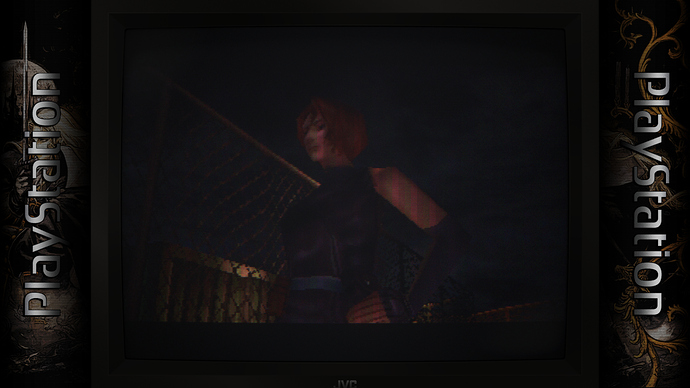

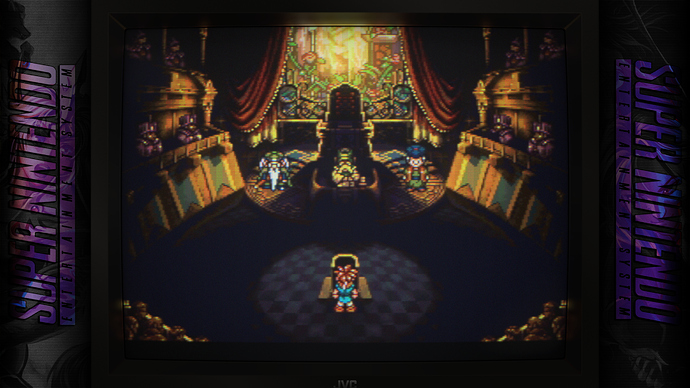
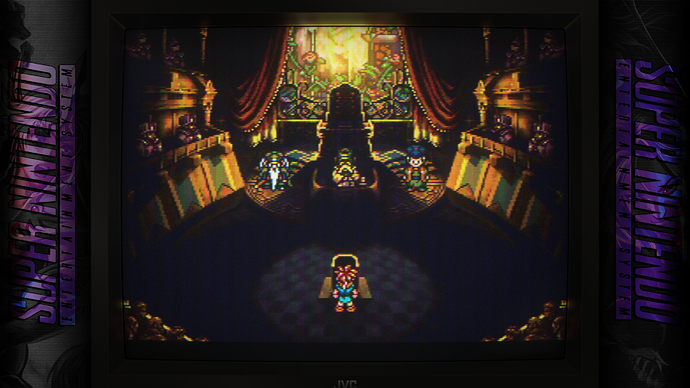
 . The preset I liked the most was Interface.
. The preset I liked the most was Interface.