You know I have an entire shader preset pack dedicated to Mega Bezel, right? That’s the easiest way to have similar presets as my CRT-Royale preset pack with bezels and overlays. I recently explained to someone how any of my CRT Shader presets in my Mega Bezel Pack can be combined with almost any Graphics Preset.
If you look in my Mega Bezel Preset Pack in either my CyberLab Special Edition Folder or my Soqueroeu-TV Special Edition Folder you’ll see examples of my presets being used with various overlays.
In the CyberLab Special Edition Folder you can take any of the presets, which currently include my background graphics, change the line that points to my Background graphics to a second #reference line that points to some other Graphics Preset in *.params format and voilá - My CRT Shader Presets with other projects graphics.
I know I did a detailed explanation recently but I can’t remember where I posted it. Lol.
It’s a lot easier than you might think.
I think my CyberLab CyberTron Neo-GX Smooth Ultra presets should be fairly close to my current CRT-Royale presets but my Shadow Mask presets are easier to get brighter. I have made attempts to normalize the brightness though.
I’ve seen something called CRT-Maximus-Royale which appears to have a reflective bezel. Not sure what else can be done with it though.
























































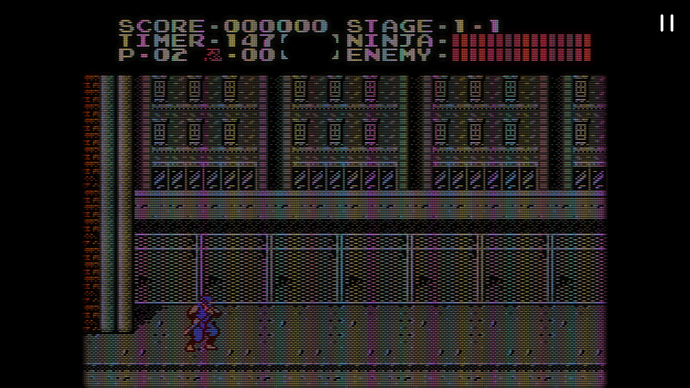
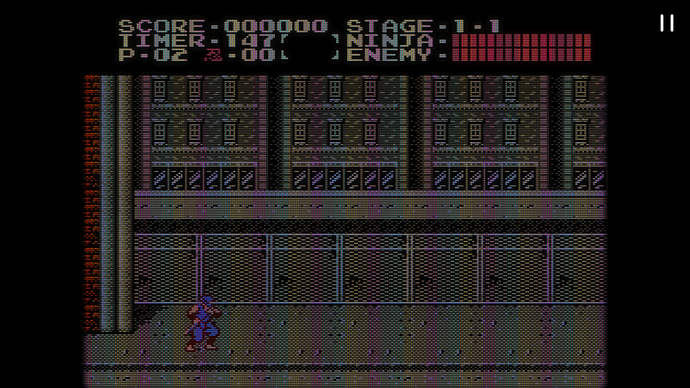









 Presumably the idea is to use all 800 nits of my 800 so paper white would also be 800 nits…
Presumably the idea is to use all 800 nits of my 800 so paper white would also be 800 nits… 





























































