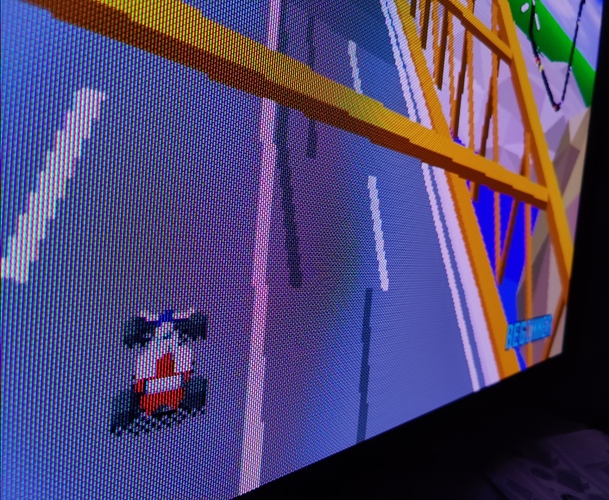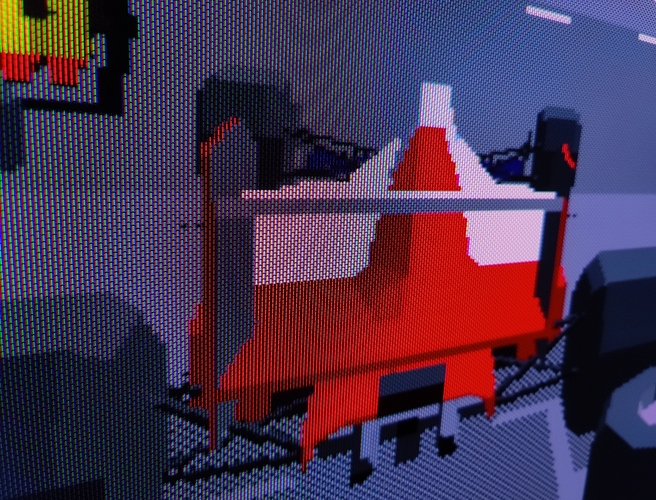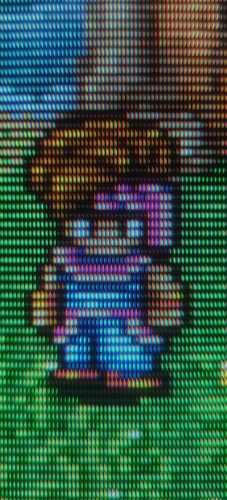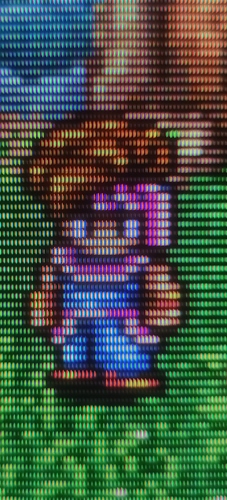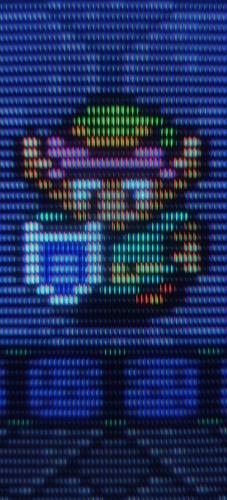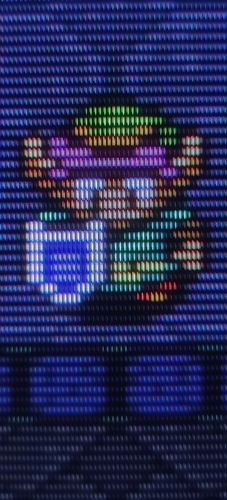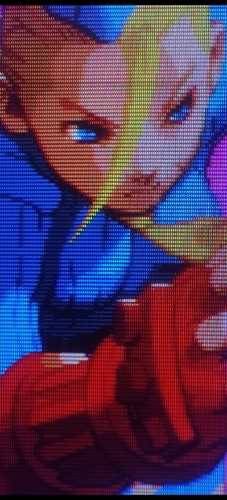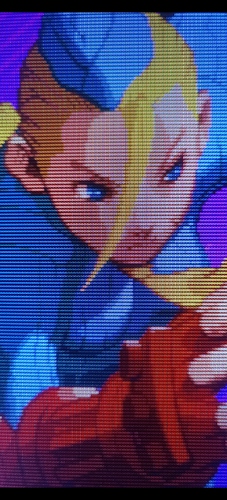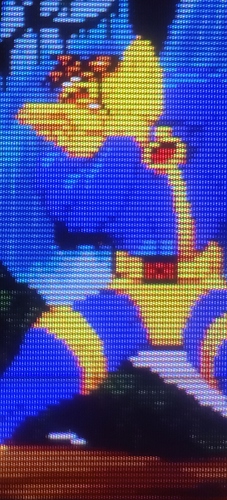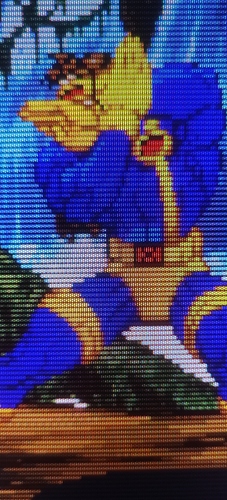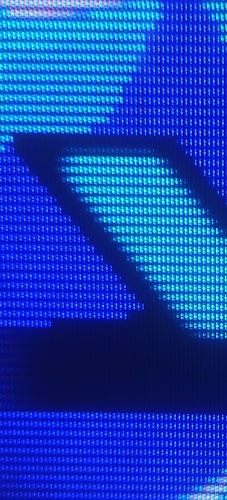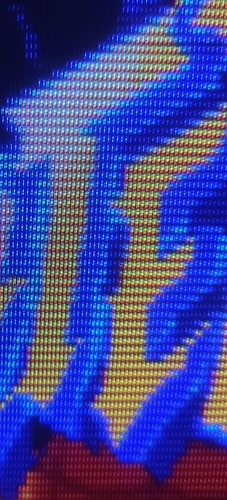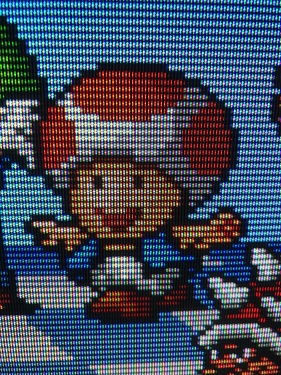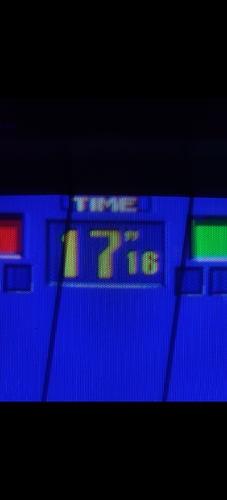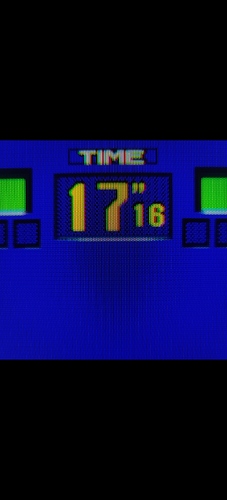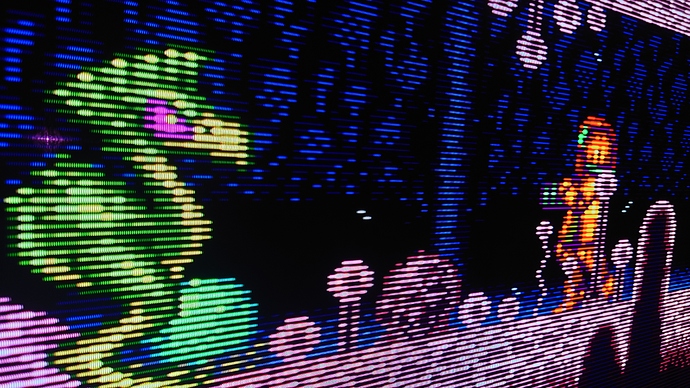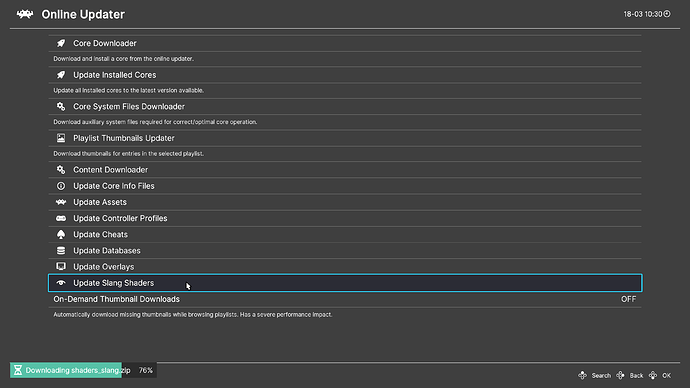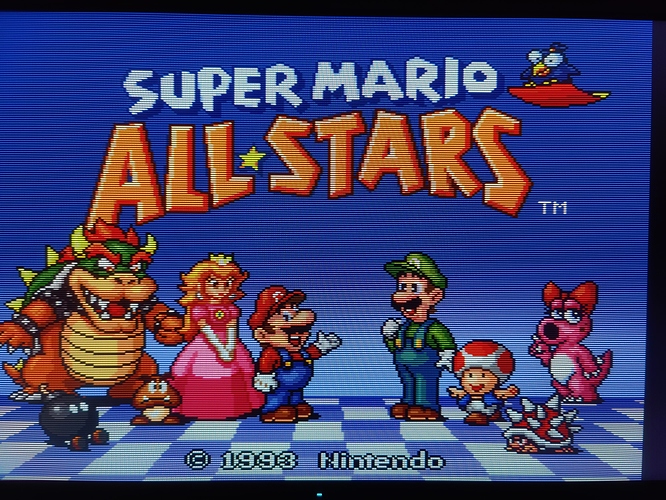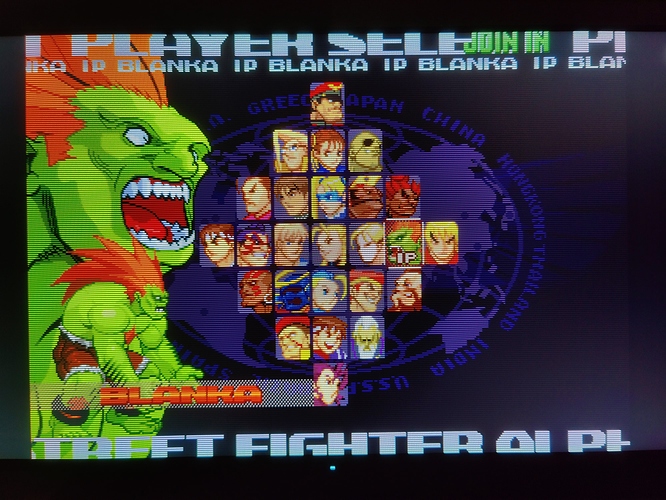The Sony Megatron Colour Video Monitor was the greatest CRT Sony never made.
Story
At the end of the 90’s in an underground R&D bunker located several kilometers below the Sony Tokyo HQ , Sony engineers were developing a revolutionary new screen for CRT’s that could morph its physical phosphors and thus simulate that of any screen on the market.
The Sony engineers code named it the ‘Megatron’.
Sadly it was so expensive it never made the light of day. Although the stuff of legends and myths over the proceeding decades, I am very proud and priviledged to bring you leaked video’s of the prototype display. I have also leaked the schematics encoded into a shader for you to experience in your very own home! I hope you enjoy the full glory of the Sony Megatron Colour Video Monitor.
Many Bothans died to bring us this information.
Sony Megatron Colour Video Monitor Prototype - Slot Mask Screen
Sony Megatron Colour Video Monitor Prototype - Aperture Grille Screen
Sony Megatron Colour Video Monitor Prototype - Shadow Mask Screen
Below are some close up comparison photo’s of the actual CRT’s (left) and the Sony Megatron simulations (right).
Sony PVM 2730QM
Sony PVM 20L4
Sammy Atomiswave Arcade
Bang & Olufsen MX8000
Viewsonic SuperClear A90f+
Virtua Fighter Arcade (Early)
Super Metroid on OLED:
To Download:
- Get RetroArch 1.10+
- Select D3D11, D3D12, Vulkan or GLCore Driver
- Main Menu->Online Updater->Update Slang Shaders
You can find the shader that encodes the schematics here: Location: slang-shaders/hdr
These presets/shaders are intended to rely heavily on the quality of your display rather than the quality of your graphics card. As such you will need a bright display preferably DisplayHDR 600 but some SDR screens do get bright enough in particular laptop screens. A DisplayHDR 1000 display will really have the head room to cope with some of the hgher end PVM’s etc. This shader should run on a Pi4 and it will definitely run on integrated graphics.
Although previously I’ve said W-OLED’s aren’t supported I’ve seen new photographic evidence they are perfectly fine - possibly not quite as a good as IPS LCD’s in the highlights but its perfectly acceptable.
Please see instructions in RetroArch under ‘Quick Menu->Shaders->Shader Parameters’
ReShade Port
This CRT shader has also been ported to ReShade and a AutoHDR ReShade add-on has been added to support it both can be found here with instructions: